Over the years this blog has covered the general topic of interoperability between the various Microsoft Communications Server UC platforms and industry standards-based video conferencing equipment found all over the world. These Video TeleConferencing (VTC) systems are in no way a legacy platform as although the standards have been around for a long time there are several manufacturers producing new products based on the same open standards.
Thus the idea of interoperability between those platforms and the Lync/Skype for Business platforms, both on-premises and online, continues to be a popular topic. While much has changed over time in terms of workflows and feature capabilities the overall need is no less important than before. And as the Polycom RealConnect approach has grown more flexible with various methods of deliverability the scope has also grown to cover numerous different topologies. This article is intended to explain not only the core of the RealConnect workflow but compare in detail the different topologies along with specific requirements and procurement guidance.
Background
Interoperability is hardly a foreign concept throughout this blog. Several past articles have covered older offerings and how they worked back with earlier Office Communicator and Lync versions. RealConnect as a concept was also covered back in early 2015 as a step away from traditional singular MCU methods of meeting in the middle for cross-platform conferences.
Each of these articles are detailed and cover several scenarios including newer cloud offerings like Skype for Business Online, so for a fuller understanding of the overall story it is recommended to give them each a read before moving on here. But if one is already familiar with the concepts and terminology used throughout then by all means read on.
Most importantly, RealConnect is not the name of an individual product or service offering. It is a name that has been used to describe a patented simplistic workflow which can bring any standards-based VTC into a Lync or Skype for Business meeting.
This workflow is defined by its unique behavior of three specific concepts: Scheduling, Joining, and Cascading
- Scheduling – Primarily all meetings are scheduled using the Skype for Business Outlook plugin no differently than the normal Microsoft workflow. A new meeting is created using Outlook and enabled as a Skype Meeting using the standard Office plug-in. There are no changes to this process and no additional software plugins required at the end-user level. After introducing a RealConnect solution to an existing Lync or Skype for Business deployment the users do not change how they book meetings and resources in any way.
- Joining – The second concept is the fact that multiple different manufacturer’s VTCs can leverage a simple One Touch Dial approach to join the scheduled meeting just like other native Lync or Skype for Business clients and devices, eliminating the need to manually enter any complex dial strings used in traditional H.323 or SIP conferencing platforms. (This is an optional, yet desirable capability as the VTCs can always be dialed into the meetings using traditional H.323 or SIP methods.)
- Cascading – The third is that the solution utilizes a cascading of two conference bridges, or Multipoint Control Units (MCU) so that the meeting is in essence two separate conference platforms working in concert to appears as one. The standards-based side is run on a traditional Polycom virtual or physical MCU while the Microsoft UC side runs on a Lync or Skype for Business Front End Server on Skype for Business Online. Audio, video, and content sharing streams are transcoded between the bridges (this cascading behavior is sometimes incorrectly referred to as ‘barbelling’). Additional information like participant lists, conference controls, and more are also shared between the two platforms.
As discussed in other articles the benefits of the above workflow far outweighed past methods of trying to bend the Microsoft workflow to match legacy conferencing experiences which for the most part were no natively user friendly. The ease-of-use inherent in the Microsoft platforms need not be hamstrung anymore and thus the RealConnect story immediately resonated on several levels. The response was such that even partial facsimiles of this unique workflow were eventually brought to market in the form of Acano’s Dual-Homed offering (which is now part of Cisco Meeting Server) and Pexip’s Infinity solution. These other solutions lack the vendor-neutral approach providing ubiquitous one-touch join, some advanced features, and official Microsoft support across multiple deployment topologies that RealConnect has.
With the growing cloud consumption of a Microsoft UC platform which was originally designed for on-premises server deployments the next steps were to provide RealConnect into more environments by addressing hybrid and cloud-only topologies. This is where the story started to become more complicated as with so many different offerings how is one to clearly understand which, if any are applicable to their specific environment? Or what happens if that environment is in flux and is slowly, or rapidly, migrating from one scenario to another?
The easy answer is that RealConnect can be utilized in any possible configuration of Skype for Business and Exchange topologies from on-premises server deployments, to hybrid configurations, to cloud-only Office 365 tenants.
Solution Offerings
As mentioned RealConnect is not a product but instead a workflow provided by leveraging core Polycom products. The existing products can be consumed in one of two ways: either as on-premises server deployments or simply as a cloud service. Throughout this article the traditional method of deploying and managing physical and/or virtual server components on-premises is referred to as Polycom Servers where the overall cloud offering is referenced as the Polycom Service.
Today the cloud service offers only some of what the on-premises deployment does. The entire RealConnect workflow and capabilities are provided, but not all of the additional standards-based video capabilities that come with the Polycom Servers unrelated to RealConnect. So where the cloud service can provide meeting interoperability between standards-based devices and the Microsoft UC platforms it does not provide VTC registration and management, call routing, firewall transversal, or any of the other services available with the larger Polycom Server offering. To summarize, outside of RealConnect there are vast differences between the server and service models, but RealConnect itself is nearly identical between the two models.
Polycom Servers
As mentioned there are many different Polycom servers which provide a range of capabilities across various platforms. Among these are four core components that provide the RealConnect workflow. These are individual on-premises server installations, some of which started as hardware appliances and were later also released as virtual servers, while others have been virtual servers since their inception. At this point all the components covered below are available as software, where the MCU component could alternatively be deployed as hardware if desired.
The full RealConnect experience is provided by leveraging four unique on-premises components which will be referred to as the ‘Polycom Core’ throughout this article:
- Workflow Server is an optional application server which can host several different Polycom application-based solutions. For RealConnect this server has two potential purposes: hosting the One Touch Dial (OTD) application for VTCs and/or supporting connectivity to Skype for Business Online meetings.
- Distributed Media Appliance (DMA) is a core component which, for the purposes of RealConnect, primarily handles the signaling between each component and an on-premises Lync or Skype for Business Server Front End server or pool. The DMA also provides for VTC endpoint registration and manages Polycom MCUs.
- Collaboration Server (a.k.a. Real Media eXperience, RMX) is the aforementioned MCU which handles all of the media transcoding between standards-based VTCs and the streams coming from and going to the Lync/SfB MCU. This MCU transcodes audio and video sessions between various protocols like H.264 AVC and X-H264UC. Where the DMA could be referred to as the brains of the conferencing operation the RMX is the heart, doing the majority of the work.
- ContentConnect (a.k.a. Content Sharing Server or CSS) is an additional software-only MCU that was created solely to transcode content sharing sessions between standards-based protocols like H.239 and Binary Floor Control Protocol (BCFP) into Microsoft’s sharing protocols like Video-based Screen Sharing (VbSS) and Remote Desktop Protocol (RDP).
Essentially what the Polycom Core provides is a platform for a VTC to register to via H.323 and/or SIP and then place a call over either protocol directly to a standards-based MCU which will then connect to the associated Lync/SfB meeting MCU and bi-directionally transcode audio, video, and content sharing streams. Additionally a user can start the scheduled meeting from within the reserved conference room by simply tapping on or selecting a ‘Join Meeting’ button.
These components are also part of the larger Collaboration Infrastructure family (also referred to as the RealPresence Platform) which includes additional optional servers that handle various other standards-based conferencing tasks outside of what is needed for the RealConnect experience. The entire suite is sold using a simple licensing model called Polycom RealPresence Clariti, with the exception of Workflow Server which is purchased separately and deployed by qualified consulting services. Endpoint management, call routing, firewall traversal, and other needs can be met by the entire suite that goes above and beyond the core RealConnect interoperability workflow discussed in this article.
Polycom Service
This offering of RealConnect utilizes an in-place globally redundant cloud deployment in the Microsoft Azure cloud. At the time of posting this article RealConnect is available as a service in multiple countries worldwide by leveraging a deployment hosted by Microsoft and managed by Polycom in five Azure datacenters across the planet.
As this is a cloud offering then the individual components are essentially irrelevant, but understand that it is not just the Polycom Core server components shown above dropped into Azure virtual machines. This service offering was created by essentially pulling apart those components and rewriting a lot of code, creating new components, and basically building an entirely new cloud architecture designed for cloud scale and availability. The Internet-facing perimeter includes a few entry points which provide connectivity for accessing the Polycom web portals for service provisioning and configuration tasks, signaling services for VTC calls, and load balanced MCU IPs for media negotiation.
The main difference between these offerings though is that for on-premises server deployments the MCU cascading is 1:1 where a single Polycom MCU connects to a meeting on a single SfB MCU. Once that cascade is established then SfB clients and VTCs each have one native entry-point into that meeting. But with the cloud offering every single VTC will be routed to a dedicated Polycom virtual MCU sized appropriately for a single VTC connection. All of these individual MCUs then connect back to the same SfB MCU hosting the meeting, essentially creating 1:n cascades. This architecture allows for the VTCs to connect to the closest available Polycom MCU regardless of where the SfB Meeting is actually hosted, reducing transit time over the Internet as much as possible.
Although the primary components of this solution are cloud-based, as with any cloud solution there is sometimes a requirement for an on-premises application to handle some specific communications between the cloud services and certain on-premises components or clients.
One scenario where this is evident is with One Touch Dial. In the earlier on-premises server model the Workflow Server that hosts the OTD application provides the meeting invitation locally to both Polycom and compatible Cisco endpoints. But in the cloud model the solution is different as the Polycom and Cisco endpoints do not use the same methodology for Exchange compatibility. This will be explained more further on in the article but for now understand that Polycom VTCs can go directly to the OTD Service running in Azure, but Cisco endpoints cannot; they require a local gateway to provide that connectivity. Thus the cloud offering is made up of two components: the OTD Service running in Azure and the OTD application which must run on-premises and communicate directly with the Cisco VTCs. In short if an environment has only Polycom VTCs then the on-premises application is not required, but the inclusion of any Cisco VTCs means that it is required if rolling out a one touch join experience is desired.
To address the on-premises need the Polycom Cloud Relay was created. The Cloud Relay is a lightweight virtual server available for download that Polycom cloud customers can self-deploy and then easily connect to the cloud. It is available as either a VMware OVA or HyperV image and is essentially an on-premises gateway between various Polycom cloud services and whatever on-premises components are leveraged by the desired application. Cloud Relay can host different applications for various Polycom service offerings and two of those are specifically related to RealConnect. The first is One Touch Dial (OTD) as outlined in the previous paragraph, and the second is the RealConnect Hybrid application which will be explained in a later section.
Topologies
Now that the different offerings have been introduced and discussed the next step is to break down the various ways that RealConnect can be deployed or consumed. As mentioned earlier there are no architectural limitations on the environment’s current or future state such as that either Lync Server 2013 or Skype for Business Server 2015 is deployed, and/or Skype for Business Online is involved. Additionally any version of Exchange Server 2010 through 2016 is supported as well as Exchange Online. Hybrid deployments of Exchange and/or Skype for Business are also supported in all RealConnect topologies.
The following diagram offers a simplistic view of the various ways that RealConnect can be leveraged across four common scenarios. Understand that this is not a complete diagram of mandatory or optional components but is meant to depict where the two conferences are hosted in each by indicating only the MCU placements. Dashed lines indicate signaling and media communications between each client/device and their respective native MCU, while the solid green lines indicate the cascading media sessions which travel between both MCUs.
Among the four individual topologies listed above the the On-Premises models utilize a Polycom server deployment for the primary meeting interoperability, whereas the Cloud models leverage the global Polycom services deployed in Microsoft Azure.
RealConnect On-Premises
The first two models both consist of the same Polycom core server software installation which would be integrated with an on-premises Lync Server 2013 or Skype for Business Server 2015 pool. These models support providing the RealConnect experience to any meeting hosted in a Skype or Business Server, Hybrid, or Online environment.
Skype for Business Server
The simplest and original offering of RealConnect is a topology of all Polycom and Microsoft server components installed on-premises.
The Polycom Core includes the four on-premises servers described earlier that provide the RealConnect workflow, some of which are integrated with Lync or Skype for Business Server via the Trusted Application model. The Polycom Edge represents an optional server called RealPresence Access Director (RPAD) which would support external VTCs attempting to join RealConnect meetings.
Deployment is straightforward using the Trusted Application model between the DMA, RMX, and Lync/SfB Front End server/pool. Signaling communications between each are encrypted over TLS 5061 in both directions. Media communications for audio and video are directly between the RMX and Lync/SfB AVMCU and application sharing media is directly between the ContentConnect Server and the Lync/SfB ASMCU. All media types utilize the standard Microsoft ports and protocols used by all other Lync and SfB clients.
Also potentially included in the Polycom Core is the One Touch Dial (OTD) application by deploying an instance of Workflow Server on-premises. This is an optional component here as if there is no need or ability to support this feature for meetings then it does not need to be deployed. In regards to Exchange this deployment can leverage mailboxes stored in either Exchange Server or Exchange Online. In hybrid Exchange deployments where some conference room mailboxes may reside in both locations then the OTD application would support two side-by-side configurations with 2 unique hostnames for VTCs to point to as their calendaring service. One FQDN would be used by VTCs with their mailboxes hosted on a local Exchange Server while the other FQDN would be used by VTCs with their mailboxes hosted in Exchange Online.
In this model the meeting invitations are unchanged and as long as Dial-In Conferencing has been enabled on the Lync/SfB Server then the audio Conference ID created by the Lync/SfB Server is also used as the video conference ID.
Users can either dial that conference ID from any VTC or select a “Join Meeting” button on the system if leveraging One Touch Dial. This meeting invitation format is applicable to all RealConnect topologies except for one, which is explained later on.
Skype for Business Hybrid & Online
This topology uses the same on-premises Polycom Server components but extends supports to Skype for Business Hybrid and Online deployments where a meeting is running in Skype for Business Online..
This model functions a bit differently than when everything is installed on-premises across both sides. In order to support interoperability with any Skype Meetings hosted in Office 365 a important requirements have been added:
- Even if all Skype for Business users have been migrated to Skype for Business Online a single Front End Server and Edge Server must still be left on-premises to leverage the Trusted Application integration between the on-premises Polycom Core servers and Skype for Business Online. (This Trusted Application model cannot be used directly with Office 365.) This on-premises server installation can be either Lync Server 2013 or Skype for Business Server 2015. An existing Split-Domain configuration can be utilized for permanent Hybrid deployments. Alternatively a new federated installation of Lync/SfB Server in a separate forest could be deployed for cloud-only deployments that do not currently have any on-premises servers. Cloud Connector Edition (CCE) cannot be used for this connectivity as that solution was only designed for telephony integration and does not support all the signaling and media negotiation needs for audio, video, and content sharing.
- The Workflow Server must be deployed as it is an integral part of how scheduled Skype Online Meetings are discovered and located for the the RealConnect cascades to be established with Skype for Business Online MCUs. If this server is omitted then RealConnect would function only for meetings scheduled by on-premises Lync/SfB users; connectivity to Skype for Business Online meetings would not be possible. (Even if there is no desire for One Touch Dial in a specific deployment the Workflow Server is still mandatory in this model for the reasoning above.)
Otherwise the rest of the solution is the same as the full on-premises model. Scheduling and joining meetings is no different between each and media flows are unchanged for on-premises user’s meetings. For any online meetings the Polycom MCU will utilize the on-premises Edge Server to relay cascaded media streams to the proper Skype for Business Online MCU.
Meeting invitations in this model are the same for all users regardless of whether they are homed on-premises or online and look identical to the example invitation shown in the previous topology.
RealConnect Cloud
The other two models are completely different from the first two as these instead leverage the Polycom Services available in the cloud. Just as with the server approach the services models can provide the RealConnect experience to any meeting hosted in a Skype or Business Server, Hybrid, or Online environment.
Skype for Business Server
In this model the Polycom services in the cloud communicate with an on-premises deployment of Skype for Business Server by way of the aforementioned Cloud Relay server.
The Cloud Relay server fills two roles today which are specific to RealConnect. One of these is providing an on-premises application capable of bridging the signaling communications path between the Polycom Service in Azure to the Skype for Business Server deployment on-premises by way of the familiar Trusted Application model. This RealConnect Hybrid application that runs on the Cloud Relay server is configured through Polycom customer portal once the Cloud Relay server has been deployed and connected to the cloud service. (Note that the usage of the word ‘Hybrid’ here refers to the pairing of Polycom cloud services and Skype for Business on-premises servers; it is not referring to the Skype for Business Hybrid/Split-Domain deployment model.)
The Cloud Relay is a prerequisite installation for this topology and the same deployed instance can also host the OTD application to handle the required on-premises TMS emulation for any Cisco VTCs.
Again, the meeting invitations in this model are identical to each scenario discussed thus far as the solution continues to leverage the audio Conference ID as the traditional meeting number.
Skype for Business Online
This is the inverse of the full on-premises topology as now everything is hosted online in Microsoft’s Office 365 cloud. The Polycom Services deployed in Azure are adjacent to the Skype for Business Online services in the same Office 365 datacenters. Signaling and media connectivity between them is a direct and fast as possible, providing for a latency-free, robust route for cascaded meeting traffic.
While there are no Microsoft server components required on-premises their may still be a need for some standards-based infrastructure to still be installed on-premises, hence the “Optional H.323/SIP Infrastructure” object in the diagram above. This potential need is due to the fact that a standard VTC is only provided access to RealConnect meetings in this model, it does not receive SIP or H.323 registration from the Polycom Service, configuration or firmware management, firewall traversal assistance and so on. This optional infrastructure could be provided by Polycom’s RealConnect Access Suite (RCAS), which is basically the same things you get with Clariti minus the MCU. These traditional on-premises management and routing functions could also be performed by existing infrastructure like Cisco VCS or Call Manager deployments. The goal here is to simple allow a VTC to place a call off-network to the Internet and reach the MCUs hosted in Azure.
Aside from conferencing services the other capability provided by this cloud offering is One Touch Dial. But instead of leveraging Workflow Server it has been deployed in Azure as a service. Polycom VTCs like the HDX and Group Series can connect directly to this cloud service as they natively support Exchange Web Services (EWS) and will retrieve meeting invitations automatically.
But the same is not true for Cisco VTCs which support Cisco’s One Button To Push (OBTP) feature. While this feature also leverages Exchange Server to access the meeting invitations sent to a conference room’s mailbox the retrieval method is different. A Cisco VTC is designed to rely on a configured Cisco TelePresence Management Suite (TMS) server to retrieve the mail on its behalf and then push the message to it. For RealConnect this requires the deployment of an on-premises gateway to handle opening outbound connections to the cloud service as well as being able to directly connect to local Cisco VTCs. To address this need of deploying a lightweight OTD application locally a new virtual server called the Polycom Cloud Relay is utilized.
The main difference between the aforementioned Workflow Server and this new Cloud Relay is that Workflow Server is a purchased professional services deployment of a virtual server that is designed for use with the on-premises Polycom Server model, but the Cloud Relay is a free, lightweight virtual server which can easily be self-deployed and is intended for anyone leveraging the cloud Polycom service offering.
The difference in the meeting invitation format for this specific topology means that Skype for Business users who schedule meetings must be a using a supported Office 2016 Click-to-Run (C2R) version for either Windows or Mac. As of February 2018 all release channels other than Deferred include the prerequisite code in the Outlook and Skype for Business clients to generate additional information in the meeting invitation required by VTCs to join the meeting.
The highlighted information above can be used to manually dial into a RealConnect meeting, but the One Touch Dial solution also parses this data to create the join button for supported VTCs. Within this additional information a unique VTC Conference ID is created for every new meeting which is different from any audio Conference ID which may or may not already exist in the invite.
The invitations for RealConnect look like the above for only this all cloud topology, meaning only when Skype for Business Online is used with the Polycom Service. Notice that this invitation differs from the one shown previously because in the Skype for Business Online multitenant environment it is not possible to reuse individual audio conference ID for the purposes of video interoperability. Also there needs to be no reliance on having an Audio Conferencing or Audio Conferencing Partner (ACP) licenses assigned to the scheduling user. These requirements lead to the creation of new functionality put directly into the Office software by Microsoft which was only developed in the C2R model and not placed into the older MSI packages.
Skype for Business Hybrid
Providing RealConnect to a Skype for Business Hybrid deployment is different here in the Cloud topologies than outlined earlier in the On-Premises topologies. While a single topology utilizing Polycom Servers supports both Skype for Business Hybrid and Online-only deployment methodologies when leveraging the Polycom Service a single model is not applicable; both models are used in conjunction. As explained in the next section the licensing is the same so consuming both Cloud models is essentially transparent. If Skype for Business users are migrated from server to online then the RealConnect experience is essentially unchanged, with the one exception related to the meeting invitation requirements and configuration outlined for Skype For Business Online users.
Choosing a Solution
After reviewing all of this information the next logical step is to outline which model or models can be utilized in a single environment. Where some of these models can cover an entire topology others can be used together to address other potential needs.
The following matrix lists which models support the various potential components in a Microsoft UC-enabled environment.
| RealConnect On-Premises | RealConnect Cloud | |||
| Skype for Business Server |
Skype for Business Hybrid, Online |
Skype for Business Server |
Skype for Business Online |
|
| Exchange Server | X | X | X | X |
| Exchange Hybrid | X | X | X | X |
| Exchange Online | X | X | X | X |
| Office 2013 | X | X | X | X |
| Office 2016 | X | X | X | C2R Required |
| Dial-In Conferencing | Required | Optional (Hybrid) | Optional | N/A |
| Audio Conferencing | N/A | Recommended | N/A | Optional |
Given the few limitations above many environments will actually be able to choose from multiple topologies, so it becomes not a question of which can be used but instead which should be used. That answer will depend largely where it video interoperability solution is most desired. Some will prefer a cloud service whenever possible to reduce deployment complexity and lifecycle management, meanwhile others may be more concerned with controlling the conferencing communications end-to-end by selecting on-premises components across the board.
- Where will the meeting MCU sit and what options are available to control the media delivery? Using a full cloud service introduces the inherent latency and loss of Quality of Service capabilities of traversing the public Internet for some or all of the potential traffic. This may be considered ‘good enough’ when balancing the business needs versus the business costs. Obviously choosing to put one or both MCUs on-premises offers complete control of the available options in the respective platforms and is the model of choice when focusing on an ‘executive class’ experience.
- How are Skype for Business Hybrid environments used with the Polycom Service? For Hybrid deployments where some Skype for Business users are homed on-premises with SfB Server yet others are homed in SfB Online then both topologies will essentially be consumed. A single licensing model covers both of these topologies so where the users are homed does not matter as they can be migrated between at any time if desired. The invitations will look different, as outlined in sections above and the users homed on-premises can utilize any version of Outlook. It is the users homed in SfB Online which have the Office C2R requirement, so pay special attention to this if using RealConnect for SfB Server users who are scheduling meetings on version of Office other than 2016 C2R. RealConnect will work from those users now but if they are migrated to SfB Online then it will stop working for their meetings until they are upgraded to the required Office software.
- Does it matter where my Exchange mailboxes reside? All topologies support all methods of Exchange mailbox storage. The mailboxes for both the scheduling users and room resources can be stored on any arrangement of Exchange Server, Online or Hybrid configurations. Polycom endpoints can utilize native Exchange Web Services connections over HTTPS (TCP 443) to access the OTD application running on a Workflow Server (in On-Premises topologies) or go directly to the OTD Service in Azure (for Cloud topologies). Cisco endpoints obviously can only communicate with an on-premises Workflow Server or Cloud Relay server, depending on the selected topology.
- What roles do Dial-In Conferencing and Audio Conferencing play in RealConnect? For users homed on-premises the Skype for Business Server configuration would need Dial-In Conferencing enabled to insure that the requisite audio Conference ID is included in all invitations. For SfB Online users the Audio Conferencing (formerly PSTN Conferencing) Skype add-in license controls that behavior. RealConnect in the Cloud model has no reliance on the existence of audio conferencing information in the invitation, so it is irrelevant. The Cloud model when used with Skype for Business Online user is unique though as the Audio Conferencing information is optional. If the SfB Online user has been assigned an Audio Conference license then Workflow Server will utilize the existing audio Conference ID for VTC connectivity into RealConnect meetings. But if the user is not licensed and thus has no audio Conference ID in their invitations then Workflow Server will dynamic create a unique ID for RealConnect to utilize. The key here is that dynamically generated ID is only ever seen by the room resources which are booked in the meeting by utilizing the ‘Join Meeting’ button. IT is not possible to inject that ID into the Skype Meetings invitation which was already sent to numerous possible other attendees. In short, One Touch Dial configuration is a requirement for meetings created by SfB Online users without an audio Conference ID provided in their original Skype Meeting; ad-hoc numeric dialing would not be possible.
Licensing
Purchasing RealConnect is actually quite simple once the differences between the server and services approaches are understood. While there are several possibilities depending on the engagement it is very easy to break down the offerings into two categories. Both will use an example company of 4000 Skype for Business users with 80 standards-based VTCs deployed throughout the environment. A generous high-water mark of 25% concurrent VTC utilization will be used for the estimates shown below.
Polycom Servers
Both On-Premises topologies utilize the same Polycom Server components and thus can be purchased using the same RealPresence Clariti licensing model in addition to optional professional services engagements.
- RealPresence Clariti – includes 3 of the 4 Polycom Core Server components for RealConnect.
- Workflow Server – optional fourth component purchased through a professional services engagement.
- SfB Server Deployment – another professional services engagement that includes deployment and potential remote management of a lightweight Skype for Business Front-End and Edge server components required for leveraging Skype’s Trusted Application integration with the Polycom Core. (This is only applicable to supporting Skype for Business Online meetings and only if there is not already an existing Lync or SfB Server Hybrid deployment.
Clariti licenses are ‘per user’ in that a user essentially an active connection, meaning this is a concurrency-based licensing model. (The terms license, user, connection, and resource are all basically interchangeable here.) Sizing exercises would include calculating the desired VTC concurrency limit and adding that the estimated meeting concurrency limit. Connections are consumed both by every connected VTC and every cascaded meeting, where a VTC consumes a single license but each meeting cascade can consume 1, 2, or 3 licenses. The first is for the initial cascade establishment itself and any number of audio and video streams. The second would be dynamically consumed if and when application sharing content is active in the meeting. A third license per cascade would be used if an optional Polycom MCU feature is enabled to show additional VTCs and/or Immersive Telepresence layouts in the panorama video stream in RealConnect meetings.
So, if 20 VTCs are all in the same RealConnect meeting at the same time then the solution would need to include 23 licenses (20 VTCs + 3 for a single cascade) to support all potential workloads. More realistically it is possible that those same 20 VTCs may instead be joining 10 different RealConnect meetings at the same time which may utilize up to 50 licenses (20 VTC + 30 for ten unique cascades).
Polycom Services
Both Cloud topologies share a single Enterprise-Wide Licensing (EWL) model. This model is also concurrency based, similar to Clariti, but is even simpler to calculate the desired number of licenses.
- Enterprise Wide License – allows consumption of the Polycom video interoperability service.
- Cloud Relay – free virtual server to provide support for the One Touch Dial application (for Cisco VTCs) and/or support the RealConnect Hybrid application required when supporting Skype meetings hosted on an on-premises for Business Server.
- RealConnect Access Suite – provides optional on-premises traditional video infrastructure components to handle any desired VTC managing and routing calls to the Azure-based Polycom Service.
When using the services only the VTC connections are counted; there are no additional numbers that need to be figured in based on MCU cascading. Calculating the number of required licenses requires estimating the same desired high-water mark of concurrent VTC utilization (e.g. a 25% target). Thus, if at most 20 VTCs need to join meetings at the same then 20 licenses is all that needs to be purchased. It does not matter if all of those VTCs are joining a single RealConnect meeting or 20 different concurrent meetings, due to the cloud service architecture the amount of cascades is irrelevant. (By looking closer at the media flow diagram shown earlier in this article under the Polycom Service description one can see that every single VTC is assigned its own dedicated MCU resource which means that there will be multiple cascades when multiple VTCs join the same meeting, no differently than if they join separate meetings.)
The limiting factor here then is that the purchased licenses control how many VTCs can concurrently connect to any of the meetings scheduled by any licensed user in the company. Additional licenses can easily be purchased later on to increase that concurrency limit and added to instantly raise that that threshold.
That covers the ability for VTCs to leverage the cloud video interoperability services in Azure, yet a RealConnect meeting must first be scheduled for that to happen. To utilize RealConnect with these meetings scheduled by a Skype for Business Online user an additional Microsoft Office 365 license comes into play. As covered earlier in this article any users homed in Skype for Business Online need to be running Office 2016 C2R in order to generate the required meeting information for VTCs to join, and the way that information is populated in the invitation is by programmatically checking the scheduling user’s current Office 365 licensing and looking for an assigned Skype Meeting Video Interop for Skype for Business add-in license, highlighted below.
This secondary Microsoft license ensures that the scheduling user’s own meetings can be joined by any VTC by including the video interoperability-specific details in the invite. Enough of these licenses will be provided to allow all SfB Online users to be assigned one so that every user’s scheduled Skype Meetings will include the required meeting information for any VTCs to either dial in manually or configured VTCs to leverage One Touch Dial to connect to the meeting. In this example although only 20 concurrency licenses may have been purchased this customer would still receive 4000 user licenses to cover all potential SfB Online users.
Remember that while these Skype for Business add-in licenses are only applicable to Skype for Business Online users enough can be provided to address any Skype for Business Server users which will eventually be migrated to the cloud. In the example above it could assumed that this environment may be using a Skype for Business Hybrid deployment and have only migrated 264 users to Skype for Business Online while the remaining 3,736 users are still homed on Skype for Business Server. As they are migrated to the cloud they can be assigned one of those available licenses and continue to leverage RealConnect for their Skype meetings which are now hosted online.
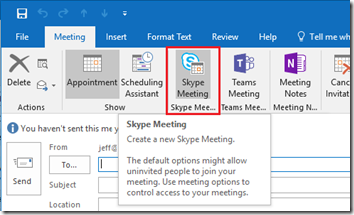
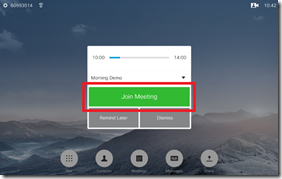
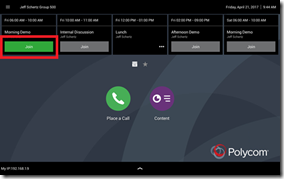
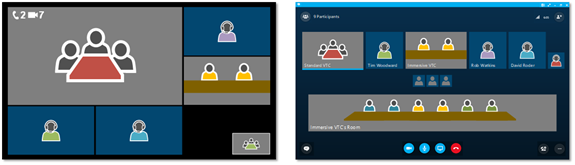
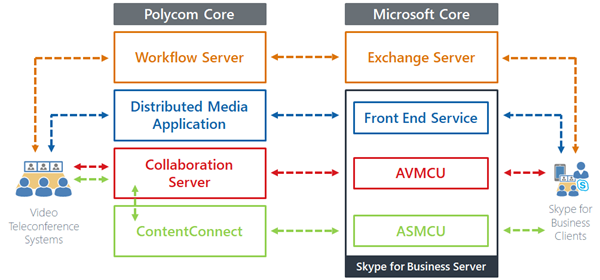
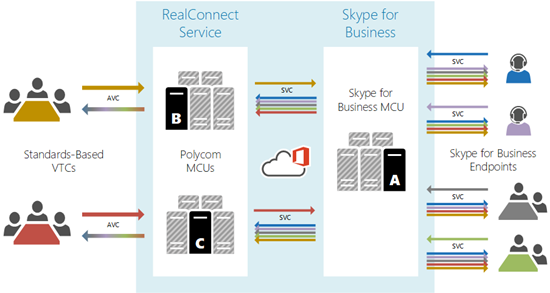
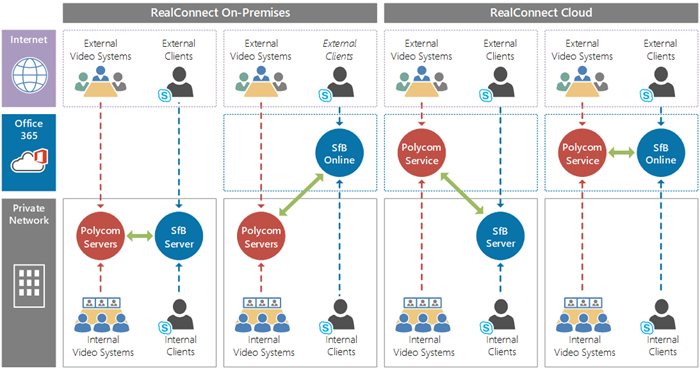
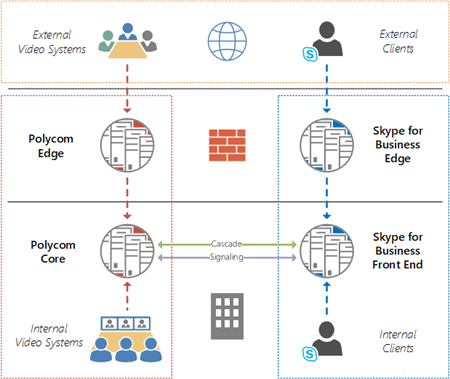
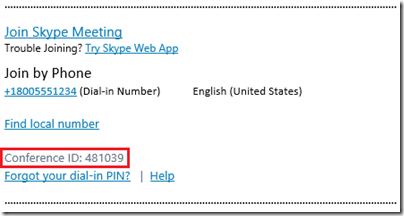
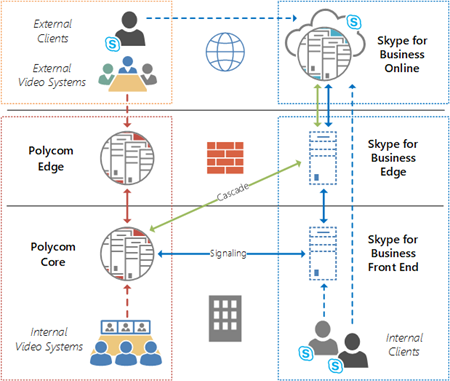
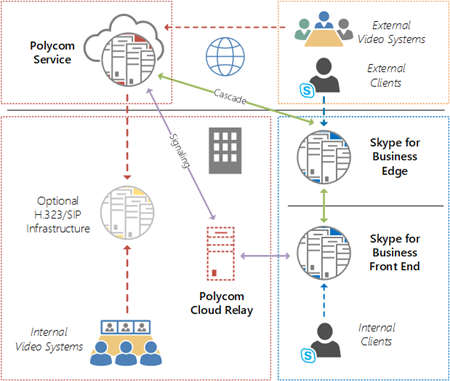
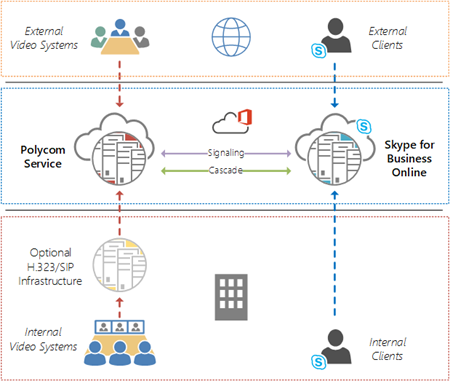
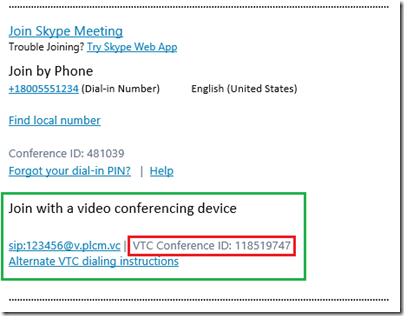
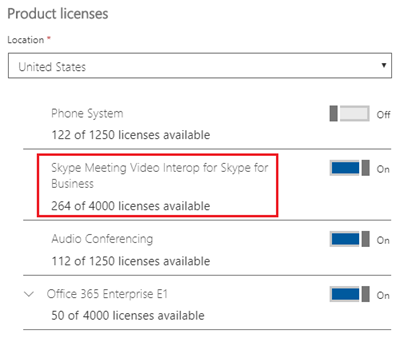
Super illustrated. Congrats.
BR
Dietmar
Jeff
Great article, fantastic detail. I do however have one question. This statement shouldn’t it be worded differently? “If the SfB Online user has been assigned an Audio Conference license then Workflow Server will utilize the existing audio Conference ID for VTC connectivity into RealConnect meetings”. As per the previous section, the VTC ID is different that the SFB ID “Within this additional information a unique VTC Conference ID is created for every new meeting which is different from any audio Conference ID which may or may not already exist in the invite.”. But this line seems to imply it will be the same. So shouldn’t the first line be also worded to say a different ID will be used even if the user has a dial in conferencing assigned or am I misinterpreting something?
There are different workflows here. The first statement refers to using RealConnect with an on-premises video infrastructure deployment which utilizes the audio Conference ID in the SfB invitation for video as well. Yet the second statement comes from later in the article where RealConnect as a cloud service is utilized for SfB Online users, which is unique as the invitation creates a separate Conference ID for VTC and audio participants.
I’m also talking about different forms of ‘uniqueness’: (1) The Audio Conference ID and Video Conference IDs “being different from each other within the same meeting invitation” and (2) The hardcoded behavior of “a Conference ID changing to a unique value for every new meeting that is created” which is applicable to both audio and video IDs.
Yep thanks I thought as much that the 1st line was focused on prem but the reason for the confusion was when I saw the word SFB online I assumed you were implying Polycom service and not Polycom on premise infrastructure but using the word “workflow server” implies Polycom on premise so that clears it
Hi Jeff,
You seem very knowledgeable on Polycom and skype for business. I have a small firm of about 10 people. We have been using RingCentral on VVX 410 phones. I am trying to test 1 phone as a skype for business phone. I have all the licensing through office 365. I reset to factory, then upgraded the phone and then connected with the better with ethernet. Everything seems to be working except I cannot get the phone to ring for an inbound call. My cell will ring through the app, the desktop will ring but the phone won’t. I can answer the call on the computer and then pick it up on phone but I can’t get the phone to ring so I can just answer it there. I have also set the audio settings in Skype for Business to make the phone ring. I would really appreciate any insight you might have. Thanks
Rocky Davidson
If you’re using one of the phones originally setup for RingCentral then you’ll need to perform a factory reset to erase the current configuration and then, upgrade the firmware (if applicable), and then enable the SfB registration again, as outlined at the start of this article: http://blog.schertz.name/2017/07/polycom-ucs-5-6-for-vvx-phones/
Hi Jeff,
Thank you very much for being an excellent value point for Polycom + Microsoft. We are currently using the On-Prim version of both RealConnect & SFB. There have been lots of success and failures since first deployed 2.5 yrs ago. My question to you Jeff is do you have a call flow control diagram (with ports/protocols/signaling) that you can share? That would help me understand better under the hood how “MatchMaker” is, or is not doing what it suppose to vs is SFB homing their clients on the correct front end servers or not.
I’ve been seeing results at times where a conference is started by a conference ID that is homed in the APAC Data Center, but the conference kicks off on our RMX located in the US Data Center for example. This was not designed for that to happen that way of course. Thanks for accepting my post.
Best Regards,
Aaron Davis
I don’t have anything that covers all of the communication paths as they vary depending on the topology. As the majority of it all falls within the same ports and protocols that Lync/SfB users I’ve never really had the need to put something together.
Hi Jeff,
Another good article. I’d appreciate if you could help clarify the following scenario. We are on SfB Hybrid with split domain, we would purchase RealConnect Cloud (Azure). The solution is supposed to let our customers (external VTCs, Polycom or Cisco) to join our Skype meetings. With Skype for Business Online we would get the “Alternate VTC dialing instructions” where external VTCs get more options, like to dial with an IP address string *@40.83.189.205 etc. But this is only available if meeting is scheduled from Skype Online. In hybrid/on-prem meeting Conference ID = Video Conference ID. How would an external VTC system build a join string?. In O365 invitations that consists of a Tenant ID + Conference ID + DNS string or IP address? In on-prem meeting invitation we only have a Conference ID.
It would also be nice to understand a little deeper how an internal VTC processes meeting coordinates to join meetings.
You should add the instructions you want to provide on your SfB Server-homed user’s invitations but utilizing the customizable Footer parameter available in the SfB Server Control Panel. Typically you’d add some verbiage along the lines of “to join this meeting from a corporate conference room simply call@domain.com where the ‘ID’ is the Conference ID shown above” or something along those lines.
Hi Jeff,
Really you are doing great work by helping many people in understanding UC infrastructure.
It would be great if you could help me with the following query:
We are going to implement skype interoperability license for group 500. After implementation is it possible to export the list of devices for which skype interoperability license is applied? As we knew that it can be verified from device configuration but would like to know is it possible to export the list from RM, DMA or any other polycom server?
Your help would be highly appreciated and will be waiting for your earliest favorable response.
Unfortunately that is not possible as Resource Manager does not have a way to query and report those details. The endpoints would need to be manually checked via the remote Web UI.
Hi Jeff,
Great article!
Do you thinks it’s feasible to have native Skype for Business client to join a Skype meeting by just dialing the Skype conferencing id like what the Polycom clients here are doing?
No, that would not work.
Hi Jeff, great article. So im looking at the Realconnect cloud / SfB On Prem diagram where it looks like you are routing calls to an optional SIP/H323 infra sitting on prem. This depicts a customer’s existing onsite DMA (SIP/H323 registrar) and not RMX/ Collaboration server correct?
Correct, or Cisco VCS. Anything that handles standard’s-based call routing to assist the VTC with joining an MCU over the Internet (or alternatively via Express Route).
Hello Jeff, thanks for this very complete article.
I have a question for you : what are the technical requirements to check on remote sides to validate they will be able to join my Skype meeting from a VTC ?
I found the below page which provides some information about the supported equipment but what about Firewall rules ? is there a specific list of IP/domains to whitelist published somewhere that I could provide to my remote participants ?
thx
https://community.polycom.com/t5/RealConnect-Administrator/What-are-the-supported-Video-Endpoints-for-Polycom-RealConnect/m-p/89668/thread-id/2
The following standards-based traffic would need to be allowed outbound to the Internet: https://documents.polycom.com/bundle/rc-365-ag-current/page/r2690189.html
If outbound firewall policies are more restricted then you’ll need to allow traffic into one of several different Azure Datacenter subnets. I suggest contacting your Polycom support channel for more details on this if needed.
Hi Jeff,
thanks for another great article. I am trying to get to grips with the Clariti on premise license model. if I have a Clariti Real connect -SFB integrated solution but also an existing neighbored H.323 GK – DMA with the following concurrent call patterns. Assume all calls at 1080P and with Content sharing.
SFB-Real connect 10 concurrent conferences with 4 standard VTC endpoints (either legacy H.323 form the extant or Group series registered to DMA)
5 P2P on Polycom Group series only
5 P2P legacy H.323 to Polycom Group series (on RPCS)
3 meetings on RPCS (3 legacy and 3 Group series)
Best regards,
Steve
Steve, I’m not sure what your actual question is here?
Hi Jeff, great article.
We have a new client that has legacy HDX and newer Group 500 with 1080p and S4B license options.
Client has purchased a RealConnect license but we do not have details (at time of writing)of their network topology.
All Group 500s are on the latest release 6.2.0 registered to a gatekeeper on H323
User schedules a Skype meeting via Outlook and invites another laptop user and two VC rooms with G500
– User receives invite for S4B meeting and short dial code for access via a codec endpoint when in a VC room
– VC room is using a Crestron control system to control the codec. However, the Calendaring feature is not integrated into the Crestron control program. VC room user simply manual dials the Skype meeting short code access number via H.323
– S4B users are registered to a Lync 2010 onPrem server. S4B client users call the meeting via their S4B join meeting button
Client has noted the following;
– User in the Group 500 side calls from the room (H323 calling) to the RMX and fails to connect initially.
– They need to repeat calling the access code another 2-4 times and eventually the call connects and they see the two G500 rooms in a video meeting by themselves i.e. VC rooms A and VC room B in the same VMR
– From the S4B client on the laptop, it shows that they are the only participants in the call. Both laptop users are able to see and hear each other as two S4B client users but no video or audio from the G500 endpoints.
Can you advise as to the nature of this fault with RealConnect and Lync 2010?
Allan, I suspect that the RealConnect configuration is not correct. That is not the expected behavior. Ideally the Group Series should no longer be registered to the Lync Server when using RealConnect. Also, Lync Server 2010 is no longer officially supported by any Polycom products; only Lync Server 2013 and SfB Server 2015 are currently supported and tested. That being said they should still work with Lync 2010, but as that platform is no longer tested then a recent change in software may have created an issue that we are unaware of with Lync 2010, due to that platform not being tested against anymore.
Dear Jeff,
Thanks for the tons of information you give to us with your articles !
I visited Polycom a few months ago, and they presented to us the Cloud Relay solution. We have an on-premise solution connected to Skype using front-end server but we want to get rid of this server.
Polycom told us the cloud relay is able since october 2018 to connect on premise RealConnect with online O365.
I can’t find any information about this kind of setup. What do you know about it ?
Best Regards,
Quentin DAVID
Quentin, if the Workflow Server is only being used in your deployment for One Touch Dial purposes, then yes you can replace it by using the One Touch Dial Service instead. The Cloud Relay is only required with the OTD service if you are supporting Cisco endpoints; Polyco endpoints do not require any on-premises server and can talk directly to the OTD service in Azure.
Indeed we are using Workflow Server in order to display Skype meetings invites on our Group 500 devices. We don’t have any Cisco endpoints for video.
I don’t understand why Polycom showed us a schema showing the Cloud Relay VM allowing us to connect directly our on-prem RealConnect with O365 directly, without the need of an on-prem Skype infrastructure anymore… They told it can be used now in order to perform the cascading between our MCU and Skype, acting like an add-on to the MCU.
I will contact them !
Thanks for your feedback !
One of the applications that the Cloud Relay can host is a “Microsoft SIP adapter” which is now used for the DMA and RMX to communicate directly to SfB Online. This replaces the need to talk to any on-premises Skype server components, but it does not replace the Workflow Server. The media cascading is still performed directly between the DMA/RMX/CSS components and SfB Online. You’ll still need both the Workflow Server and Cloud Relay deployed on-premises to support RealConnect for Clariti with Skype for Business Online meetings. I do have a new article explaining this in more detail coming soon.
Dear Jeff,
I was informed by Polycom the solution you describe is possible but it must be installed by Polycom directly. As I am currently installing a preprod infrastructure, I would be very interested in your further articles. I will stay tuned 🙂
Thanks a lot !
Quentin DAVID
[…] Teleconferencing (VTC) endpoints to join scheduled Skype for Business and Teams meetings. While an earlier article outlined all of the different RealConnect offerings available this series will focus solely on the […]
[…] video interoperability solution for Lync and Skype for Business meetings. Most recently this article attempted to clarify all the different models available to various Polycom video infrastructure and […]
Hi Jeff,
As usual, you are brilliant with your explanation and illustration of how this will work. I will say one thing, After using the service for 6 months, it’s terrible and Polycom, unfortunately, has lost our support. We will be moving to a native solution instead of in the near future.
Basing their entire Teams solution on Realconenct is a Joke. The call and content quality are ridiculously poor and it’s like we have gone back in times before VBSS.
I am very grateful for Jeff directing us on how to get the solution up and running. but my manager was astounded at what he saw and would have to pay for mid next year.
Advice: start looking for a Native solution from now.
1. Native connectivity a must 2. Wireless Presentation a must 3. Content Quality a must 4. Device cloud or \ management
5. External attendees presentation option. 6. One-touch Join option
Joel, sorry to hear you’ve been having issues with RealConnect. I cannot tell which model you have been using, but realistically comparing interoperability (RealConnect) to native Teams is a bit apples-to-oranges. There are many things where native will always beat out interop when looking feature-to-feature. RealConnect does provide for one touch join and there is a cloud service available for device management though, but as you point out native will clearly offer the best overall experience for obvious reasons. Interop is more about providing a common-denominator experience across many different standards-based meeting platforms.
Great article..!! Thanks!!