This article covers how to successfully configure a Poly Group Series to connect to Microsoft Teams meetings. While several different options, both native and interoperable, were recently outlined for the Poly Trio the Group Series approach is much simpler. This is due to the facts that (a) there are no applicable audio-only scenarios as the Group Series is not a SIP-based phone at its core, and (b) there are no native Teams options for the Group Series as it does not run Android or Windows, and thus cannot directly run either of the device apps provided by Microsoft to their device partners.
This means that there is only a single path to Microsoft Teams for the Group Series: an interoperability service like RealConnect. Thus, the few potential configuration scenarios have more to do with Skype for Business connectivity than Teams.
This article is only applicable to a standalone Group Series deployment. If a Group Series unit has been integrated with a Trio, meaning it is deployed as a Visual Pro, then the aforementioned Trio article should be used as guidance. In this scenario the registration and call control is handled by the Trio, not the Group Series/Visual Pro.
The valid configuration scenarios fall into two categories:
- Interop Only – Both Teams and Skype meetings are joined via the interoperability model by using the RealConnect Service.
- Mixed Mode – While the RealConnect Service must be used for Teams meetings, Skype meetings will instead connect natively.
The first option provides for the most configuration flexibility as the Group Series supports both H.323 and SIP, so either protocol can be used to join Teams meetings via the available interoperability solutions: RealConnect for Clariti or the RealConnect Service.
When Skype for Business meetings also need to be supported though, then there are two different options which could impact which protocols are available to use for connecting into Teams meetings. Essentially, if Skype meetings will be joined natively, then SIP is occupied by the registration to a Skype for Business Server, or Skype for Business Online. Only H.323 remains available to join Teams, as an attempt to call into an interoperability service for Teams using a SIP dial string would fail as the SIP registrar is Skype and would not understand that call, nor be able to route it correctly. If RealConnect will be leveraged for joining both Skype and Teams meetings then either SIP or H.323 can be used.
The configuration examples provided in this article will leverage a single Microsoft Office 365 tenant with accounts enabled and homed in Skype for Business Online and Exchange Online. Additional configuration in the management portal for the OTD service (which is not covered in this article) is required when using room mailboxes homed on an Exchange Server deployment.
Calendar Configuration
The Calendaring Service configuration will be the same across all of these scenarios as, unlike the Trio, the Group Series does not natively support the ability to recognize RealConnect meeting invitations across all possible formats. This is what the One Touch Dial (OTD) service is designed to address, for multiple different endpoint types.
In many cases the Group Series may already be configured to point to Exchange Online, especially when the system is natively registered to Skype for Business. If the resource mailbox leveraged by the Group Series has been enabled for authentication, or if a service account has been delegated permissions to the mailbox then those credentials would be included in the calendaring configuration. In these cases only a single change is needed to the configuration: pointing the system to the Poly One Touch Dial service instead of directly to Exchange Online.
Also make sure to confirm that the Exchange mailbox is correctly configured, as outlined in this article, paying close attention to the DeleteComments parameter. It is common for a previously created resource mailbox to be left in its default state which would prevent the endpoint from displaying a functional Join button on Skype and Teams invitations.
- Connect to the IP address of the Group Series in a browser (e.g. https://192.168.1.163) to access the web management interface.
- Navigate to the Admin Settings > Servers > Calendaring Service menu and, if not already enabled, select Enable Calendaring Service.
- Enter the primary SMTP address of the resource (or user) mailbox intended for use with the Group Series (e.g. group@msteams.net).
- Leave the Domain field blank and then in the User Name field enter the User Principal Name of the account with appropriate permissions to the mailbox. This would either be the mailbox’s own identity (e.g. group@msteams.net) or a service account which has been delegated at least ‘Reviewer’ rights to the ‘Calendar’ folder of that mailbox. Enter the Password for the provided user account.
- Ignoring the Auto Discover option manually enter the address of the Poly One Touch Dial service (otd.plcm.vc) in the Microsoft Exchange Server field and then click Save.
After applying the changes the Registration Status will initially report Not Connected, but within 30 seconds or so it should update to Registered.
- Once connected to the mailbox check the calendar display on the Group Series monitor and/or touch panel to confirm that any scheduled Skype or Teams meetings appear and are showing a Join button.
At this point the Group Series is ready to attempt a call using One Touch Dial, but the remaining configuration options will dictate how those call attempts are actually handled.
Scenario 1 – Interop
The ability to actually connect the call after it has been placed falls primarily on network connectivity which can vary across different infrastructure or cloud service arrangements. The system could either be unregistered or registered to one or more video infrastructure platforms (Poly RealPresence, Cisco VCS, etc) or cloud services.
Given that a variety of options exist this article will only cover one: using a standalone Group Series along with the RealConnect Service. No standards-based registrars will come into play, and the communications path to the service in Azure is available by traversing a standard firewall which allows outbound traffic to Azure over the required ports and protocols to successfully reach the service.
In this scenario either or both SIP and H.323 can be enabled and used for placing calls into the RealConnect Service.
H.323 Configuration
Perform the following steps to enable H.323 for outbound calling, if desired.
- Navigate to the Admin Settings > Network > IP Network menu and then expand the H.323 section.
- Select Enable IP H.323.
- Enter the name which will be used to identify the system in Skype and Teams meetings in the H.323 Name field (e.g. Jeff Schertz GS500).
- Leave the H.323 Extension (E.164) field blank. (It is not required for calls into the service, but it can be populated for other H.323 use cases if desired.)
- Set Use Gatekeeper to Off (unless an H.323 registrar is available) and then click Save.
SIP Configuration
Perform the following steps to enable SIP for outbound calling, if desired. The majority of the settings will typically apply to whether or not a standards-based SIP registrar is available for use, or if unregistered calls are preferred over a specific transport protocol. The system’s default Auto configuration options can be used, but in the example below the configuration is specifically set to utilize unregistered, secure TLS communications.
- Navigate to the Admin Settings > Network > IP Network menu and then expand the SIP section.
- Select Enable SIP.
- Select Specify for the SIP Server Configuration option and then select TLS as the Transport Protocol.
- Leave the BFCP transport preference set to Prefer UDP (as this is the better option for content sharing media than TCP).
- Leave the Registrar Server Type to Unknown and then leaving the remaining fields blank click Save.
Dialing Preference
This configuration controls which protocol is used by default when joining a meeting by using the Join button on the calendar or when using the Place a Call option on the Group Series user interface with the remote control or a touch device.
If a call is placed using the Manual Dial option on the Place a Call menu in the web management interface then a drop-down menu can be used to override the automatic behavior (which follows the defined dialing order preference) and use the selected protocol when the call is placed.
- Navigate to the Admin Settings > Network > Dialing Preference menu and then expand the Dialing Options section.
- Select the preferred protocol in the Video Dialing Order Preference 1 field (e.g. SIP).
One Touch Dial Configuration
The configuration of the OTD service behavior for the current tenant should be verified to validate the desired behavior of the Group Series when receiving meeting invitations which includes additional information for using the RealConnect Service.
- Sign in to the OTD administration portal (https://otd.plcm.vc) and then go to the Settings menu.
- Verify that the appropriate Poly RealConnect options are enabled under the Recognize Meeting Invitations sections.
The configuration above will trigger the Group Series to utilize the RealConnect Service for all Skype and Teams meetings which include the pertinent info for RealConnect.
The first setting will tell OTD to look for information provided in a Skype invitation under the “Join with a video conferencing device” section, and if that information exists then to parse the dialing information (Tenant Key, Conference ID, and v.plcm.vc FQDN) to assemble the correct dial string and insert those instructions as a token into the invitation before relying the message back to the endpoint. The Group Series will ignore any of the original information embedded in the invitation and use the token provided specifically by OTD.
The second setting does the same as above, but will look specifically for the string “<ConfID>@h.plcm.vc” in the administrator-defined footer of the meeting invitation as well as the Audio Conference ID provided in the body.
The third setting functions identically to the first, except that the provided hostname in a Teams meeting invitation does not necessarily need to be t.plcm.vc, which is the common default. If a custom hostname (e.g. video.msteams.net) is configured correctly then the service will parse that information to assemble the correct dial string.
Scenario 2 – Mixed Mode
This scenario leverages the RealConnect Service to join Teams meetings, yet still connects directly to Skype for Business Server or Online meetings natively. The SIP configuration must be used to natively register to the preferred Skype for Business platform, leaving only H.323 as a viable option for connecting to the RealConnect Service to join Teams meetings.
SIP Configuration
In the event that the Group Series has not already been integrated with Skype for Business, then previous articles includes more detail on registering a Group Series to Skype for Business Server or Online.
In this example the same account (group@msteams.net) which was used for the mailbox is also enabled for Skype for Business Online.
H.323 Configuration
The H.323 configuration shown here is the identical configuration as what was provided earlier in the Interop scenario.
Dialing Preference
This step is critical to perform compared to the previous scenario where it did not really matter which protocol was used (assuming sufficient network connectivity was available for both). Because SIP is occupied in this scenario for the Skype for Business registration then the preferred dialing option must be set to H.323 for RealConnect calls to be routed correctly.
- Navigate to the Admin Settings > Network > Dialing Preference menu and then expand the Dialing Options section.
- Set the Video Dialing Order Preference 1 to IP H.323.
One Touch Dial Configuration
Of equal importance is to properly configure the OTD portal to allow Skype meetings to use the native SIP registration path. Because the Group Series is unable to ignore the token provided in the invitation processed by OTD, then if any Skype Meetings contain details to join from a video conferencing device this will force the call to go to RealConnect, and not use the desired native SIP registration path to Skype for Business. To resolve this OTD must be configured to ignore Skype meeting invites and not process them. Doing so will relay the message unedited, allowing the Group Series to recognize and use the embedded Skype Meeting URL for the ‘Join’ button action.
- Sign in to the OTD administration portal (https://otd.plcm.vc) and then go to the Settings menu.
- Disable one or both of the Poly RealConnect with Skype for Business options under the Recognize Meeting Invitations section.
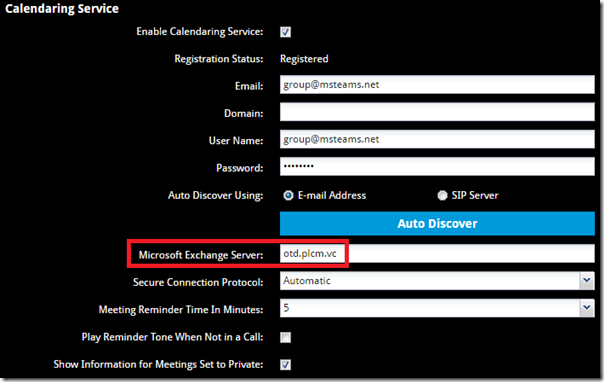
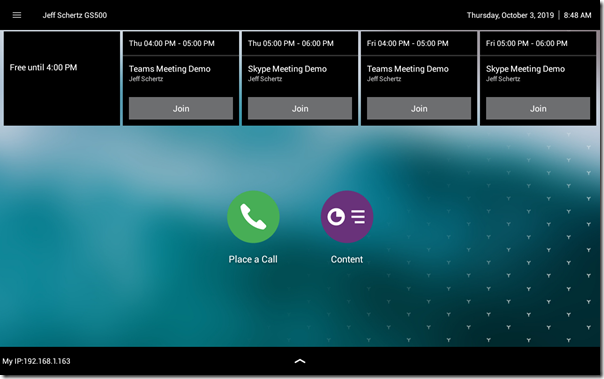
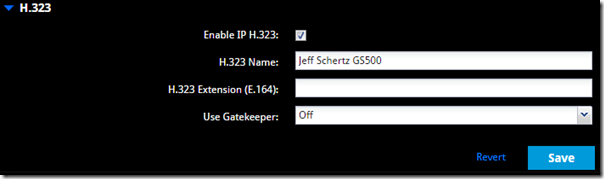
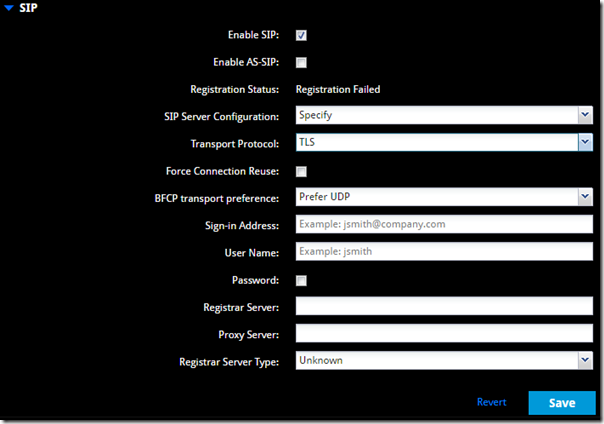
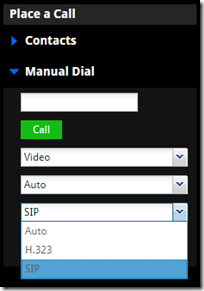
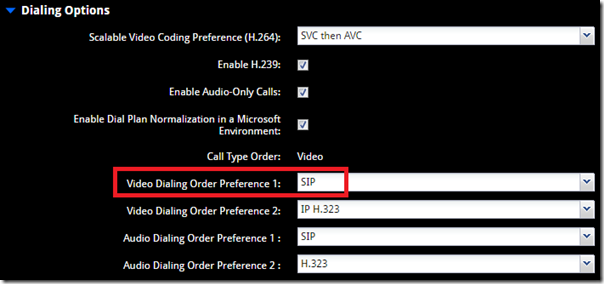
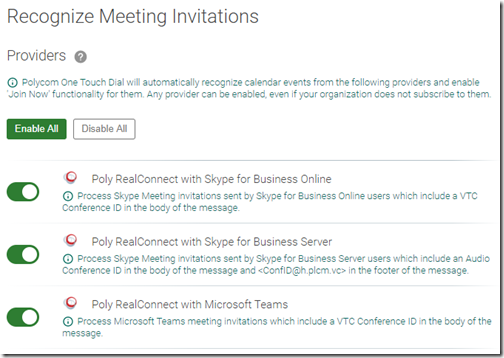

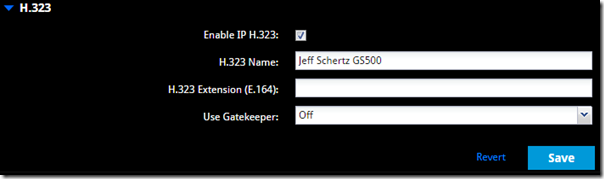
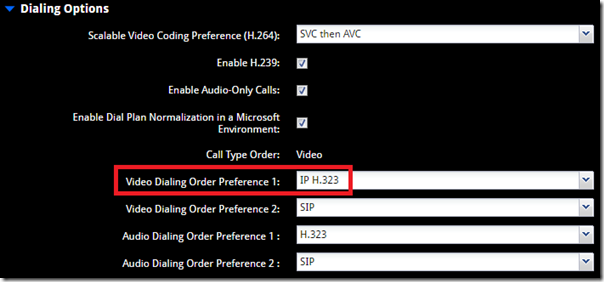
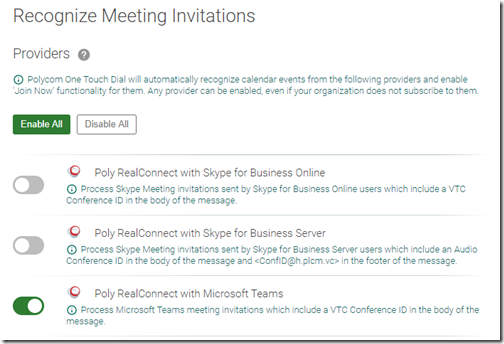
Hi Jeff
Thank you once again for the informative article. I have once question regarding the Visual Pro:
When trying to sign in on the Trio with my Teams account i get the following error: You need to be invited to Teams as a guest to use the app with a Microsoft account.
Do you have any idea what could be the problem. The Trio is running on software version: 5.9 and Group Series is on 6.2.2.
Thanks
I do not know what is causing that error, but you cannot use the Visual Pro in Teams base profile as that application only supports audio.
Yes i know, i was talking about using the Trio as a standalone device running Microsoft Teams on it.
Hi Jeff,
Thank you for your article 🙂
I wondering if Immersive Studio Rooms can be integrated with Teams ?
We have a MLA server to manage layouts when conference is scheduled on RMX. How MLA will manage cascading with teams and polycom RMX.
Thanks
See the ‘Microsoft Teams’ section of this article: http://blog.schertz.name/2019/03/realconnect-for-clariti/
[…] http://blog.schertz.name/2019/10/poly-group-series-with-microsoft-teams/ […]
Mate great article. Definately the way forward for GS owners.
What happens in a Visual Pro scenario? I’m assuming as the trio is the headend in that case the simplest method would be to switch out the trio with a poly touch panel and go native on the group series?
Now I just need to actually write that Real Connect article…
James, for Visual Pro scenarios then Trio guidance in my previous article for RealConnect should be used as it handles all the communications.
Hi Jeff,
Thanks for the content, we’ve implemented this with one of our partners and although the teams part works well through realconnect but we cant get it to do the interop.
Whenever a Skype meeting is received the Join button is greyed out and when attempting to join you’re presented with the same experience if the meta data was missing from the meeting altogether.
Is there a specific firmware for Group Series 310/500 that we should be running to resolve the interop? I’ve tested on 6.2.0.2-560025 & 6.1.7-450056.
The mailboxes are exchange online, have all the parameters set as follows and work fine if the mailbox calendar is set to office 365 but not if they are set to polycom otd:
Set-Mailbox VCNAME@RANDOM.com -Type “Room”
Set-CalendarProcessing -Identity “VCNAME@RANDOM.com” -AutomateProcessing AutoAccept -AddOrganizerToSubject $false -AllowConflicts $false -DeleteComments $false -DeleteSubject $false -RemovePrivateProperty $false -AddAdditionalResponse $true -AdditionalResponse “This is a Poly Meeting room!”
Thanks in advance.
Steve
Hi Steve,
Did you figure an answer to this? I believe I am seeing much the same behavior as you describe above.
regards,
Greg
It’s not relevant to this article but to check with you is that possible for Microsoft Teams Live Events leverage enabled Polycom RealConnect CVI?
No, Microsoft unfortunately does not add the CVI meeting details to Live Events invitations when scheduled by an enabled user.
Jeff, with Pexip’s recent announcement to allow dial in from VTC endpoints to Live Events, I’m curious if this functionality is on Poly’s roadmap?
Curtis, see my response above to Adam’s question. In short, the correct solution is to have Microsoft enable CVI for Live Events, as opposed to creating a user-unfriendly workaround that operates differently than standard Teams meetings.
Leon asked the question that I was searching for. I just stumbled onto Microsoft Teams Live Events. My first question was, “can you connect to a Teams Live Event via Real Connect?”
It appears the answer is NO. Is there any roadmap that includes this? Or is that wholly dependent on Microsoft?
I am looking for a good one-to-many webinar solution that OTD/Real connect can leverage. Teams is not ideal for large calls in a one-to-many scenario. It may be that Go-To is the best solution. I believe that OTD supports it – so we’ll have to test that out.
Correct, RealConnect does not currently support Live Events in Teams. This would require Microsoft to enable a scheduled Live Event in Teams to include the VTC details in the invitation (as regular Teams meetings already can), but they have not announced that capability as part of their roadmap. If this is a requirement for your organization please reach out to Microsoft directly to provide them your feedback.
Question on Microsoft Teams and the Poly CX5500. When we plugin the Poly to a Windows PC with Teams and join a meeting, the green light on the poly does not light up and there is no integration between the poly mic mute buttons and the mute icon in teams.
However, bewilderingly, this works flawlessly with Teams on a Mac. Do you know if this is a known issue?
I’m not aware of this specific issue, but I believe only the CX5100 will be supported with Teams, not the CX5500.
We experienced a pleasant surprise today with a Teams/Realconnect/Group Series Call.
Location A Group Series joined the Teams Call.
Individuals dialed into the audio conferencing bridge.
However, Location B Group Series did not have the meeting request in its calendar. The meeting had been moved from another room – but no one invited the new room.
Out of habit, the staff in Location B executed a Point-to-Point Polycom Call with Location A – but Location A was already in the Teams Real Connect Call. However, in Location A, the option came up to answer the call and automatically merge the call into the existing Real Connect Teams call. And…it worked!
I didn’t expect that the Group Series could do this – but perhaps from it’s point of view, it was just a conference call between multiple parties.
This provides some added flexibility to the system. Especially since staff are used to Point to Point calls.
Any other tips around this? To me, it’s a big win.
The call was a success.
I can’t say I’ve ever attempted to do try that before 🙂 Sounds to me like the Group Series has the internal MCU license so it was able to answer the peer call and then bridge it into the existing call. The overall video experience might be a little confusing for the remote participants, but that would depend on who’s actively speaking.
Hi Jeff. I posted this question in the Polycom Community – but you might have some insight as well. In a desktop environment during a Teams call, a user can “pin” a video feed of choice so that it has focus – even if the participant isn’t speaking. Some staff don’t like the shifting video feed based on who is a current speaker.
While the Group Series has some limited flexibility around screen configuration (it seems only during a call) is it possible to “pin” a video during a Teams call using RealConnect? For instance, if there are two meeting rooms in the call, plus individuals – the meeting rooms would like to pin each other to the top during the call – and not lose focus.
I’m assuming you are using RealConnect to bring the Group Series into the Teams meeting, as it’s not possible to connect natively. Cloud Video Interop does not provide a way for a VTC endpoint to control the video layout.
Thanks for a great article. I have followed the Hybrid configuration but I’ve encountered an issue. The Polycom tries to reach the tenanted.conferenceid@t.plcm.vc number to no avail and it times out – so it can’t join any meetings. When I try to call the same number from the RealPresence desktop application it works just fine.
You need to validate the configuration on the Trio as it’s more involved on that device to enable unregistered calls into the RealConnect Service. See this article: http://blog.schertz.name/2019/08/poly-trio-with-microsoft-teams
Hi Jeff, great article! I’ve been encountering issues with Macbook and the Click to Join functionality with the Poly Trios. A join button appears, and works, but only seems to dial a number asking for the meeting conference ID.
With a Windows machine, the Click to Join works as desired. I press the join button and the Trio connects immediately with no need for the Conference ID. Any thoughts?
Are you connecting the Trio via USB to these Mac and Windows desktops or are you saying that Teams meeting invitations from Windows and Mac desktops are being handled differently by the Trio?
The latter. When I send a Teams meeting invitation from a Windows desktop the Click to Join button works as intended. The Trio connects immediately to the meeting.
When I send a Teams meeting invitation from a Mac desktop the Click to Join button does not work as intended. The Trio then asks for the Conference ID before joining the meeting.
If you hear an audio prompt asking for a conference ID then the phone is somehow joining the meeting via the PSTN dial-in number, and not via a native Teams connection.
Hello Jeff, thank you for your site and your knowledge.
I have a comprehension problem in the workflow.
I understand that it’s quite simple for a person in my exchange organization to create a team meeting and add the resource (meeting room with equipment). So there will be no problem to “click to join” to join the meeting (the calendar of the room will be configured by default in the equipment).
On the other hand if a user is invited to a Teams meeting by an external company, how can my user simply use our internal meeting room to join the meeting simply by having the “Clic to join”. He must in his outlook transfer the meeting invitation to the resource mail of the room?
Thank you
That is correct, the meeting invite would need to be forwarded to the calendar of a room attempting to join that meeting. Alternatively someone in the room could manually dial the provided dialstring without having to forward the message, but that does not provide the one touch dial experience.
Always great content Jeff! One follow up…. on forwarding external organization’s Teams meetings to our room using a Poly Group Series:
We are successfully using OTD for all Teams meetings hosted by our users, RealConnect services working great for all internally scheduled meetings. The join button also work seamlessly for any external partner of ours that also embeds VTC conf info in their meeting invites.
Question – for externally scheduled Teams meetings that do not have a Poly RealConnect configuration and do not include VTC conf info in their invites, is there a way for us to join these meetings from our Group Series endpoint? I would expect the Join button to not automatically work, but is there a way to join those meetings in some other fashion?
No, the Group Series cannot join the meeting as if the Teams invitation does not include any of the VTC conference details then the Cloud Video Interop service is simply not available for that meeting. It’s not an issue of the VTC not being able to generate a join button, but an issue of the meeting itself not supporting interoperability.
Hello Jeff,
I’m using regulary your site for solving many issues.
Today, we have several Trio 8800 with Visual and I have followed your blog and successfully running the Teans with RealConnect Service.
Now We want to integrate the Group Series 500 and I don’t have OTD as mentioned in this blog, have you any idea how to overcome this issue.
Thanks
If you currently have licenses for the RealConnect Service then that includes access to the OTD service. You can follow the steps in this article to point your Group Series to the OTD service.
Hi all!
Great explanation, it just works, AFTER you ensure that DeleteComments is $False on the meeting room (seems to require Powershell). Otherwise, no “JOIN” button.
Thanks!
Christian
Correct, as that setting applies to messages as they are delivered so any previously booked meetings would already have had the information deleted.
Jeff , thanks for this guidance, much appreciated.
We appear to have reached a log jam with the Current Studio X series though because of its lack of native support for Skype4B or Teams yet. Because we have Groups series in our estate and are introducing the Studio X series which only works with RealConnect interop with Skype4B and Teams I don’t appear to have a way in a single organisation of achieving both configs.
From your comments despite the order change H.323 priority over SIP you cannot keep the Group in native Skype4B support and have to go RealConnect for both… if you have to keep the OTD settings activated for both to support the Studio, am I reading this correctly?
Mike, the Group Series can be configured in either of these scenarios:
1. Join both Skype for Business and Teams meeting using RealConnect
2. Join only Team meetings using RealConnect and join Skype meetings natively
If your Skype meetings are not enabled for RealConnect (no CVI/VTC join details provided) then the configuration to achieve scenario 2 is all on the Group Series. If your Skype meetings ARE enabled for RealConnnect (CVI/VC details included in the scheduled invitation) then in addition to the Group Series configuration you must also modify settings in the OTD administration portal to disable processing of the Skype meeting invites (as I’ve explained in another comment above).
That being said, the newer Studio X (and G7500) products do not support native Skype registration like the Group Series, so if you have a mixed environment of GS/G7500/StudioX devices then you’ll need to leave the meeting processing enabled in the OTD portal for Skype meetings otherwise the Studio X cannot join. This means in a mixed endpoint environment you’d be forced to have the GS use RealConnect for BOTH Skype and Teams.
Hi Jeff,
Question: We would like to integrate Polycom with Skype for Business and MS Teams, it is possible to have a peer-to-peer call from a Team user to a Polycom device with out the Polycom device being register to Microsoft Registrars? I would like to be able to find the Polycom device in Skype or Teams search and be able to call it directly… and vice versa.. I would like in any Polycom device to be able to find any user in the GAL that is enabled for Skype or MS Teams and call it directly. Is that Possible, How?
Thanks, PRJUANL
No, as the Group Series can only natively register to Skype for Business then peer calling and other features which require registration are not available with Teams.
Hi Jeff,
I just configured a GS500 for MS Teams. I got the SIP and calendaring services registered, when I invite the GS500 for a meeting I could see it on it’s calendar but when I click JOIN, I got this error message “Your call could not be completed. Please check the number and try the call again.”
Please what could be the problem?
Thanks.
There could be any number of reasons for the call to fail. The GS might not be configured correctly to use the correct dialstring with the correct protocol, or the network path might be blocked in some fashion.
Hi Jeff – Thank you
We currently have a Zoom account with a Cloud Room Connector purchased. This enables our Group Series to dial into meetings via the IP address, we then enter in the Zoom meeting ID
Do you know if any of the settings above are implemented ( mixed mode + Calendar Configuration ) will it affect our Group Series ability to dial into the Zoom meetings via the IP address ?
The call routing from the GS out to the Internet when calling Zoom would be no different when going to the RealConnect Service. And the OTD service supports invites several platforms so the CRC-enabled Zoom meetings will still work from the Calendar.
Hi jeff,
i want to migrate our existing resource mail room to MS team, could you please with that.
HI Jeff,
Thanks for this extensive resource I mean that is putting it lightly.. Where in this den of information do I find how to manage Teams messaging policies? I am new to Teams / Powershell. I understand how to use Powershell it’s jut not knowing what commands you put together from what modules to achieve this goal. We want duplicate some Teams messaging policies and apply them to class groups of students.
Please point me in the general direction and I am sure I can find the commands I need and how to put them together.
Thanks again for this treasure trove.
Best.
I’d start with this article: https://practical365.com/collaboration/teams/using-powershell-to-apply-messaging-policies-to-teams-users/
Great blog post. Finally, we are to show shared screens and windows on our Group 500 and 700 systems.
However, one thing is still not working, and that is Powerpoint. If someone shares a PowerPoint in a Teams meeting, everyone can see it, but not the Polycom Group system.
Are there additional settings needed for this?
no, PowerPoint sharing is not supported through the RealConnect Service. The presenter needs to just share the desktop or application window showing the PowerPoint slide.
Jeff,
Thanks for the detailed post. This made configuration a breeze. We’re using the mixed mode configuration since our VTCs are all currently registered to Skype for Business in the O365 cloud. However, when I try to join my Group Series 310 to a Teams call, only audio works and when I start the video from the RPTouch, the audio on the call drops and the codec reboots. Have you seen this before and could you possibly share a link to troubleshooting resources for this type of issue? Thanks in advance for any help you can provide.
-Kevin
Kevin, it sounds like the GS is incorrectly joining the meeting via the 3PIP audio gateway instead of placing a standard-based call into the RealConnect Service. If the GS is SIP registered to SfB and attempts to join the Teams meetings an incorrect configuration can trigger it to parse the embedded Skype Conference URI. The gateway does not support the GS and an audio-only call ‘may’ establish but as you’ve seen there are other issues. This could be cause be a misconfiguration in the GS itself or in the calendaring setup. Make sure to check the DeleteComments parameter on the device’s mailbox.
Hi Jeff,
Quick question. We’ve got Polycom RealPresense Group Series that’s been running Skype for Business Online up till now. We’re trying to get RealConnect to work on it. Is it ok to use the existing resource mailbox which is actually synching from on-prem to O365 and also has an old disabled AD account tied to it as part of the resource mailbox setup many years back when it was first created? I would rather use the existing resource mailbox if I can due to the old calendar items, instead of using a new one in O365. Btw, I have it working on the Polycom, the join button shows and everything is good, but just want to get an experts opinion incase using an existing on-prem resource mailbox synching to O365 is not allowed.
Thanks,
-Lokender
There’s no need to change the configuration as what you have setup is supported and functional.
Hi Jeff,
Quick question. We’ve got Polycom RealPresense Group Series that’s been running Skype for Business Online up till now. We’re trying to get RealConnect to work on it. Is it ok to use the existing resource mailbox which is actually synching from on-prem to exch online and also has an old disabled AD account tied to it as part of the resource mailbox setup many years back when it was first created? I would rather use the existing resource mailbox if I can due to the old calendar items, instead of using a new one in exch-online. Btw, I have it working on the Polycom, the join button shows and everything is good, but just want to get an experts opinion incase using an existing on-prem resource mailbox synching to O365 is not allowed.
Thanks,
-Lokender
Yes, any version of Exchange from Server 2013 and up is supported.
Great article Jeff thank you. Our GS devices are currently registered to SFBS, plus enabled for Enterprise Voice for PSTN breakout. I presume it’s ok to run in Interop Only mode but retain the registration to SFB, purely for PSTN?
Keen to also decommission the SFBS environment at some point, in which case will the above scenario be supported by the 3PIP audio gateway until 2023 if we migrate to SFBO (Teams Only), as per your Trio/RealPresence article? I couldn’t find it referenced anywhere that the GS is a supported 3PIP device.
Unfortunately the GS is not a 3PIP device as it went through a separate, specific qualification only for video devices. While it can use the 3PIP gateway for PSTN connectivity into Teams that is not supported by Microsoft. If it is working for you currently then it likely will continue to operate the same through July 2023, but there are no guarantees there.
Hi Jeff, not sure this is the right place but do you have any advice for configuring the Poly Studio x30’s and 50’s for RealConnect?
Cheers,
Mark
You would use the same guidance in this article, except ignore the native SfB part as that is not supported on newer codecs (G7500, Studio X). Regarding OTD setup I’m working on a new article to cover the updated best practice of no longer using pass-through authentication with OTD as Basic Authentication is going away in Exchange Online.
Hello Jefff,
We use Real presence 500 and 800 in my company. Before we migrated to teams we used skype native on these devices but since the mgration to teams we have to use Real Connect for teams. Do you know if Poly are planning firmware that will allow teams native on real presence. We have had mixed results with real connect.
Many Thanks
Brian
No, the Group Series cannot work natively with Microsoft Teams, it must leverage a Cloud Video Interop solution like RealConnect.
Hey Jeff,
QQ – Should I be able to manually dial the RealConnect number without @t.plcm.vc from a group series? I know from a Trio, I select the Teams button and dial and it knows what to do but can’t seem to get it working on the GS.
Thanks
No, the GS cannot do that. The Trio is able to because it is likely configured with the following parameter: (reg.2.server.1.address=”t.plcm.vc”)
Hi jeff
thanks for this magnificent article, i have a question is there any video on youtube that show step by step the integration of poly real presence group 310 and microsoft teams with poly real connect
thanks
Hi Jeff,
Thanks for the valuable information on your blog – greatly appreciated.
I was wondering if you could assist with the below, we currently use the 500 series Polycom device with RealConnet and Microsoft Teams & use SIP rather than H232 and had 2 questions.
1) Noticed that in some cases the Calendaring option does not work – i.e. the Polycom device does not show the scheduled event – Under these circumstances is there any way that the Polycom device / touch panel can manually dial to the call ?
2) Can Zoom can be integrated in the Polycom device setup ? Does this require additional hardware ?
many thanks,
Fraidy
You can always manually dial a call from the device itself or using the web interface. Any any conferencing service which supports SIP/H.323 protocols can be called, so if a Zoom meeting is scheduled by a user licensed for their CRC then you can join it from the video system. Same with WebEx and many other platforms.
Jeff,
Great article as always. We have setup our GS310s and 500s with Method 2 and OTD works fine, outbound calls to cell phone and external landlines work fine as well but we are running into an issue trying to dial our Teams line that are setup with Direct Routing. Calls do make it through but the incoming call notification never makes it to the Desktop Teams app but connects to the users VM eventually and we leave a message on the voicemail box. Logging out of the desktop app and using the webapp for the user will allow us to see the incoming call toast this way but of course that isnt the best method for us. Any ideas why this might be happening? Another weird issue is after a day or so we can no long make outbound calls from the Group Series devices and have to power cycle them even though when checking the system status, register and sip are lit green with no issues.
Joe, Enterprise Voice is not supported on the Group Series with Teams (Direct Routing or Calling Plans). Microsoft’s audio gateway between SfBO and Teams is only intended for ‘3PIP’ qualified devices which is limited to phone slike the VVX or Trio; the Group Series is not supported by that gateway.
Hi Jeff,
Regarding Interop configuration, is the Gatekeeper required or can I just leave it “off”?
Thank you!
A gatekeeper is only used if you want to (or need to) register to one in your environment. It is not needed if the endpoint is capable of reaching the service via standard firewalls and routing.
That’s great! Thanks, Jeff! Much appreciated.
Hi Jeff,
I managed to get the Group 500 running with your help. Thank you very much.
Just one point left, maybe you have an idea or you can point me to the correct direction.
When we got Teams Meetings invitation from external, and if we forward them to the meeting room, they appear as regular meeting. With internal meetings all is fine.
When I open the calendar from the meeting room, I can see the full email.
Is this something I can change or is it limited to this solution from Poly?
Hi Jeff,
Your tech post really helpful for me. here I have a question, we have Poly 500 Group series VC endpoint as standalone register and calendar services, OTD and Exchange services seem enabled on Poly VC. So, When We dial the cisco Webex CVI SIP address call not connect. ( reset all calls connect like Poly CVI, Webex, zoom and etc).
Plus, we have cisco VC which are registered cloud and calls working fine will all platform.(Webex CVI, Poly CVI, Webex, zoom etc)
could you please suggest what we need to check with Poly 500 Group series VC endpoint?
Sorry, I’ve never used the Cisco CVI service so I don’t know what the issue may be here, but you may simply not be licensed or enabled to use their CVI service for Microsoft Teams. That is something you’ll need to contact Cisco directly on.
Hi Jeff,
Thanks a lot for all the posts about Polycom systems. They helped a lot in understanding the system.
We have a weird situation with Polycom Group 500 that is connected to a Starfish speaker/microphone unit.
Teams incoming audio cannot be heard from the Starfish speaker/microphone. Incoming audio can be heard from Line out. Teams video coming in from participants does not display. Teams screen share coming in from participants DOES display normally. Other participants can hear/see all activity originating from the room normally.
We are thinking possible speaker failure on the Starfish unit plus some software / hardware issue on Group 500 component, but we have not been able to resolve the issue. Any pointers will be greatly appreciated. Thanks.
Hi Jeff,
This’s really helpful and has really guided me in Realconnect and OTD configs. I have a scenario where I have deployed a Poly G7500 on a Microsoft Teams Environment and enabled Realconnect and OTD on the Team Tenant.
If I schedule a Teams Call and join manually from the G7500 by dialing the meeting ID all works fine, however, if I join the same call by clicking the Join Button on the TC8, the call connects but it disables the the camera and audio, not sure what’s going on. any advise? I recently upgraded the G7500 to the latest SW Version.