Polycom has just released an update to the UCS firmware for VVX 500 and VVX 600 phones which includes additional functionality for Lync 2010 interoperability. On top of the features already provided in the previous Lync Qualified release the ability to support PIN Authentication is now available on these two phone models.
In order to utilize this new feature the current Lync environment must be configured to support PIN Authentication using the same DHCP 43/120 configuration that Lync Phone Edition devices require.
This functionality is provided in the new UCS firmware package 4.1.2.11307 which is available for download here for centralized distribution, or follow the steps later in this article to manually update the software directly from the phone.
New Sign-In Experience
The new 4.1.2 firmware release utilizes the same Out of the Box provisioning experience as first described in this blog article but includes minor changes to the sign-in process to accommodate for the new PIN Authentication method.
- The article linked above shows how to set the Base Profile to Lync by using the Multi Key Combo (MKC) of 1, 4, 9 on the VVX phones.
Once the Base Profile is updated and the device reboots then the following PIN Authentication window appears by default.
- Simply enter the phone or extension number and PIN of a Lync user account and tap Sign In.
- In the event that PIN Authentication is not supported or desired and the previous NTLM Authentication method needs to be used then tap the Home Key twice to return to the home screen and then tap the More soft key.
- From the More sub menu select the Sign In soft key to access the main Sign In menu. Select the User Credentials menu to provide NTLM credentials for the traditional sign in method.
Software Update
To start using this new functionality simply follow the directions in this previous blog article to access the web management interface on the phone and then download and install the latest firmware update for the VVX device.
The most recent 4.1.2.11307 software package is now available on the Polycom Hosted Server for direct download from the Internet for both the VVX 500 and VVX 600 phones.
Factory Reset
Depending on which version was previously installed and whether or not a centralized provisioning server was used to push configuration parameters to the phone it is ideal to first perform a factory reset on the device to clear out any older, outdated parameters. This process can be performed at any time, before or after the firmware update. If an earlier 4.0.x release was installed then upgrading to 4.1.2 will provide a completely new and simplified Out of the Box Provisioning experience which will work best by making sure to first clear out any existing configuration parameters from the phone. If upgrading from the recent 4.1.0 release then the only new functionality is the PIN Authentication feature and updated sign-in interface.
In any scenario though it is often helpful to start fresh by performing these steps, especially when running into registration problems after an upgrade from the older versions. If custom XML configuration files are used to push parameters to the device then these files should be updated or removed depending on the desired end-state; consult the Polycom provisioning guides for more information and guidance on this topic.
Perform the following steps from the device in the specified order to completely insure that all device settings are wiped. Only configuration data will be deleted, the factory reset process does not actually roll back or change the installed firmware version.
- On the phone navigate to the Settings > Advanced menu and enter the admin password, which is 456 by default, and tap Enter.
- Select the Administration Settings menu and then the Reset to Defaults menu.
To perform a complete reset it is recommended to select the following options in order: 1, 2, 3, 5 . Do not select item 4 – Format File System as the phone will be rendered useless until the application can be reinstalled on the device which requires a configured provisioning server.
Depending on the model and whether or not the specific configuration container has any custom parameters defined the n the device may automatically restart or reboot after selecting an option. If it does, after the reboot simply return to the same menu and advance to the next step.
- Select 1 Reset Local Configuration… and confirm the action. The phone should return directly to the Reset to Defaults menu.
- Select 2 Reset Web Configuration… and confirm the action. The phone should again return directly to the Reset to Defaults menu.
- Select 3 Reset Device Settings… and confirm the action. The phone should report the message ‘Flash settings reset’ and then automatically reboot.
- After the phone starts and returns to the home screen navigate to the Reset to Default menu again.
- Select 5 Reset to Factory and confirm the action. The phone will reboot to complete the reset procedure.
In the process above sometimes the device may perform a simple Restart versus a Reboot. The term Restart is defined as only the phone application being reset and not the actual device OS, so this process happens quite quickly. The term Reboot indicates that the entire device is internally power cycled so the full bootup sequence is executed and takes a little longer to complete. In the event that something is not working as expected it can help to manually power cycle the device and then rerun any or all of the above steps.
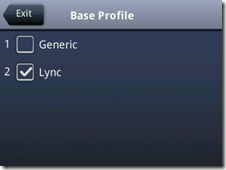
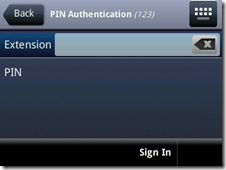
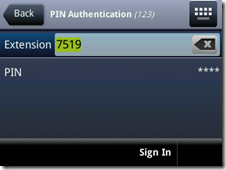
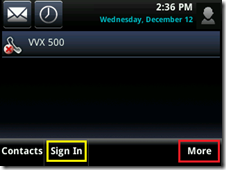


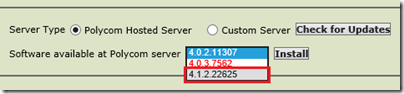
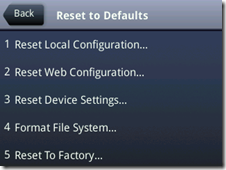
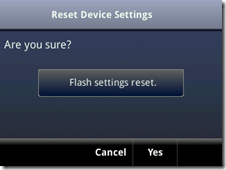
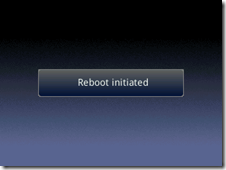
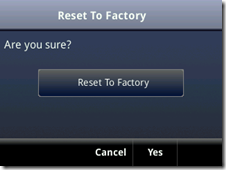
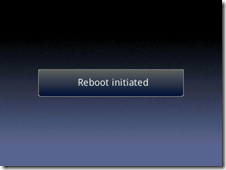
Thank you for this great article.
I have a question about Exchange integration with VVX 500. Should we configure this in every phone's web interface or it is already integrated in this last firmware.
Thank you for your reply.
The Exchange integration is unchanged in 4.1 so the same directions I provided in last year's article still apply (using web interface or providing the parameters via a provisioning server).
I have a question about frequent contacts on the idle screen. With NTLM sign-in it was possible for pinned frequent contacts on the Lync client and after signing in on a VVX500 the frequent contacts showed up on the idle screen.
How is the procedure with PIN authenticatiion? My customer SAP would love to get the frequent contacts on the idle screen based on PIN authtication signin method. (no password)
Thanks for your answers
The pinned contacts will appear on the device home screen regardless of which authentication method is used.
Do the VVX 500 & VVX 600 support the Lync RT Audio CODEC? If not, what CODEC is used with Lync Enterprise Voice to support HD audio?
Thank you in advance for your reply.
No, G.722 is used for audio calls between the VVX phones and Lync clients/servers and is a wide-band, high quality codec.
Jeff – it seems that our Soundstation IP 7000 cannot connect to a Lync Conference. Do you know if these models can intiate and participate in Lync conference calls?
Philip, the SoundStation IP 7000 is not a Lync-supported device, see my response to your previous post for more details.
does it work (audio and Video) for Lync 2013 ?
Lync 2013 qualification has been reached for the VVX500 and 600 as audio devices. Video interoperability for these is a future feature.
Do the VVX 500 & VVX 600 support the Lync RT Audio CODEC? If not, what CODEC is used with Lync Enterprise Voice to support HD audio?
No, G.722 is used between third-party qualified devices and Lync clients for wide-band audio.
Hello Jeff,
Thank for your great blog, it was very helpful for me but I've one question.
I'm connected with the lync client on my PC but also with a VVX500 on my desk with the same account.
How it's possible to dial from the PC and switch the call to the phone?
Thank in advance.
You are talking about the 'Better Together' feature which is not yet provided in the VVX phones, only the Lync Phone Edition devices currently have this capability.
Hello Jeff,
Yes, because I saw the Phone integration option into the Lync software and I thought it was already possible to do with the VVX. I hope it will be soon available with Lync 2010.
Thanks for your answer, I'm gonna test it with a CX 600.
Great blog, has been very helpful in setting up my VVX 600 and seems to have the most users of the VVX 600 I can find. I have had my VVX since the end of December 2012 and am noticing screen burn-in across the top and bottom of the screen. For example, press the home button and you will notice that the buttons normally found at the bottom of the screen (e.g., New Call, Forward, DND, My Status) can be seen behind the light blue shading of the home screen. Is anybody else experiencing this issue?
At first, I thought the screen brought up when pressing the home button was supposed to be opaque, but when I reboot the phone I see the same screen burn-in behind the "Cancel" button that is displayed on the Starting Application screen. I would upload a picture, but I don't see a way to do this via the blog.
Adam, starting with firmware 4.1.3 there are now configurable 'off-hours' parameters which will put the screen to sleep at various times to help prevent any burn-in.
[…] provided as part of the Lync device qualification program in the 4.1.0 release and native Lync PIN Authentication support added in the 4.1.2 update this new 5.0.0 release adds the following Lync functionality to […]
Jeff I have read many of your blog post and they are always excellent. Thank you for sharing your knowledge. I am experiencing a bit of a problem with this one though. I am trying to use pin authentication to log into a VVX500 and cannot for the life of me determine what the problem is. When entering the extension and pin on the phone I simply receive an error stating "Lync Sign in has failed, Please try again". The log file from the web interface states:_ _"Prov|Unknown suboption received for DHCP option 43"__ however when I run dhcputil on my Windows 2k8 R2 DHCP server it completes successfully. When Option 43 is reassembled I have:_https://<webserverFQDN>:443/CertProv/CertProvisioningService.svc_In addition…when I run Test-Bootstrap from a client pc, the test completes successfully. Option 120 is set. UsePinAuth is enabled on my lync pool, I can log into the phone if I enter the standard user credentials(with or without a provisioning server), the phone is running application v5.0.1.4068. I have the extension set in the Line URI for the users (i.e. tel:+17032580799
DO Lync Phone Edition devices work with PIN Authentication in the same network? That is the first test to identify if the issue is with the PIN auth configuration itself or if the issue lies with the device model.
Hi Jeff, we have the same issue.
We don't have any other Lync Phone Edition devices to test with.
Is there anything more we can test?
No, only compatibile and Optimized IP phones utilize these parameters. The Test-Cs cmdlets and the DHCP tool are the only other ways to validate the configuration.
Jeff ,
I have the same issue. LPE devices work (CX500, CX600). All VVX phones work when using user creds but not pin authentication. I get the same error. Any help is greatly appreciated
VVX phones use the same DHCP configuration as LPE devices so I don't know what could be causing this.
I eventually solved this, my problem had two origins:
– incorrect DHCP settings on our Infoblox, it is kind of tricky to set up for Lync Phones
– time not set correctly on the Polycom phone
Campus has been transitioning to Lync before I newly arrived. I have other VOIP management experience but new to Lync. We’re looking to add common area phones, but would like to do so via PIN authentication for VVX310 Polycoms. While manual PIN login works without issue, and I’ve seen and worked with domain cred automatic login via .cfg file, I didn’t see info/parameters on whether automatic PIN login is possible. Any reference/info I can be pointed to?
The Phone Extension and PIN can be pushed to the phone via provisioning with these parameters: reg.1.auth.usePinCredentials=”1″, reg.1.extension=””, and reg.1.pin””.
Hi Jeff,
Any ideas if this “reg.1.auth.usePinCredentials=”1″, reg.1.extension=””, and reg.1.pin” has changed over the years? I want to configure some VVX 411 (UC Software Version 5.8.2.4732) to stay registered but for some reason the users have to put their PIN every morning.
Thanks!!!
I’m not aware of anything changing, but if it’s reproducible I suggest opening a support ticket.