This process can be used on any of the Polycom SIP Phones which support 4.x software today (SoundPoint IP, SoundStation IP, VVX, and SpectraLink models).
This only applies to devices which are already running at least version 4.0.0 of the UCS firmware. In previous versions (Polycom SIP software 3.x or earlier) this manual process was not available. Also the firmware was packaged differently in the previous SIP versions as the device firmware was provided as two separate binary files, the bootloader image and the application image. In the 4.x UCS release these were merged into the same binary file. New devices like the VVX500 and SpectraLink phones have only ever shipped with 4.x UCS releases, while older devices like SoundPoint IP phones may still have previous 3.x SIP releases on them. In order to utilize Lync integration a one-time update process must first be used to upgrade devices running 3.x to 4.x.
This process can be used on any of the Polycom SIP Phones which support 4.x software today (SoundPoint IP, SoundStation IP, VVX, and SpectraLink models).
Updating Firmware
The Polycom SIP phones support a few different methods for software updates, most commonly utilizing a central FTP provisioning server so that all devices will check a single distribution point for configuration changes and new firmware images. The previous article mentioned above contains links with more details on enterprise deployment and management practices.
But when trying to update the firmware for a few phones there is a new process which was introduced with the 4.0 release of UCS. This process allows the device to be manually pointed to a Polycom hosted web server distribution point on the Internet to download and install new firmware packages from. As of the writing of this article the Lync specific firmware release is not yet included on the Polycom Hosted Server, so primarily Open SIP only firmware releases will be available using this method. This same process can also be used to download files from a custom distribution server for use with the Lync Qualified releases, as covered in the next section of this article
- Identify the IP address assigned to the first phone to be upgraded by navigating on the device to the Settings Menu > Status > Network > TCP/IP Parameters and check the IP value.
- Connect to the IP address of the phone using a web browser.
- When prompted for login information select Logon As Admin and enter ‘456’ which is the default password (or the custom administrator password assigned to the specific phone, if one was previously set).
- From the Utilities menu select Software Upgrade. Verify that the Server Type is set to Polycom Hosted Server and then click the Check for Updates button.
- If the connection is successful then a list of currently provided software versions will be returned.
- Select the desired version (if there is more than one listed) and click the Install button. This will trigger a reboot of the phone and begin the update process.
- Immediately after rebooting the phone should report the status of “Updating, Please Wait” followed soon after by “Downloading new Updater…”. This status bar here will indicate the completion of downloading the .sip.ld binary file for the desired update version for the specific phone model.
- The phone will then report “Updater updated, rebooting” and then after the reboot should report “Downloading new application”. Once this process is complete the device update will be complete and it will start the application interface. Any configuration settings previously entered will be retained.
Normally only the latest version will be provided on the Polycom Hosted Server, but this central distribution point may not include the most recent versions released depending on what features or capabilities were introduced in the last release. For example the recent 4.1 release is only providing Lync-specific features so devices currently used with other SIP platforms (.e.g Broadsoft, Avaya, Nortel, etc) should not install this update and should remain on 4.0 software for now.
For this reason it may be necessary to download the available software package for the 4.1 release and then create a custom distribution server to point the devices to.
Using Custom Software Distribution
To create a custom software distribution a software package must first be downloaded, the firmware files extracted, and then a configuration file created and modified. There is still some initial setup required but this is a basic as creating a single XML file and then dropping it an the desired firmware files directly into any web server directory. For engineers looking to carry phones around to different sites for demonstration purposes then selecting a web server on the Internet makes it very easy to update the phones over the Internet, while for supporting updates for a handful of devices on an internal network then utilizing an existing web server is ideal. Either way once the directory is setup then any device can be manually pointed to the directory and the phone will utilize HTTP to download and apply the firmware. Also this process can be used to downgrade software if needed as multiple versions can be stored in the same location and a menu will be presented to allow the desired version to be installed.
All currently available versions of the Polycom UCS can be located in the official software release matrix online as well as on the product support page for any model SIP phone. Always make sure to download the Split version of any versions as two different types of packages are provided: a Combined package with all firmware files for all phones provided in a single large binary, or a Split package which contains individual binary files for each phone model’s specific software version.
- Browse to the Polycom Voice Support website to locate the software package for a specific family of devices or go to to the Polycom UCS/SIP Software Matrix website and download the desired release package. (Note that the newly qualified Lync software release of 4.1 is currently only available through your Polycom reseller for some devices.)
- Read and accept the notice regarding the previously explained upgrade process requirements for older devices.
- Once the download is complete open the compressed file and look for the *.sip.ld files. These are the individual firmware files for each model of Polycom SIP phone. The table below indicates which firmware file is used by which device.
Model Name Firmware Filename SoundPoint IP 321 2345-12360-001.sip.ld SoundPoint IP 331 2345-12365-001.sip.ld SoundPoint IP 335 2345-12375-001.sip.ld SoundPoint IP 450 2345-12450-001.sip.ld SoundPoint IP 550 2345-12500-001.sip.ld SoundPoint IP 560 2345-12560-001.sip.ld SoundPoint IP 650 2345-12600-001.sip.ld VVX 1500 2345-17960-001.sip.ld SoundStation Duo 3111-19000-001.sip.ld SoundStation IP 5000 3111-30900-001.sip.ld SpectraLink 8440 3111-36150-001.sip.ld SpectraLink 8450 3111-36152-001.sip.ld SpectraLink 8452 3111-36154-001.sip.ld VVX 500 3111-44500-001.sip.ld VVX 600 3111-44600-001.sip.ld
- Extract either all of the .sip.ld files or select only the files associated to the model of phones that will need to be updated. (There is no harm in selecting all firmware files other than the additional disk space that will be used on the web server to store unneeded files, which is under 400MB for all images with the current releases combined).
- In this example only the VVX500 and SpectraLink phones will be updated, so the following files were extracted to an empty folder named firmware.
- In the same directory create a new text file called ucs.xml and then open it with a text editor. Copy the text below and paste it into the blank file (or just download this template file and rename it to ucs.xml).
<?xml version=”1.0″ encoding=”utf-8″ standalone=”yes”?>
<PHONE_IMAGES>
<REVISION ID=””>
<PHONE_IMAGE>
<VERSION>0.0.0</VERSION>
<PATH>http://webserver.domain.com/folder/</PATH>
</PHONE_IMAGE>
</REVISION>
</PHONE_IMAGES>
- Now edit the ucs.xml document with a text editor (or with an XML editor like Microsoft’s XML Notepad 2007 as it is easier to create and edit the files this way).
- Change the VERSION value from 0.0.0 to the version which matches the .sip.ld files which were previously downloaded in the same directory (e.g. 4.1.0.73405). To identify the exact version number open the sip.ver file included in the software download package. (The version number does not have to match exactly and it only used as a ‘display name’ when the phone accesses the files. When providing more than one software version this field is used to help identify which package the user should select.)
<VERSION>4.1.0.73405</VERSION>
- Change the PATH value from the example URL to the URL where the files will be uploaded to (e.g. http://www.schertz.local/firmware). This path must point directly to where the binary files are stored so the phone can access them. (If desired the XML file and binary files can be stored in different folders or location, but for simplicity the files will be stored in the same location in this example.)
<PATH>http://www.schertz.local/firmware/</PATH>
- Upload the selected binary files and the XML configuration file to the selected web server directory.
- Test the configuration by accessing the ucs.xml file on the web server directly from a web browser.
- Access the web UI of the phone and from the Utilities menu select Software Upgrade.
- Select Custom Server for the Server Type and enter the entire URL to the custom XML configuration file.
- Click the Check for Updates button and if the phone is able to successfully locate and access the XML file then the configured software download should be displayed as a choice for installation.
- Select the desired software version and then click the Install button to begin the process. The remainder of this process is identical to what is described earlier in the article.
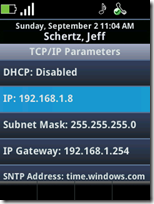
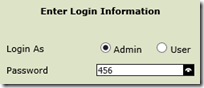
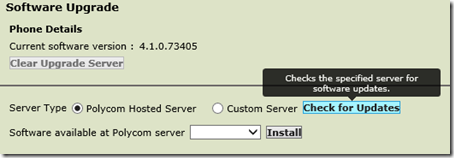

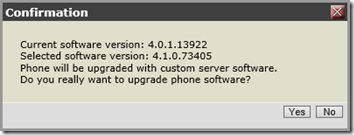
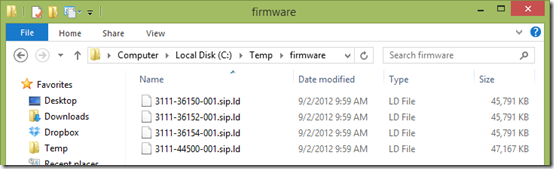
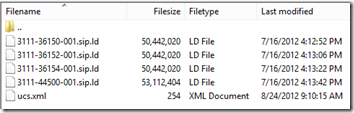
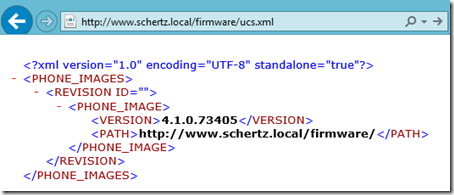


Great article as always – was looking for how to update to 4.1 on vvx 500 for our customer. 🙂
Hi
Thank you for this very helpfull Information.
I have updated my SpectraLink to the Firmware Version 4.2.
Phone Model SpectraLink 8440
UC Software Version 4.2.0.0197
BootROM Software Version 4.2.0.0197
I can register to my Lync 2010 Server but I have some delyas (30 seconds) till a outgoing call get's ringing.
Do I need to downgrade the Software to Version 4.1?
Best Regards
Büschu
If this delay was not present prior to the 4.2.0 upgrade then I suggest reinstalling the 4.1.0 release. The 4.2 release for the SpectraLink device simply included support for registration against either Lync or a supported Open SIP platform. If you are only using the devices with Lync than release 4.1.0 is the preferred release for now.
Jeff, With the new firmwares coming out for the VVX phone do you know if they are looking to add the 'better together' type features into the phone? We are looking at the VVX phones as a replacement for the Cx600 as we've been told this can eliminate the response group transfer delays but don't want to lose the click to dial functionality of the Lync Phone edition phones.
Kind regards
Huw
Currently only the Lync Phone Edition devices provide any of the 'better together' scenarios. But this functionality is covered in the third party interoperability specification documents from Microsoft, so other vendors will be able to include it in their devices. I can't speak to any company's unannounced plans though. I will say that you will continue to see the feature list grow for third party qualified devices over time, as opposed to the LPE client which has had the same feature set for 2 years now.
Great article as usual, Jeff. We are trying to update VVX 500's from 4.1.0.73405 to 4.1.2.22625 but are running into some issues. When trying to check for builds using the Polycom Hosted Server it locks up the browser. We have tried this from IE and Chrome on multiple machines and networks but get the same results each time.
To get around this issue we setup a Customer Server using your instructions in this article. It sees the server, find the correct build, asks for confirmation, displays the EULA, and then says the phone will reboot on it's own and update. The phone never reboots on it's own and will not update if we try manually rebooting.
Any ideas on what the problem might be? Are incremental updates required to get from 4.1.0.73405 to 4.1.2.2262? Any advice you can give would be greatly appreciated.
Jake, I have not seen this myself and have tested on numerous phones from the the same versions using both the hosted and custom servers. I suggest opening a ticket with support for assistance on this. Do make sure that you do not have a beta phone that may have been supplied to you as a partner as those devices cannot install the GA software that is posted online.
Hi Jeff,
Is there a way to centrally managed firmware updates? Can we leverage lync for it as in Lync Phone Edition?
Sica, firmware update can be centrally located on a provisioning server which the devices can access via FTP, TFTP, HTTP/S, etc. The Polycom UCS Provisioning Guide describes how to set this up.
Hi Jeff,
We upgraded our SpectraLink phones to 4.1.0.73405 and that fixed the inbound call issue. However, we now only get one ring when making an outbound call. The call is going through, but there's no way for us to tell if it still ringing after that first successful ring.
Thank you in advance.
Alvin
As SpectraLink is now a separate company I would suggest contacting them directly for support to troubleshoot your issue. I can't really guess at what might be the cause of this.
[…] Copy and then rename the copy of the correct version’s .ld file to sip.ld (there is a chart at http://blog.schertz.name/2012/10/updating-polycom-sip-phone/) […]
hi Jeff, We are trying to configure Sound point IP 331 phones
It restarts many times before working
1)Upgraded the Boot Rom ( Updater ) 4.4.0.0080, Boot Block version: 3.0.2 0024.
2)Used Polycom_UC_Software_4_1_0_Rev_I firmware
3)Used SoundPoint_IP_BootROM_4_4_0B_Upgrader
4)Using the Centralized provisioning server FTP & DHCP ( with option ntp, 160, 66, 43, & 120 ) for downloading the configuration.
5)Used Lync Device.cfg ( attached for your reference)
6)After booting the Phone shows network is down & reboots continuously,
7)After 20 ~ 25 reboots the SIP log in option will come, if given correct details it logs in to lync
8)If end point is restarted again, it takes 20 ~25 reboots to get in to sip login page.
I have never seen that behavior before. If it's only happening on one handset I'd assume that the device is faulty in some way, but if multiple devices are acting like that then I'd suggest contacting your support channels.
Hi,
I have one query regards firmware update.
is there any way to update firmware version of Polycom phone without affecting or without change in updater version?
No, the entire firmware package comes together and include multiple components, all of which are updated. The updater is part of the entire package and there is no reason to need to treat it any differently.
[…] Jeff Schertz has a great blog talking about updated firmware on Polycom phones: http://blog.schertz.name/2012/10/updating-polycom-sip-phone/ […]
Hi Jeff, this post "looks" like it should resolve my issue… (I need to update the firmware on my PC IP 331. when i try to access the phone's web interface it does not accept the ID and Password. I'm on a Mac using Safari, and the interface is slightly different. I don't have the radial button to choose Admin or User I have to actually enter "Admin" (and yes i've tried "admin" as well. I know the password is still 456. but when I try these credentials, it kicks back and I can't get in. Any ideas? I'm currently running Firmware 2345-12365-001 Rev:B and I need to have it running 2345-126XX-XXX
Mike, on the older firmware versions you need to enter 'Polycom' (case-sensitive) as the user account name, not 'admin'. The default password is still '456'. Also the string you've provided is actually the device parts number which will never change. The firmware will be reported as either 3.x, 4.x, or 5.x.
There is no utilities/firmware upgrade that I can find for this version
Phil, I'm not sure what you are asking. What are you specifically looking for?
Hi Jeff, just wanted to know with the VVX500 vesion 5.0.0 UC firmware update. On which minimum version does the VVX500 needs to be to be able to pull the updates from lync 2013 server. If uploaded the cab files, but the phone does not seem to pull it. The vvx500 phone we're testing is on version 4.1.2 at the moment. I would like to try and avoid using a ftp/web server as we have the lync frontend to cope with that and also with the test devices and approval processes which is quite easy with the cx600 phones. Any help will be appreciated.
Regards
Danie
The feature is new to 5.0.0 so that is the first version which can download future updates from the Lync Server. So the next update (e.g. 5.0.1) will be able to be downloaded from the phone using the device update service.
HI Jeff, many thanks. So why would that it be available then to add on the lync server? Polycom could just as well not made it available as it is pointless to have it for lync and they mention it is as new feature. I would expect them to just have it from 5.0.1 as you mention above. Thanks for you reply – I'll have to use your instructions in the blog then 🙂
It is new functionality in the 5.0.0 release, but if it was differed to the next release then you'd have to wait another release to use it. The CAB files were released for 5.0.0 in addition to the standard split and combined packages as there are many development or beta 5.x builds prior to this public release which contain the feature, so pre-release environments were able to take advantage of this for incremental updates as well as the final release upgrade. For the average deployment you'll have no need for the 5.0.0 CAB files, but you will be able to use the next release of CAB files.
we have a few VVX500 in our infrastructure connected to a 2013 Lync pool. Still having trouble upgrade them since we put or phones on a voice vlan that does not have access outside of the company. when I extract the firmware files and put them on an FTP and use the web gui to point at the server to grab the files it just sits in an endless loop saying fetching server files. any idea?
Not sure there, but as you'll be able to leverage the Lync Device Update service fro this point on so you may want to use that instead.
Hi Jeff, many thaks for this article. It was just what I was looking for. I've got a problem however. I'm updating using the custom server otion. I've placed all the required files in my webserver and confirmed that the ucs.xml file and the 3111-44500-001.sip.ld file are both present and available. Everything proceeds as expected but my VVX500 does not reboot. When I check the logs its shows:
0429143438|cfg |*|00|Prov|Starting to update 502/3111-44500-001.sip.ld
0429143438|copy |*|00|Server '10.165.35.86' said '502/3111-44500-001.sip.ld' is not present
0429143438|cfg |*|00|Prov|Starting to update 502/sip.ld
0429143438|copy |*|00|Server '10.165.35.86' said '502/sip.ld' is not present
I don't understand why the phone would not detect the file since the .sip.ld file is definitely there and I can download the file from my computer's browser.
Any help would be appreciated.
You can't just drop a file named ucs.xml in the server directory. The phones look for a specific file and folder structure. To support basic firmware upgrades delete all files (backup first) in the root of the directory and then expand the latest software package here, which drops the required files. See this article for more details: http://blog.schertz.name/2013/05/provisioning-pol…
Hi Pierre,
If you’re using IIS, you also need to allow .ld as a valid MIME type in IIS mgr.
Once you do that, you’ll see that the IIS web server will allow to service the various loads.
Thanks,
-Anders (x-Polycom SE, now Aruba SE).
Hello Pierre, I have the exact issue you described. Were you able to solve this. I followed the link provided by Jeff but that was a little confusing as they were speaking about ftp and the instructions here were for IIS. Any help would be great! thank you!
Hi Jeff,
Thanks for the Article. I would like to have your advice on below scenario also. Thanks in Advance.
Current Scenario:
We are organization which uses ten thousands of Polycom devices(Includes IP Series and SS Devices) across different geographical locations.
Currenly all devices are using BootRom 4.2.1.0499 and SIP 3.3.2 and few locations has SIP 3.3.4.
We follow zero touch provisioning with Centralised Provisioning Server.
So when we connect a device to the network it gets Provisioning server path from DHCP Then it device boots with the BootRom/SIP kept in 'home' folder(The Prov Server redirects ../Polycom/PolycomANY/part-no.boot|sip.id to ../polycom/firmware/part-no.boot|sip.id ).
Planned System:
We are planning to upgrade the devices to 4.x. Which comes with latest bootRom 5.0.1 for a pilot location with few hundread devices with central provisioning
Problem:
There is no difference in bootserver Location/Both bootRoms 4.x and 5.X for a device will be having same name.
To be more clear, If have 100 Polycom650 device, we would like to upgrade only 10 of them to Latest bootRom/SIP with Same Privisioning Server.
Able to acheive different SIP for different locations by using APP_FILE_PATH='new/sip.ID' in user level after a user logging in successfully to the device.
Not sure about BootRom. I am unable to get/locate reference for this scenario as its a Mixed environment for BootRoms.
Suggestions are welcome. Kidly redirect me if this question is already answered in this forum
Thanks.
Regards,
Ganesh
Ganesh, you are correct in that you cannot easily limit the scope of which devices will attempt to access the newer firmware as all devices pointed to the 00000000000.cfg file will follow the same rule. Your best option to control the roll-out of the new firmware is to leverage device-specific .cfg files. Simply duplicate the current 000000000000.cfg file and change the name to match the MAC address of one of the desired phones (e.g. A1B2C3D4E5F6.cfg) and then change the APP_FILE_PATH value to a different location (like "new/sip.ld") and them place the BootROM upgrader and 5.x firmware files in that location. Test with that phone and then duplicate that .cfg file and make one copy for each of the ten phones you want to upgrade, using their MAC addresses as the file names. Once you decide to upgrade all the rest of the phones either continue to follow this model, or instead delete the MAC-specific .cfg files and move the new firmware file into the default location for all device to access.
HI Jeff,
Thanks for the Article.
I have upgraded the Polycom VVX 600 IP Phone through FTP Server on UC version 5.1.1.3331 from 5.0.1.7310.
Now I want to take Web UI for the VVX 600 IP Phone through its IP. Which was same earlier Version 5.0.1.7310. but I am unable to get its Web UI.
Also have tried to different browser Google chrome, Mozilla Firefox, internet explorer but not getting. Can you please share your input on it?
Regards
Mustakim Saifi
You have to re-enable the Web UI in 5.1 and later as it is now disabled by default when Lync Base Profile is selected. See this article for more details: http://blog.schertz.name/2014/07/polycom-ucs-5-1-…
hi Jeff,
Our client is using Polycom phones. We have issues with vvx600 model, when we make any call the user doesnot get call on the vvx 600 but they get missed call alert.
We are trying to upgrade the firmware of the phone, which is currently 4.1. but it is not working.
We tried 3 different version 5.0.0, 5.2.2 and 4.1.8 in so many ways like setting up provisoning server, using .cab file and .sip.ld file but all in vain.
Under utilities if we select custom server and provide the link it does show the firmware which we have updated on the server but when we click install it is not getting installed.
Not sure what we are missing, could you please suggest what can be done to get the firmware upgarded successfully.
Regards,
Khushboo
We have 3 Polycom VVX500’s that we got as part of the start of service with Intermedia. I noticed throughout the selection process that they take 10 line phones and through firm where lower it to a 5 line phone or in this case took the VVX500 which is a 12 line phone and made it an 8 line phone. I think this is foolish and assume it has to do with revenue and trying to make you buy an even more expensive phone. I might be wrong but this is my assumption.
So, the phone get setup and when you hit the home button and slide to the right from the left I have 2 rows of 4 icons each with the EXACT same extension on that particular phone. I want to update these softkeys with members of the office but I can’t. I contacted Intermedia and they told me that this function is “locked down” with the firmware they have deployed. I was told by the rep that this is not the first time he has had complaints about this exact same issue but that engineering doesn’t have to or typically answer to technical support.
Is there a workaround this issue that you might be aware of?
Thanks for your time in advance.
Sorry, I’m not familiar with their offerings or phone configurations.
Just got two shiny new VVX500 phones which have arrived with firmware 4.1.7.1210. Neither will connect to the Polycom Hosted Server, so I’ve followed your very helpful instructions and tried to use both HTTP (with MIME types for .LD and .CFG allowed) and TFTP to connect to my custom server. In both cases the phone recognises the available version, and I get all the warnings about the update and rebooting, but then…. …. nothing…
Any suggestions as to what I should do will be very welcome. My aim is to connect to Lync 2013 asap.
Many thanks
William
Try setting the Provisioning Server DHCP option on the phone to Static.
Hi Jeff,
I followed your steps and it worked ONE TIME, before Christmas 2015, but when I tried the same steps yesterday I encountered the same thing, saying it is downloading updates, then after reboot nothing happened, still in the old version.
Not sure what changes during the last 3 months could cause this, can you be specify detail about how to set Provisioning Server DHCP option on the phone to Static?
Depending on your phone model there was a temporary misconfiguration preventing the upgrades from working as expected. This was addressed and resolved a while ago.
Hi,
We have recently procured Polycom Soundstation 7000 with version 4.0.4.2906 and are trying to configure with CUCM version 8.5.1.10000-26 but no help. Should we have to upgrade the phone version to 5.(x).
We are trying the same to upgrade through web interface but getting error failed to connect the polycom hosted server.
Please help
Thanks,
Vivek
You should contact Polycom support directly for assistance with CUCM registration; I’m not even sure if that is supported with the versions you are referencing.
Jeff,
The 8440 handset. Have you ever come across an error that says “invalid battery shutdown”? I’ve tried updating to the latest and greatest software and tried multiple batteries. I wonder if just cleaning the contacts would work?
I have not seen that before and I have several older 8440 devices and batteries I’ve used in the past.
I have several VVX phones of varying models 400,500 & 600. They are all stuck on the firmware build 5.4.2.0334. I think these might have last been updated when testing a cloud provisioning server but not sure. Regardless I have been unable to get the web interface to kick off the update. The Check for Updates works and finds the latest builds but when I select and apply one it never installs and reboots the phone. I’ve tried rolling back the phone to an no luck. Any ideas for me on options?
Thanks,
Luke
Luke, you’ll need to use a provisioning server if the web update process is malfunctioning. You can setup a basic one with any FTP software to distribute the firmware to the phones, as I’ve covered in this article: http://blog.schertz.name/2013/05/provisioning-polycom-sip-phones/
Hi Jeff,
I’m facing an issue with the Polycon SoundStation IP 5000 phones. I recently procured them and configured them through my asterisk Server. Everything seems to be working fine but the LED lights for the mute button is not flashing up and not the green light while dialing a number flashes up.
I need your help on this. I tried downgrading the firmware from 5.1.1 to 4.0.1 but no result. Also, I have the same phone with SIP Software Version 3.3.3.0069 and it is working fine.
How would you add multiple versions to this one ucs.xml?
i have been trying to mess around with it but unfortunately im not getting anywhere and im going round in circles on the internet.
Many thanks
James
That took me a few tries to figure out myself. Use you should simply embedded a series of tags inside the single tag. Then point each path to separate folders containing the different versions. The Revision ID can be anything, even blank; I just used a series of numbers.
For example here are three different menu options for three different versions (I’ve swapped {,} with <,> so prevent HTML formatting on my response).
{?xml version="1.0" encoding="utf-8" standalone="yes"?}
{PHONE_IMAGES}
{REVISION ID="1"}{PHONE_IMAGE}{VERSION}5.3.0.1207{/VERSION}{PATH}http://domain.com/530{/PATH}{/PHONE_IMAGE}{/REVISION}
{REVISION ID="2"}{PHONE_IMAGE}{VERSION}5.3.1.0436{/VERSION}{PATH}http://domain.com/531{/PATH}{/PHONE_IMAGE}{/REVISION}
{REVISION ID="3"}{PHONE_IMAGE}{VERSION}5.4.0.5841{/VERSION}{PATH}http://domain.com/540{/PATH}{/PHONE_IMAGE}{/REVISION}
{/PHONE_IMAGES}
Hi,
Trying to find out how to update a cx3000 device to a specific version of firmware.
trying to get to 4.0.7577.4372
I have used the updater on our Lync server however that updates it to the most recent version.
any help would be appreciated.
thank you
Microsoft only provides the latest version of the cumulative update packages so unless you have previously saved an desired older version somewhere offline it is not possible to do this.
Hi Jeff :
I have a VOIP vendor who suddenly stopped provisioning our (old admittedly) IP 430 phones. I can get some used IP 650 phones very reasonably, but they have 4.1.1 firmware, and my VOIP vendor can only take up to 4.0.8. I am not a Windows guy, I do everything with Linux and usually a command line. Can I just download the 4.0.8 firmware file to a Linux box on the same node as the phone, and point the phone to it as a TFTP server? I am getting kind of desparate, as I have a total of 15 phones down in 2 locations, and we have even more of the IP 430’s in service. Can the IP 650’s be safely downgraded from firmware 4.1.1 to 4.0.8?
Thanks,
Bill.
You should be able to just connect to the web UI on each phone and then select the desired older firmware from the Polycom hosted server. For 15 phones that would be easier than deploying and configuring a TFTP provisioning server. I do not know of that version is supported in your specific scenario though so I suggest contacting your support channel for assistance.
Hi Jeff,
Really helpful article – I’ve got a bit of a problem. I have several Soundpoint IP 5000 running and I recently bought a new one. The current ones are running 3.2.4.0267 and the new one is into 4.0. I want to downgrade the new one – I can that I need to downgrade the ROM and have got a copy of the downgrader – is there a way to use your xml method to downgrade? I can’t get the new phone to talk to my old provisioning server which is the problem!
Cheers,
Kevin
Software ‘updates’ are essentially any change in version, so the exact same process is used to upgrade or downgrade. If the hosted firmware is a different version than what the phone currently has then it will apply that package, regardless of whether the version number is newer or older.
Hello
Congradulations for your blog. I m looking for help to solve an issue.
I ve bought a few polycom ip335 for my small business and I have habing trouble to reset them to factory default. 456 doesnt work for admin password. I ve reset using 1357 combination and the mac address. It works in the beggining of the booting on network menu. After the device is completely boot, 456. doesnt work in avanced setting menu. I m having trouble to reset admin password.. Maybe it has been change by the previous owner and the device kesp changing it in the booting process.
Your help would be appreciate.
Many thanks
I could only guess that the phone is being pushed to a provisioning server via DHCP settings on the network where the phone is located, which is changing the default admin password.
Hi Jeff,
We have a bunch of CX3000 that were on a Lync system. The company moved to Fuse :-(. The new equipment does not have the simple option of plugging the USB into your laptop to work as a remote speaker phone device. I am looking for a way to utilize the CX3000 as a simple USB speaker phone as it was commonly used. I purchase the power kit and it boots but it is looking for a network connection that I can no longer make. I tried the following:
– skipping menus to try to get it working
– looking for menu items such as “Just use as a remote speaker/mic”
– looking for firmware updates/hacks that can get me what I want (which brought me here)
– thinking about opening the device to see what might be obvious internally … maybe a dip switch 🙂
At some point, it just makes sense to just sell them all on Ebay and purchase Jabras or something similar but hoping to reuse. Any ideas?
Thanks,
Dave
Dave, Unfortunately as those devices were designed specifically for Lync you cannot use them a basic USB speakers with just any platform. The client will not function without a network connection and there is no USB-only mode.
I have many spectralink 8440 all with firmware 5.2.2XXXXX and I wish to upgrade them to 5.3.xxxxxxx
I have tried using the CMS and using the web utility and I have tried on around 120 different handsets
I cannot get any of my handsets to upgrade. I have also tried using Franks Big Hammer method. is it possible I have a bad download of the firmware? So I have tried downloading it several different times
Do you have any suggestions?