The latest release of the Polycom VVX 5.6 UCS firmware is now available for Lync and Skype for Business (SfB) environments. This release includes some minor enhancements alongside a few major changes in look and behavior.
For additional assistance with updating phones the following articles are provided as references.
Perform a Factory Reset – This is an optional, but recommended step when working with individual test devices for validating new firmware in an established deployment.
Deploy Software – Once testing is complete then this firmware can be added to the Lync or Skype for Business Device Update service for on-premises deployments.
Online Updates – For Skype for Business Online customers this update automatically be published once it has passed qualification. Use this article to control this behavior if automatic updates are not desired.
Upgrading a Phone
This section will cover the basic steps to upgrade a single phone using the Polycom-hosted public server to directly download and apply the firmware to the phone. In order to perform this process the phone’s internal web server must be enabled. Depending on the selected Base Profile the web server may need to be manually enabled.
Set Base Profile
As explained in many earlier VVX articles the phone must be set to the proper Base Profile when registering to various SIP platforms. Depending on the original purchasing SKU and/or current status of the phone it will be set to one of two options by default: Generic or Lync. (Note that “Lync” base profile was renamed to “Skype” in version 5.5.1, but they function the same.) When a VVX phone is set to Generic then the Web Configuration Utility will be enabled by default, but as this phone is or will be used with Lync/SfB environments it is best to set or confirm this parameter before doing anything else.
- From any screen simply depress and hold the the following Multiple Key Combo (MKC) of: 1, 4, 9.
- When prompted after 3 seconds enter the Admin password. (The default is “456”).
- If the current value is set to Generic then select Skype and the phone will immediately reboot. If Skype was already selected then simply hit the Home button to exit the menu.
Enable Web Configuration Utility
Back when UCS 5.3 was released a new default behavior was defined for the Lync base profile which automatically disabled the embedded web server. This can be re-enabled on the VVX phone for testing or administration purposes if so desired. To perform many of the steps in this article it must be enabled now.
- Press the Home key and navigate to the following menu: Settings > Advanced > Administration Settings > Web Server Configuration.
- If not already configured then the Web Server parameter to Enabled and Web Config Mode to HTTP/HTTPS. (If a secure connection is required then set this to HTTPS Only).
- Select the back arrow and choose Save Config to apply the changes and reboot the phone.
- After the phone has rebooted press and hold (for 3 seconds) the following keys: 1, 4, 7. This handy MKC brings up the Phone Details menu which can be used to quickly find useful information like the device’s assigned IP address or current firmware version.
- Using a web browser connect to the IP address of the phone. (e.g. http://192.168.1.188).
- Enter the Admin password (default is “456”) and verify that the Home page successfully loads.
Update Firmware
This phone must have access to the Internet in order to connect to the public hosted Polycom update server and perform the update described in this section.
- Using the Web Configuration Utility browse to the Utilities > Software Upgrade menu and make sure that Polycom Hosted Server is selected as the Server Type.
- Click Check for Updates which should be followed by a response of “Successfully fetched available software from the Polycom Hosted server.”
- Select the desired firmware version number (e.g. 5.6.0.17325) and then click Install. The currently installed version will be displayed in blue with older versions in red and newer versions in green.
- Confirm the action to reboot the phone and trigger the update. Once the phone completes the update process it will return to whatever registration state it was in before the update.
The following sections outline any Skype for Business related enhancements from previous firmware versions which may change the phone’s behavior or user experience.
Updated User Interface
While the UCS interface was just updated on some phone models in the previous 5.5.1 release there has been additional user interface customization within the Skype Base Profile to fall even more in-line with overall Skype for Business clients and devices interfaces. Where the previous version added a more Skype-like look to the VVX 5xx/6xx models this newer version goes one step further by adopting a darker theme used on the latest native Skype for Business devices like Skype Room System and the Polycom Trio,
Unlike the previous release this updated interface is now also applicable to the VVX 4xx models.
Dial Plan Normalization
The topic of normalizing dial strings in UCS has historically been a complicated subject. Way back in the original 4.x software release attempts were made to perform client-side normalization by downloading and applying the various normalization patterns and rules provided by the registered Lync Server. This proved to be problematic due to the different ways that Lync and UCS handled Regular Expression (RegEx) strings. On one side UCS did not at that time properly handle all characters allowed in standard RegEx patterns, and on the other hand several Lync deployments were found using non-standard patterns.
The approach several years ago was to change the default behavior of the phone to leverage server-side normalization by simply sending an unnormalized dial string directly to the server as-dialed. This resolved most issues but was a trade-off as it limited some other capabilities. The ability to control the normalization behavior has long been available by modifying the value of the UCS configuration parameter reg.1.applyServerDigitMapLocally which has held different default values over time.
As of UCS 5.6 extended support for RegEx characters and patterns has been introduced and, when in Skype profile, this parameter has once again been enabled by default to reflect the updated recommendation of using client-side normalization with VVX phones. If an existing deployment is already controlling this parameter via any of the different provisioning server models then obviously the phone behavior will not change. But if the parameter has been left at the default setting and has not been modified through any other methods then the act of upgrading a phone running 5.5 or earlier firmware will alter its normalization behavior. The phone will no longer send dial strings to the server and will instead perform client-side normalization. Due to this change it is highly recommended to test 5.6 out on a single phone first to validate that all Lync or Skype for Business dial plans are properly handled by.
In addition to the primary parameter discussed above some additional parameters have also been adjusted with default values. The following table lists all of these which are applicable to dial plan normalization behavior.
| Parameter Name | UCS 5.5.x | UCS 5.6 |
| reg.1.applyServerDigitMapLocally | 0 | 1 |
| dialplan.1.conflictMatchHandling | 1 | 1 |
| dialplan.1.impossibleMatchHandling | 3 | 3 |
| dialplan.1.applyToDirectoryDial | 0 | 1 |
| dialplan.1.applyToCallListDial | 1 | 0 |
| dialplan.1.applyToRemoteDialing | 0 | 1 |
| dialplan.1.applyToPstnDialing | 0 | 1 |
| dialplan.1.applyToForward | 0 | 1 |
New Configuration Parameters
In addition to the changes above there are a few new parameters available for controlling new capabilities. The dialplan.TranslationInAutoComp parameter allows for auto-completion results to be shown as dialing options when entering a string of digits. This functions when client-side normalization is enabled as the phone will be able to perform these normalization checks in real-time.
The dialplan.NUM_REPLACE_1.Additionale911dialstrings parameter listed below adds support to VVX phones for handling multiple Emergency Services numbers as is supported by Skype for Business. The configuration of additional numbers is performed server-side using the New-CsEmergencyNumber PowerShell cmdlet as covered on this TechNet page and then the phones will pull the additional configuration information down in-band during registration and store it in this new parameter.
If client-side normalization is enabled as discussed above then the phone can now provide on-demand dialing options in real-time as digits are being entered into the phone. To customize the timeout before call is automatically placed the dialplan.1.lyncDigitmap.timeOut parameter can be altered.
| Parameter Name | Values | Description |
| dialplan.TranslationInAutoComp | 1 0 |
Controls whether to display translated string in Auto-Comp list. If enabled the translated number will be shown in the autocomplete list. |
| dialplan.NUM_REPLACE_1.Additionale911dialstrings | Used to configure additional emergency dial strings. | |
| dialplan.1.lyncDigitmap.timeOut | 4 0-100 |
Controls timeout value for static and off hook dialing scenarios. This parameter replaces the obsolete parameter dialplan.userDial.timeOut |
| feature.webSignIn.enabled | 1 0 |
Allows an administrator to disable and hide the Web Sign-in option on the phone.* |
| feature.webSecurityBanner.enabled | 0 1 |
Allows the additional of a security message banner to be displayed when accessing the phone’s web management user interface.* |
| feature.webSecurityBanner.msg | Used to store the text displayed as a security banner enabled in the parameter listed in the row above. Supports up to 2000 characters.* | |
| up.configureDeviceLockAuthList | EmergencyNumberAtTop EmergencyNumberAtBottom EmergencyNumberDisabled |
Controls the ordering of any configured Authorized and Emergency numbers displayed while the phone is locked.* |
| up.hideSystemIpAddress | Nowhere Everywhere |
Can be used to hide the phone’s IP address from the various locations that it is displayed.* |
*Additional important parameters added in the previous 5.5.2 release have been included in this list for posterity.
Device Lock
When device locking is enabled the phones are now simpler to unlock than in previous versions. The digits can immediately be typed into the phone and it will be read as the unlock code, not a phone number to dial as before. To place a call while locked (if allowed) the phone icon can be selected, the speakerphone button pressed, or the handset lifted.
Device locking behavior has also been improved when using Better Together over Ethernet (BToE) mode with the latest BToE 3.6 software release. The device will now only lock/unlock when the paired workstation is locked/unlocked, and not if the pairing status changes between active/inactive.
Support for user photos has also been added to the lock screen in UCS alongside displaying the signed-in user’s name. The currently registered user’s photo will be shown on the lock screen of VVX 5xx/6xx models, as shown below, but only if the photo is stored in Exchange or made available via HTTP. Photos stored only in Active Directory are not accessible by UCS.
Another new UCS feature (one which was not available on the older Lync Phone Edition devices) is the ability to unlock the phone directly with the signed-in user’s password. In the event that a user forgets the device unlock PIN the phone can still be unlocked with the account’s password by tapping the “?” padlock icon above to access the screen shown below.
Unlocking the phone with this method will immediately prompt the user to create a new device PIN.
One Touch Meeting Join
Borrowing functionality already brought to the Polycom Trio the VVX can now more easily join Lync or Skype for Business meeting available on the phone’s calendar which were sent by third parties. In the past receiving an Outlook invitation for an online meeting from a user outside of the same Microsoft Exchange environment may not trigger the creation of a Join button, or may create the Join button but selecting it only dials the PSTN Conferencing dial-in number. Typically only meetings sent by users in the same organization would allow this one touch join capability, but if filtering of Transport Neutral Encapsulation Format (TNEF) was manually disabled between email organizations then the Join button would function as desired.
This one-off approach of enabling some level of customized SMTP formatting support between organizations is not scalable so several Skype for Business clients and devices have been shedding this requirement for the past year. At this point most of all the clients and devices available are now able to properly parse the body of the invitation to find the meeting information and no longer rely on header information that may have been stripped from the email during transit.
The example shown below is a Skype for Business meeting sent from an on-premises user in organization A to a Skype for Business Online user in organization B. The Join button also still appears in the meeting reminder alert.
Call Delegation
A few call transfer improvements have been made to the workflow for delegate call handling in Boss/Admin scenarios.
- The Resume soft key now is only displayed when a transferred call is returned to the delegate’s phone.
- Putting the handset back into the cradle will no longer end the transferred call as it will be placed on hold.
- If a transferred call is returned to a delegate then the delegate’s phone will play an alert tone.
- If a transferred call is not answered the call is automatically resumed on the delegate’s phone.
Busy Options
In the Skype for Business Server July 2016 Cumulative Update Microsoft added additional calling features for handling inbound calls to clients which are already in a call. These Busy Options are now supported by VVX which includes Busy on Busy and Voicemail on Busy. As the two names indicate the configuration applied to the phone’s registered user account will trigger either a busy signal or an immediate forward to voice mail on incoming calls when the callee is already in a call or conference.
Siren7 Codec Support
As UCS does not support the RTAudio (RTA) codec then one scenario where there has historically been a bit of a gap is when a VVX phone joins a Lync or Skype for Business conference running on the AVMCU. The standard Microsoft soft clients will typically leverage RTA as a means to provide wideband audio in a low-bandwidth capable codec, but the VVX phones will be default negotiate G.722. While the audio quality of G.722 is excellent in these scenarios the average bandwidth utilization can be higher when compared with RTA. (Note that the VVX 201 model does not support Siren7).
By adding support for SIREN7 in UCS the phone’s now have another option available that Lync and Skype AVMCUs also support. The codec is not enabled by default and must be added to the “In Use” codec priority list on the phone. While this can be enabled using the standard provisioning parameters it is also very easy to enable using the phone’s embedded web browser.
- Using the UCS web management interface browse to Settings > Codec Priorities
- Under the Audio Codec Priority section In the Unused field highlight the Siren7 (16 kbps) entry and then add it to the In Use field on the right. Move the new codec to the desired order for the intended results. In this example the codec was moved to the top to perform testing but should not necessarily be placed that high in the order.
- To test the change select Meet Now from the home screen on the VVX to start a new online meeting and establish an audio session with the Skype for Business server.
- Press the Home key and then navigate to Settings > Status > Diagnostics > Media Statistics to display the following window and verify the codec currently in use.
Set Logging Levels
This feature was actually added back in the UCS 5.5.2 release. It allows the phone to read the in-band logging level configuration defined in a Lync Server or Skype for Business Server on-premises deployment controlled by the Set-CsUCPhoneConfiguration cmdlet. The cmdlet LoggingLevel parameter can be set to Off, Low, Medium, or High values.
The following table lists the individual component logging values in the phone that are configured in conjunction with each of the four possible values in the server parameter.
| Feature | Off | Low | Medium | High |
| ICE | 4 | 4 | 0 | 0 |
| ICE | 4 | 4 | 0 | 0 |
| TICKT | 4 | 4 | 0 | 0 |
| SIP | 4 | 4 | 2 | 0 |
| EC | 4 | 4 | 2 | 2 |
| APP1 | 4 | 4 | 2 | 2 |
| SO | 4 | 4 | 2 | 2 |
| AFE | 5 | 5 | 2 | 2 |
| PPS | 4 | 4 | 1 | 1 |
| PGUI | 4 | 4 | 2 | 2 |
| BTOE | 4 | 4 | 2 | 2 |
| ServiceAuth | 2 | 2 | 2 | 2 |
| ServiceDevicePair | 4 | 4 | 2 | 2 |
| ServiceProxy | 4 | 2 | 2 | 2 |
| ServiceWad | 2 | 2 | 2 | 2 |
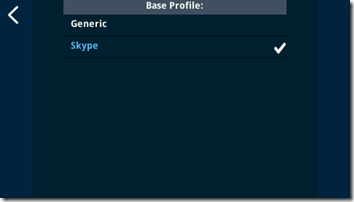
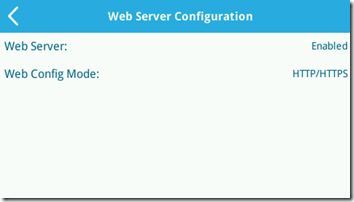
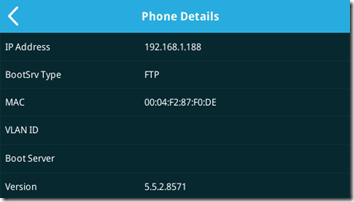
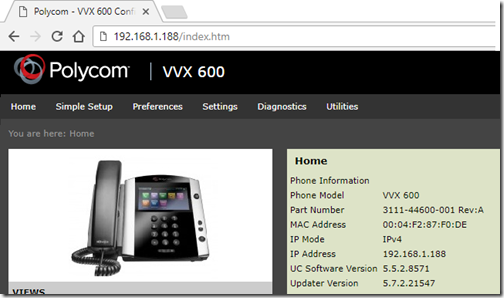
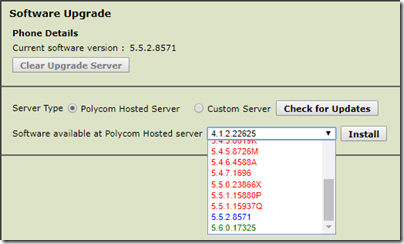

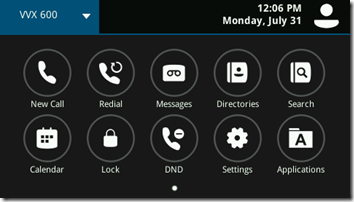
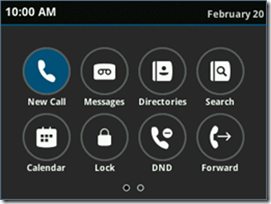
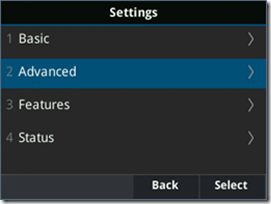
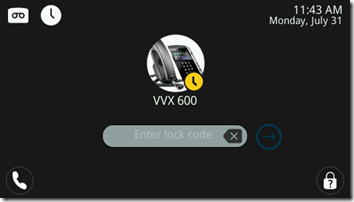
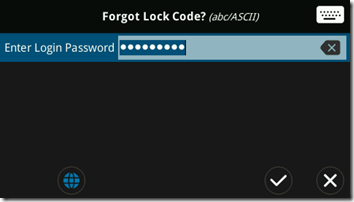
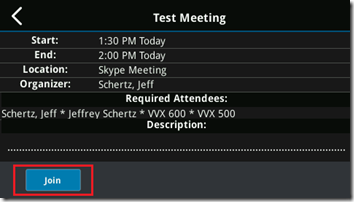
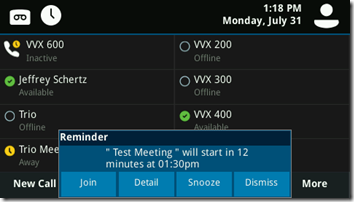

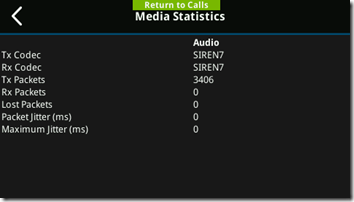
Is it possible for the VVX to use a web proxy when direct access to the internet isnt possible on the handset?
No, the UCS platform does not currently support web proxies.
Any plans to add proxy support to the VVX roadmap then? Would be really useful in environments that dont allow direct access or at least for lab/testing/release purposes.
I can’t comment on future product development here, but you can probably guess that is an important capability worth investigating 😉
Great! Good to hear!
We are seeing BToE issues with the past few versions. If network changes occur (ie: connecting to VPN) the phone naturally disconnects, however you have to manually restart the BToE software for it to reconnect. It will not do it on its own. I am wondering if you have seen this before or if there is a documented answer to this scenario?
Is this still happening in the latest 3.6 release?
Yes, it is still happening under 3.6
Please open a support ticket on this issue to identify the root cause.
I can’t understand why the new lock feature locks also the phones configured as Common Area Phone.
If I remember well, the CX serie don’t lock if the phone is a CAP.
How we can fix it?
By ‘configured as Common Area Phone’ do you mean you are just using a Common Area Phone (CAP) account to register the phone? The VVX phones do not currently support true hotdesking so the behavior is not identical to how CAP accounts work on the CX phones (Lync Phone Edition).
Is it possible to use the Phone and UC with SfB local server and O365 Calendar (because Mail Exchange is moved to O365)
Yes, that is supported.
Know if there are any plans to include a sign out option on the lock screen or some other way to log off a user for hotel stations with a shared phone that do not have a shared lock code? Possibly already something out there and I just haven’t came across it yet.
Hotdesking is a capability that has not yet been added to the platform, so that it not possible with the current software.
Hi Jeff,
Have you tested this firmware with a phone that handles response group calls? I upgraded mine from 5.5.0 to 5.6 and now 1 out of 10 calls drop when we pick up the handset. Failure report gives me an error code 10006. I roll back and the problem goes away.
I have not. Please open a support ticket to get this looked at through official channels as it should function the same as before.
Do you use any type of “dashboard” to manage devices? Kind of a quick birds eye view to see if there is trouble somewhere or a firmware mismatch?
You can use the latest Polycom Resource Manager application to do that.
Hi Jeff,
running 5.6.0.17325 with the Device Lock set to enabled, should i be able to pick up the handset or hit the speaker button and still dial out to ANY number?
No, only numbers that are configured on the Authorized list can be called when the phone is locked.
I have this same issue with 5.6.0. Phone is locked but when i pick up the handset or go on speaker phone then i am able to dial out. Please advise on variables to set
This is the intended behavior. Matching the default behavior of Lync Phone Edition the VVX will allow outbound calls to be dialed, regardless of whether you use the Speakerphone button or pick up the handset. The Authorized Call list is really more of a speed dial list in that sense.
Hi Jeff,
When phone is locked and handset is on hook then it works perfectly, only authorized numbers can be dialled. But when still phone is locked and i go off hook or on speakerphone then i can dial any number
Got it, some old phone lock settings in provisioning server was causing conflict. Deleted them and all work well
Hi Jeff-
Our company is looking at adopting the VVX platform for our Skype4B OnPrem deployments. Pretty solid platform, but have a strange problem where only internal calls ring the phone. Calls from outside ring Skype on the computer, but not the phone. this is important for many reasons, but mainly so users can take calls if the computer is off or disconnected. is this likely an issue on the phone or on the skype server?
Thanks! JB
Calls should ring regardless of the source and regardless of whether a soft client is active or not. I suggest contacting support for assistance on that issue.
Thanks for the feedback Jeff!
Hi Jeff,
Do you know if there has been any update or progress on the VVX D60 working with SfB? Or any other Polycom cordless/wireless phone in the pipeline?
Thanks!
Phillippe
The D60 is not yet supported with SfB registration.
When setting the Siren7 above G722 in the codecs priority and starting a meeting with “meet now”, I can see in the media statistics that the phone uses Siren7.
However, when joing a scheduled skype meeting, it will use G722. Any idea why ?
This is a known issue. The SfB AVMCU is responding differently than clients and thus G.722 is being used even though the phone would prefer to use Siren7.
Hi Jeff,
We are running in an issue with O365 and MFA. BToE obviously isn’t working but we are able to login using the web sign-in. However, it seems after using the web sign-in our accounts are getting randomly locked out until we remove the VVX 601 from the mix. Could this be cause by our email and sip not matching?
Thanks
Robin
Possibly, but that shouldn’t be happening. I suggest opening a support ticket to track down the root cause, if it is the phone doing that.
So we’re all cloud based here, we have E5 and Skype for Business PSTN. For the most part, the VVX 600s we have work fantastically.
Occasionally though, we’ll have phones randomly lose BToE connection, sometimes a restart will fix the issue, sometimes not.
Most phones run BToE 3.4.2 with the UC software 5.5.1.11526. Others are upgraded to BToE 3.6, but will also randomly unpair on occasion.
On a few tester phones, I upgraded a handful to 5.6.0.17325 with the BToE 3.6. The same thing happens, occasional Unpairing.
Sometimes, restarting won’t fix the issue. We have to power the phone off and on, restart the machine, unplug and plug back into the computer, or turn BToE off and back on. I’ve had to reinstall the BToE software before, though this much trouble is in fact rare for us.
Any idea why we’d randomly get disconnected/unpaired?
Also, What is the highest version Microsoft recommends for SFB cloud PSTN? What’s the official name? SFB Cloud? SFB Voice? I get lost sometimes.
Microsoft will recommend the most recently qualified firmware for the VVX phones, but Polycom continually provides upgraded minor release with hotfixes and thus it’s typically recommended to use the newest software even if it has not been rerun through full qualification testing. (Supportability testing is performed internally at length). If you are still experiencing these issues even with the latest VVX firmware and BToE software then please contact your support channel to open a ticket.
Jeff,
While improvements are great, we now have many users who do not like/have trouble seeing on this new darker UI theme. Is there anyway to change it back to white like in previous versions?
Thank You!
Unfortunately not, these changes are permanent in the latest version.
Jeff,
I have some VVX 311’s running fw 5.6 and I noticed the directory options for ‘Skype for Business Directory’ still says ‘Lync Directory’. Is this by design or is there an item in the config files that is setting the name of the directory somehow?
Thanks!
UCCrab
There are still some instances of ‘Lync’ versus ‘Skype’ in the UI that have not yet been changed, but it doesn’t matter in terms of functionality. It works the same way with either platform.
Hey Jeff,
I have a question about using a RPM server vs deploying firmware through the Skype for Business Devices Update.
What benefits would there be using the RPM server.
Not sure if this is the place to ask this, but would like to get your input being you have used both.
Thanks,
Brett
The answer is really: ‘it depends’. you don’t need Resource Manager to deploy firmware but if you have it for other reasons than it’s best to use it for that as well. Control is more granular than using the Skype Device Update service.
Hey Jeff —
We saw that the SILK codec is now in beta for the Polycom Trio line. Any chance of SILK coming to the VVX 501/601 series?
(We’re trying out Skype for Business online, but can’t get our VVX phones to use any codec other than G.711 for calls. Hoping SILK solves that issue!)
– M
We have UCS 5.6.0.17325 on our VVX 401 phones. When in SfB base profile the ability to get to Settings > Advanced > Administration Settings > Web Server Configuration is no longer there. We have to switch to base profile to get to web interface. IS this as designed?
That should not be the case. The SfB Base Profile will disable the Web Server but not remove the administrative option to re-enable it. You may need to perform a factory reset on the phone as something isn’t quite right there.
Hey Jeff,
We have a customer with some strict security requirements, namely large passwords with 128 characters… we’ve had issues with BToE on the latest release and we think it’s down to the password length. Do you happen to know the max password length supported with BToE?
I do not, but it sure sounds like it’s less than 128 characters 🙂 Please open a support ticket to see if we can look into increasing the upper range limit to address this.
Hi Jeff,
if i use btoe and make the logon over this to the vvx phone (skype on premis and outlook o365).
For this it is required to use as username the emailadrress and not the domain\username. But everytime if i get the btoe skype logon windows my domain\username is autoinsert.
Have you a idea, if it is possible to change somewhere something, the the email address are used to fill the username?
Thanks,
Oliver
I’d have to test this but it may be related to the user account format that was used when originally signing into the Skype client. Try signing out and back in using the User Principal Name (UPN) format and then see what the client pre-populates in the phone account fields. It’s possible that the client is hardcoded to use DOMAIN\username which would not be configurable if that is the case.
Hi Jeff,
it looks like it is hardcoded because we have the sfb auto logon.
Thanks,
Oliver
Jeff, I have a client that has a need for a hotline to be set up. The use case is a handset in a customer facing kiosk that will dial a call center as soon as it goes off hook. I have built hotlines before using analog devices, but am having a hard time understanding how and if it can be done with a VVX. I am sure it can be done, just having a hard time finding the information. Can you direct me to the any documentation? Or am I just wrong about being able to do that with a VVX?
Sean, yes you can configure automatic off-hook dialing in UCS. You can search the web for “call.autoOffHook*” to find multiple discussion of people using this parameter set to address various needs.
Hello Jeff,
First of all thank you keeping this valuable blog up to date.
We have number of RP310 units with SfB enabled license and the latest firmware installed. We see Join button on the touch panel and can Join SfB meetings generated by Outlook add-in within the organization. However, we can’t join SfB meetings generated by other organizations. Join button is visible but greyed-out, therefore cannot pressed. We use SfB Online from the Office 365 package, Exchange is installed on-premises.
We have tested this with several organizations, and with one of them we have Lync federation. Still Join button is visible but not active.
Any suggestion on how to fix this?
P.S. We found MS TNEF article, but none of organizations we worked with have accepted exchange settings change. In fact, we cannot simply identify well in advance who will be a next meeting generator, contact their IT, goa via ITIL process and reach a person who can adjust TNEF settings in their Exchange environment.
Looking forward for your suggestions.
Make sure that the mailbox used by the Group Series is configured correctly. Often the default Exchange resource mailbox configuration is still in place which will delete the body of an invitation, which removes the Skype Meeting URL that the GS needs to join with. Use the ‘Get|Set-CalendarProcessing’ Exchange PowerShell cmdlets to check|modify the status of the “DeleteComments” parameter. It needs to be set to “$false”.
Hey Jeff, I have a question about using a VVX 311 Polycom Phones registration with MS Teams Infra , Is this supported ?
VVX phones do not run Android thus they cannot be native Teams endpoints. They instead will continue to register to Skype for Business Online and leverage the 3PIP audio gateway that Microsoft maintains between SfBO and Teams. This gateway will be supported far beyond the SfB Online retirement coming up in a few months.
What level of E911/ELIN-MED/LLDP/etc support is their for 3PIP VVX phones & Teams.. and if none.. skype for business onprem?
Check out this discussion for some details regarding E911 and the 3PIP gateway:
https://community.polycom.com/t5/Microsoft-UC-Platforms/Poly-VVX-3PIP-Teams-Gateway-e911-issues/td-p/113866