The latest release of the Polycom VVX 5.4 UCS firmware branch is now available for Lync and Skype for Business environments. While the initial 5.4.0 release (5.4.0.5841) was published a few months ago that was only intended for Open SIP applications. The recent 5.4.0A release (5.4.0.10182) is fully supported for Lync and Skype for Business (SfB) 2015 Server environments.
Additionally this release introduces the capability to register directly to Skype for Business Online and Exchange Online as provided by Microsoft’s Office 365 cloud environment. This sets the stage for the planned launch of the voice features later this year. As official support for voice and IP phones with Skype for Business Online is coming later this year then the registration outlined in this article is at this moment unsupported, but is functional. For any hybrid environments with an on-premises Lync or Skype for Business deployment paired with Exchange Online this version also resolves connectivity issues previously seen in 5.3 with Exchange Online.
Upgrade Firmware
As covered in various other articles this process is unchanged. The same steps listed at the beginning of this recent article can be used to upgrade the phone firmware if not already familiar with it.
The new firmware is now available directly from the public Polycom Hosted upgrade server, and it identified as “SFB-Lync Only” so that customer using VVX phones on Open SIP platforms do not use this specific release.
As usual the entire release package can also be downloaded from this page and then loaded on to a custom provisioning or distribution server.
- Before advancing verify that the phone is upgraded to the proper firmware version by pressing the Home button and then then selecting Settings > 4 > 1 > 2 > 1 to quickly navigate to the Status > Platform > Phone > Main menu.
Office 365 Registration
Registering the phone to an existing on-premises or third-party hosted environment is performed the same as in previous releases. Given that registration to Office 365 is a new feature for leveraging Skype for Business Online and Exchange Online then this article will walk through these steps below.
Note that some of the steps shown here are new, which are a result of improving the first-time sign in process for users. These improvements are seen when registering to any Lync or Skype for Business environment, on-premises or hosted.
Select Base Profile
The VVX phone in use may already have this step configured by default, depending on the specific SKU that was used to purchase the phone. Regardless of the part number and what was pre-staged at the factory any VVX phone can be moved between the Generic and Lync Base Profiles.
- Depress and hold the 1, 4, and 9 keys on the phone’s keypad and keep them held for for at least 3 seconds.
- When prompted enter the Administrator password (factory default is 456).
- Select Lync if it is not already the default configuration. If the phone was previously set to Generic then it will automatically reboot when Lync is selected.
Sign-In
Any of the methods detailed in the recent article Lync Registration on VVX Phones can be used. The only difference for O365 registration would be the format the user credentials are entered in. As SfB Online does not utilize legacy Windows NetBIOS formats then only the User Principal Name format can be used.
A touch-enabled VVX 600 model is used for the examples shown in this article, but the steps are identical between all VVX models. For non touch-screen models entering the user credentials using the keypad could be a slow process and thus utilizing BToE or the Web Management UI are faster, easier methods of registering the phone.
The example below will show the process as performed directly on the phone itself.
- Select the Sign In soft key displayed on the home screen of the phone.
Another improvement in the sign-in process with this release is that in the event the phone does not discover any Lync/SfB certificate provisioning services URL from either the network (DHCP Option 43) or a dedicated provisioning server (STSURI) then PIN Authentication support will be automatically disabled on the phone. For Office 365 tenants or users of other hosted Lync/SfB environments where that authentication option is not currently supported this will simplify the sign-in process by defaulting directly to the User Credentials option.
- Using the on-screen keyboard enter the desired Office 365 user credentials as shown in the following screenshot. Only the Sign-In Address, User, and Password fields should be populated. The Domain field should be left blank.
- Select Sign-In and wait for the phone to complete registration.
- Once sign-in is reported as successful press the Next key to move on and pick a time zone, or press Done to skip right to the home screen.
If Next was selected in the previous step then the Time Zone menu will have appeared.
- Select the desired time zone and then either select Next or Done.
If Next was selected then additional menus will provide the ability to change the default Time Format from 12-hour to 24-hour, and then configure the desired Date and Time Format.
If Done was previously selected then the wizard will complete and the phone will display the home screen and along with it any currently pinned Favorites in Lync or SfB, just as it always has.
- To validate a successful connection to Exchange Online press the Home key and then select the Calendar icon. Any scheduled meetings should be displayed as shown.
When using either of the other documented registration processes the same requirements apply in terms of how to populate the user credentials.
- If using the Lync SignIn feature available the phone’s web management UI then the credentials are entered in the same as as shown in the steps above, omitting the Domain field.
- If using Better Together over Ethernet (BToE) pairing the Lync/SfB client prompt for sign-in credentials should be populated as shown below. (There is no separate Domain field to skip in this format.)
Customization
While this new wizard which mimics the behavior of Lync Phone Edition can be beneficial to unmanaged phones meant for hosted Skype for Business tenants current customers may already be handling time zone settings via DHCP or a provisioning server configuration. In these scenarios it would be ideal to disable this setup wizard to streamline the user sign-in process even further.
- To disable the user setup wizard simply configure the following three attributes on the phones using a supported provisioning server model.
device.set=”1”
device.lync.timeZone.set=”1”
device.lync.timeZone=”0”
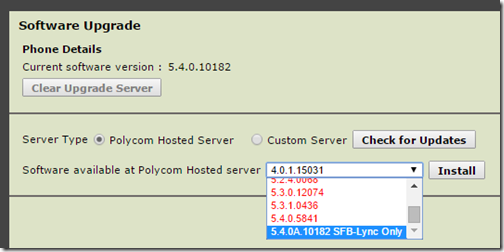
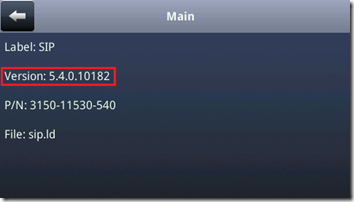
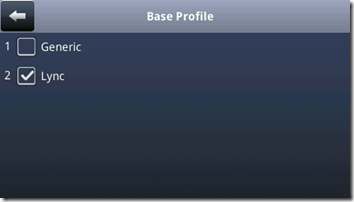
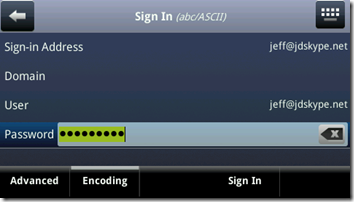
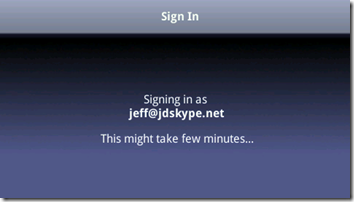
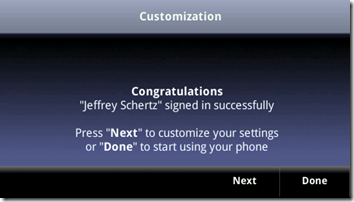
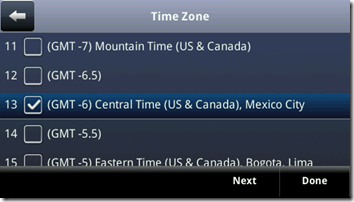
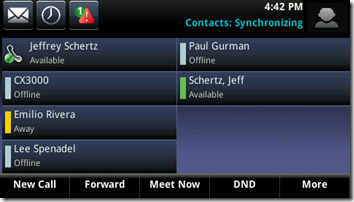
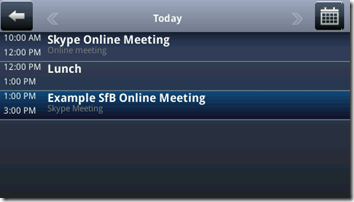
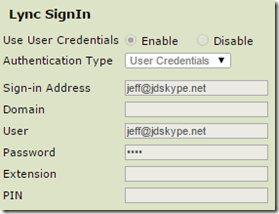
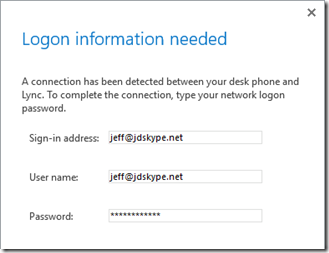
Thank you, have you perhaps had any issues (I tried with 5.3.x and now 5.4.x) with BToE (also latest version) and not receiving missed call e-mails when S4B is used together with Office/Outlook 2010?
It works perfectly fine when used with Office/Outlook (I’m thinking MAPI) 2013. It also works as expected when unpaired, even with Outlook 2010. As soon as I pair them no missed call e-mails are received.
I’ve only used Outlook 2013 in my own testing so I suggest opening a ticket on this through your support channels.
OK, thank you I’ll do as suggested.
Jeff, does this release support separate passwords for Skype and Exchange, this could be a usage scenario where skype is deployed on prem, but exchange is in the cloud with MFA app passwords.
thanks!
Not currently, the same Login Credentials storage container is used for both Lync/SfB SIP registration and Exchange EWS registration. There is an unsupported method to accomplish this but it would require using the Login Credentials for only the Exchange credentials and then using the legacy reg.1.auth.XXX parameters to provide the Lync/SfB credentials.
Hey Jeff … thanks for the article. Are there configuration line(s) that we can add to our provisioning server to disable the Initial Setup/Customization screens? In our case, we are defining these settings already.
Jared, I’ve updated the article to include the configuration parameters you can use to disable that setup wizard.
Jeff, I’ve been unable to disable the setup wizard using the config lines you provided:
device.set=”1”
device.lync.timeZone.set=”1”
device.lync.timeZone=”0”
the device.lync.timeZone and device.lync.timeZone.set params in particular don’t seem to register.
the phone accepts the following config file without complaint, but the customization prompt still shows when a user logs in:
OK, realized that ‘device.xxx…’ settings only take effect when included in the initial startup config file.
Still not working completely. The ‘device.lync.timeZone.set=”1″‘ line is causing an error. However, the ‘device.lync.timeZone=”0″‘ is being applied anyway. But the result is only partially effective. The phone still stops at the screen:
Customization
Congratulations
“name” signed in successfully
Press “Next” to cusomize your settings
or “Done” to start using your phone
The only difference is that now there is no “Next” button, only a “Done” button that must be pressed.
This issue is getting some attention in the Polycom Community
http://community.polycom.com/t5/Skype-for-Business/Time-and-Date-Initial-Setup/m-p/76185#M52
There is a discussion of this on the Polycom Community website:
http://community.polycom.com/t5/Skype-for-Business/Time-and-Date-Initial-Setup/td-p/75917
We are now using v5.4.1.14510 which came out a few days ago. It is still doing similar, although there is no mention of “Next”, it merely says
“”John Smith” signed in successfully
Press “Done” to start using your phone”
No way of avoiding that screen that I can see but I checked and the phone is signed in in the background and accepts calls, so not a major issue – just a bit of a nagging bug
Also, with both v5.4.0A and 5.4.1, if you restart the phone when it is signed in, after booting it takes around 45 seconds before the phone becomes responsive. It will sit on the screen with the date/time and username (or in our case now, Line URI) but the softkey buttons don’t show. They appear eventually and I have had word from Polycom via our supplier that this is Working as Designed (be it, not cleanly as there should be a better way of handling it). We are VVX300/310’s, by the way
I have had a customer ask me about this command as well today, so I’m looking into it now. The commands are:
device.lync.timeZone.set=”1”
device.lync.timeZone=”0”
However, we do not currently see this as a valid command. We read all valid commands from the firmware download, the latest being 5.4.2.x and it doesn’t recognize this command. We can set it as a custom commend, but as a standard, it isn’t picking it up.
-Jason Weaver (EventZero)
For me those parameters remove the Next button from the welcome screen after signon, but the welcome screen is still there with just a Done button 🙁
Hello Jeff,
I’m glad this update has finally arrived. I’m actually in that Hybrid state that you mentioned when my SFB is OnPrem, but my Exchange Mailbox is sitting in O365 and hopefully we will be able to use the Calendar on the phone.
Anyway, I’m wanted to ask what’s the Exchange Server URL we should be pointing to in the Phone Firmware under Applications?
Currently I have https://outlook.office365.com/ews/exchange.asmx in there and it’s giving me this error on the phone interface:
Exchange Authentication has failed. Please Sign-in Again…
Hello Jeff,
Just wondering if you could answer me one thing. I am running an upgraded Skype For Business server from 2013, i am troubleshooting VVX310 connectivity and i am using the new SfB logging tool, somewhat changed from the 2013 version, but still looks good.
Just wondering if you could tell me which Scenario i should be using to debug polycom phone connectivity, or which components is should be viewing ?
Thank you in Advance 🙂
This depends on what your are trying to troubleshoot. Registration issues? Call failures? Normalization problems?
Hmm, for me it keeps saying “Signing into Microsoft Lync” for like 3 minutes, then “Lync Sign In has failed”. Any ideas? We don’t have any on-premises servers (neither Exchange nor Lync/SFB), but the SFB client works flawlessly. We use a custom domain like you do.
I’ve performed the Remote Connectivity Analyzer (Office 365 Lync Domain Name Server (DNS) Connectivity Test), it says everything’s flawless.
Alright, I’ve found the problem. I’ve previously set up the phone using regular SIP (Asterisk) and that left certain fields intact even after changing the base profile to Lync. A phone reset solved it.
Anyhow, I was told by a Polycom rep that the VVX line supports dual reg, meaning you can use SIP and SFB at the same time. Yet, if I switch profile to Lync, there’s only one Line under settings so I can’t add my regular SIP account. Any ideas how to solve this?
That is incorrect, dual simultaneous SIP registrations are not supported. Currently only a single SIP platform/single identity can be active at one time on the phone.
Hi Jeff,
is there any future plan to support the dual registration SIP and SFB? it was available in earlier version 5.0.X before.
No version to date has officially supported dual registration. While it’s technically possible to do this in pretty much any release it is not yet officially tested or supported.
I have a VVX 300 and have been tasked with getting it set up to use multiple Office365/Skype for Business numbers. It looks as though, if you want to use Lync mode, you can only setup one line, which was echoed by the person I spoke with at Polycom support. Or is there a way to get two lines in Lync mode?
I thought maybe it could be done with Skype for Business numbers in Generic base Mode, but I can’t find much information about Generic mode. Can you also setup o365/Lync numbers through Generic mode? And, if so, will that allow more than one Skype for Business number to come to the phone? Ideally, we are looking to have numbers from two different O365 domains come to different lines on the same phone.
That is correct, only a single user registration at a time is currently supported on the phones.
Do you know if PSTN function from Office 365 E5 licences will be supported in close future?
Yes, the PSTN Calling feature of O365 has already been supported on the VVX and Trio phones since it was launched in December in the U.S.
Hi Jeff! When starting vvx phones we have a DHCP error “Duplicated IP”. The IP address is not used and the mac address is the same as the Polycom phone. So there is no duplicated IP adress. The problem seem to have with multiply DHCP offers through really. I have upgraded the software on vvx phones. We are still facing with the same error on the phones. Have had the issue? BR Daniel
November 2015 …… The video does not work between VVX and Lync 2013 :(, I have a client with many VVX phones .
Correct, video cameras on the VVX are still not yet supported with Lync 2013 or SfB 2015/2016 clients.
“Still not yet” means they will or may be supported in the future?
I cannot comment on future development here so I suggest contacting your Polycom sales channel for these details.
Hi, Jeff!
Do you have any information about video between VVX and SfB PC client? I testing now this phones and video not work between VVX and PC client.
Correct, video on VVX phones is not yet supported with Lync/SfB.
I am testing the vvx 500 phone with the skype for business preview. I have a phone number assigned the to the account online. I can log into the account from a windows client fine. I can also login to the account from the phone when on an external network (home). But login fails when the phone is my internal network. The caveat is I have skype for business in hybrid mode with skype for business online. The test user is homed online.
I am running the latest firmware. here is the section of the log.
Server Certificate Common Name ‘sipfed.online.lync.com’ doesn’t match any of the following:
1119120721|sip |4|00|[TLS] Hostname: mycompany.com
1119120721|sip |4|00|[TLS] Outbound Proxy: mycompany.com
1119120721|sip |4|00|[TLS] Hostname connection: sipfed0B.online.lync.com
1119120721|sip |4|00|[TLS] Server Certificate SAN or CN validation failed
1119120721|sip |4|00|MakeTlsConnection: connection failed error 1
Hi Jeff,
We are in the process of switching to Lync/Skype for Business as phone system. We have testing phones and we can signin using credentials internally and externally, however when we use extension/pin signin it only works in the main office internally and not in any of the branch offices(connected via site-to-site VPN). Is that normal behaviour?
Thanks,
Aparna
Hi Jeff,
Is there any update with regards to Common Area Phones?
Or how we can dial emergency numbers without being logged on to Lync/SkypefB?
You always need to be registered to complete a call, whether it’s a full user or Common Area Account.
Hi Jeff,
Thank you for the great blog, I really appreciate the awesome resource.
I am testing various VOIP services (Hosted Lync 2013 Server) with the Polycom VVX 500. I have found about a 1 second audio delay between sender and receiver and I am trying to diagnose the cause. I have tested different network conditions and even the Skype for Business Android app and it seems that the VVX 500 is the cause. I don’t have the delay with other VOIP phones (albeit on a different service) or the Android app on the same service.
Is there a setting or group of settings that can effect this?
Thank you!
Bobby
Shouldn’t be any different so I suggest opening a support ticket if you haven’t already resolved the issue.
Jeff, our company use Lync 2010.
Our representation bought Polycom VVX 400 but we can’t connect it.
Our admin said that our red use lync comunication without SIP.
How to set Polycom to ignore SIP Protocol?
Jeff,
Do you know if there is any roadmap to support secondary passwords (such as Azure AD app passwords) or modern authentication?
We have a few customers that would love to use the VVX phones with cloud PBX but currently leverage Multi Factor Authentication. I haven’t been able to get it to work so far in my lab.
Let me know if there is someone I should reach out to on that.
Jim, I can’t comment on product road maps here so I suggest you reach out to your Polycom contact for this information.
Version 5.5.1 should bring modern authentication but as of today it’s undergoing certification. https://support.microsoft.com/en-us/help/3211755/new-features-in-the-firmware-update-for-polycom-vvx-ip-phones
Yes, this is covered a newer article: http://blog.schertz.name/2016/12/polycom-ucs-5-5-for-vvx-phones/
I am having the same issue as bviktor. However, resetting the device is not resolving the issue. I get the “Signing in as….This may take a few minutes”… then it eventually just stops and shows that it’s disconnected. Any help is appreciated. I am not using a S4B on premise server nor a provisioning server. Office 365 E5 plan with all calling add-ons. Any help is appreciated.
Jeff –
I have been hunting for a few days now on how to get my VVX 410 configured with Skype For Business PSTN (Office 365) and I ran across this post. It worked! Up and running – thanks for great instructions.
Hey Jeff,
We are running Lync Server 2013, ran all updates for the Lync Server a few weeks ago as well us updated the phones to 5.4.1.14510 (vvx 410 and 500)
All is working, but the Lync Favourites are not syncing across.
We recently migrated to Office 365 and i have the phones registering with the correct EWS etc.
Are you able to lend any insight?
G’day Jeff,
Appreciate all the work you do on this site. It’s been a great help as my company has rolled out Lync.
Any word on if the initial setup screen issue has been addressed in the January 18, 2016 version of the firmware or is there a way to disable it after the upgrade?
I like to exercise, but don’t fancy visiting several hundred phones after they update.
Cheers,
Andrew
This should have been addressed recently by inclusion of a new configuration parameter which can be used to suppress that menu.
Polycom_UC_Software_5_4_2_rts12_D_release_sig_combined
I used the polycom webserver to update to this version and it works. But then the phone displays a messages that an update is available (from the update page it shows 5.4).
The phone is automatically DOWNGRADING the 5.4 from a freshly updated 5.4.2. It’s in lync mode and SFB is working fine.]
What’s causing the downgrade?
Sounds like you are registered to Office 365 which currently pushes the qualified 5.4.0 software. If you want to run a newer release then you’ll have to disable device updates on your tenant as I’ve described in a few other similar replies.
Jeff, is it possible to bulk/automatically update VVX handsets using our Provisioning Server? Something along the lines of stating which firmware the handsets should be on in the config files so they pick it up when they next reboot. Thanks
The phones will automatically update to the firmware stored on the provisioning server if the stored version is different (newer or older) than what they are currently running. This is the default behavior and the default 000000000000.cfg handles this.
Hi Jeff,
how it is possible to use for some vvx 500 phones a other UCS for testing if a ftp provisioning server is used?
The most phones must get the “default” ucs and some test Phones must get the newes ucs. What and were must i edit the main config file for this ?
regards,
Oliver
Hi Jeff
Just to check if this release has support for VVX1500. Polycom release note for 5.4.2 is completely silent about it
Regards
Hi Jeff, with VVX UCS and BToE offering great features and integration with Skype / Lync, one place it does lack is security. for instance, UCS allows you to access both your Calendar and Voicemail from the screen with a touch of a ‘button’. Since the phone is essential logged in using AD authentication, there is no security when either of these features are used. The calendar we can live with since we just disabled it through configuration. However, voicemail security is big concern. It seems as though you only get voicemail security (prompted to enter UM pin) when the phone is logged in using extension and pin authentication. If using BToE anyone can walk up to the phone and press the mail icon and listen to voicemail.
I did reach out to polycom support community and the only thing they could offer up was to use vvx ucs lock phone configuration. This option is rather useless. Users can’t reset their phone lock pin unless they log in to the web UI with the advanced admin password, which we are not giving out. You can’t answer the phone unless you unlock the device first. There is no time out so the user has to remember to lock the phone when leaving their desk.
There must be a simpler solution then all this. I have a couple questions I’m hoping you may be able to answer.
– When using BToE, is there a way to ‘lock’ the phone when the computer locks?
-Is there a way to configure Exchange 2013 UM policy to force pin authentication no matter what the situation is?
-What are our options?
To me, this security oversight concerns seems pretty obvious. There must be a solution out there to address it. Any suggestions you might have would be greatly appreciated.
Thanks for maintaining this blog, it’s very much appreciated.
Regards
Kyle
Hi Jeff,
I realize this is a pretty old thread, but you seem to be extremely knowledgeable about the Polycom VVX series and Skype for Business.
We recently started using SfB PSTN through O365. I’ve been using a VVX 500 phone and can connect to SfB on O365 no problem at all and it’s working great.
I updated the phone software to 5.4.4.2473 directly from the Polycom server. The upgrade goes through and all is well. However, their is a warning that a “Device update available…”. It’s telling me that the Version on Server is 5.4.0.10182 and the phone needs to “upgrade”. I can only guess that this is the version on the O365 SfB server, but I am not sure?? If the phone sits idle for 900 seconds it will install the software version on the server and downgrade the phone.
Any ideas on how to correct this?
Note: The reason I’m trying to upgrade is that the Lync directory search does not work on the phone in version 5.4.0.10182, but works fine in the newer version.
Thanks for any help!!
Chris, this is the expected behavior as only the most recent qualified firmware is made available through the O365 Device Update services. IF you want to run a different version then you’ll need to disable the device update feature in your online tenant. This article from Adam Jacobs can be used as a reference for disabling the device updates: http://imaucblog.com/archive/2016/01/07/skype-for-business-online-ip-phone-manageability/
Hi Jeff,
What Kyle above is experiencing is the same issue I’m running into. We are planning on rolling out about 300 VVXs because of the end of life of the CX600 but it lacks the locking security without adding the additional pin and that will be a serious roadblock for most of the user population here. Any ideas? Thanks in advance.
Although I cannot comment on future feature timelines here I can say that Polycom has already publicly demonstrated the same CX locking behavior on the VVX at events like Enterprise Connect and InfoComm. Suggest contacting your sales rep for more details.
Same issue we upgraded the polycom vvx 500 model phone to 5.4.4 manually , first it boots fine and everything works fine. but after few days these phones roll back the firmware to previous version 5.3.0 . we checked on lync server we have firmware 5.3.0 as approved version for vvx500 model. But this makes the phone to recheck for firmware again and again, this makes the phone busy.
how can we avoid this please help us.
THe phones will always install the approved version regardless if it is newer or older. This behavior is by design. If you are simply testing new versions before rollouts then you should utilize the Test Device capability as described in this article: http://blog.schertz.name/2013/10/updating-polycom-vvx-phones
So, how about updating the CX700. I know it’s an old phone but I happened to like the CX700. I would like to try and use it with O365 but as mine has been in a box for 4 years and is not connected to an Lync server any longer… what can I do?
You’ll need some sort of Lync/SfB on-premises environment in order to upgrade to a supported version to register to O365.
Jeff,
We have been doing some testing and it looks like 5.3 and previous allows for emergency services calls to normalize using the SfB Dialplan. In 5.4 and 5.5 this does not seem to be the case, if you dial 911 from a SfB client it normalizes and sends out to emergency services without issue. From VVX 5.4 or 5.5 UCS firmware if you dial 911 you see it not normalize and the call fails as there is no route/pstn usage for 911. If I use the keyboard on the VVX and put +911 it works fine, or if I update my routes and usages to accommodate 911 in non-e164 format it also works. Is there a reported bug on this or is this “normal”? Again in previous versions there was no issue.
Thanks
Noah
Noah, make sure to open a support ticket to report this through proper channels. Also you should not be using 5.5.0 with Lync/SfB as this is not yet supported, so make sure you are on the 5.4.4 firmware today.
Hi Noah,
Did you ever get a resolution on E911?
We run our phones static and have a difficult time with our branch offices not registering properly.
I’ll be testing updated firmware to see if it’s changed – though the issue is very similar to your problem.
Thanks,
Gary
Hi Jeff
Was wondering with the Pinned Favourites on the VVX if you can force this dial the pstn number rather than the skype for B client by default. If you hold the Pinned contact down its doesnt seem to show the PSTN number to dial. and only seems to dial the Skype client. (unless the user is offline). I Have a customer whos receptionist wants to transfer to mobile call by default from the pinned favourites. They dont all have EV licenses so cant use Simul Ring etc. to manage this. Also wants to manage the users by favourites so she can see presence still rather than adding as contact to the phone.
Thanks..
Not currently; you’ll need to long-press to pick options other than the primary DID. The entire contact card should appear for users regardless of this presence so what you are seeing is odd.
Hi Jeff;
Great post. I am wondering if there is a way for the VVX phones to use a proxy? Our corporate LAN uses both on-premises (Websense) and cloud-based (Zscaler) proxy services.
Thanks.
Not currently, the devices would need to be whitelisted on the network to allow them to use 80/443 outbound to register to SfB online servers.
Hi Jeff, the company recently bought some polycom vvx 410, i´m trying to configure with the Lync server, so far i can login with credentials into the phone, but in the browser i can´t get the option PIN authetication.
i configure the option 43 in the DHCP server with the https://pool.domain.com:443/CertProv/CertProvisioningService.svc value, but still can´t get the PIN option.
Make sure you also have configured DHCP Option 120, as well as any other configuration steps I have covered here: http://blog.schertz.name/2010/12/configuring-lync-server-for-phone-edition-devices/
Hi Jeff,
I am running a handful of VVXs in the enterprise running the following firmware editions:
PolycomVVX-VVX_410-UA/5.4.4.4281
PolycomVVX-VVX_410-UA/5.4.5.6770
For some reason we keep getting prompted to set location (from the LIS service that we have setup for various subnets) … everyone once in a while it will set and things will be fine, and then randomly out of nowhere, gone, “set your location”.
Is there any reason or settings you are aware of that would help this from happening so often or is there another firmware release required to fix this?
It is pretty annoying and a bit critical for us for 911 use.
Thanks!
Paul Dietrich
Hi Jeff
I’ve got a O365 hybrid setup in South Africa and we are using vvx410 phones on the latest 5.5.1 firmware that was released end of Nov. I’ve been piloting Hybrid Voice and it seems extension dialing does not work on a vvx410 phone. We use 4 digit extension and when you try to dial another o365 user on their extension the call just drops immediately and does not dial out. If you call an onprem user’s extension on the vvx410 then the call goes through. The only way i can dial is to add a + and then the full number or call the user via the contact search. If you use the sfb client with BTOE then the extension normalized to the E1.64 format and dials the user as well. It seems once the vvx410 is registered to O365 then normalization does not occur. I’ve also tried with the 5.4.5 firmware and the same issue exist. I have a call open with MS that can hopefully assist me tomorrow, but I’m just struggling with the logic….
Hope you perhaps have a pointer…
I am using the VVX 601 and my time zone will not show properly. I can see that the correct timezone is selected in the Network Configuration but displays the GMT time instead of the proper timezone. This is also impacting the “Off Hours Mode,” so disabling it is not really an option. How do I update it so that the correct time is displayed?
Your network may be providing that time offset (incorrectly) which would override changes you apply in the phone’s settings.
hi schertz,
now i have issue with camera on vvx 600, when i call skype for my colleagues – camera not show video . but when i call to the polycom group 500 also using skype is ok. Could you guide me fix it ? Thank you very much .
Video is still not supported on the VVX phones when registered to Lync/SfB. The Group Series is fully supported and this is why video works, but the VVX phones do not yet support the X-H264UC video codec used in SfB.
Hi Jeff – Great article.
I have an issue with a SFB Online customer – they use web signin with VVX501 and newest firmware 5.5.2 – devices are not USB teethered. Issues is when a users is travelling for several days, and while travelling AD password expires, and the renew AD password from thei PC – the Polycom VVX back at the Office will still be hammering away with the old password, and therefore cause AD account lockout – is there a way to mitigate this ?
Kindes Regards.
I’m not aware of that issue happening anywhere else. I suggest you contact support to find out if something is not configured correctly or is malfunctioning.
We have issue pairing BTOE and Polycom phone when Checkpoint endpoint security VPN client is installed on PC. Could you please let us know what we can disable from checkpoint point of view.
Jeff,
With regards to ..
“If using Better Together over Ethernet (BToE) pairing the Lync/SfB client prompt for sign-in credentials should be populated as shown below”
We are using SfBO and VVX phones.
Are you aware of any settings that will re-prompt for user credentials if they are entered incorrectly? We find that you only get 1 chance to enter in the password, otherwise, it will lock the AD account.
I’ve seen this issue occur since we’ve started on VVX with BToE 3.5 and UC 5.4.5. No change seen with BToE 3.6 or 3.7 and 5.6.0 and 5.7.0.
Make sure you are running the latest firmware and if that does not resolve the issue please open a support ticket on this as the phone should not be locking AD accounts after only a single failed attempt.