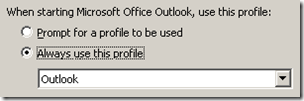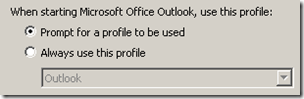So, I just ran into this issue and thought it would be worth documenting. During countless pilot migrations of users from various mail platforms to the Exchange Online portion of BPOS I’m surprised I’m just seeing this for the first time.
The Scenario
Where this appears is with a standard end-user scenario of a single Microsoft Outlook profile configured for POP or IMAP access to some hosted mailbox. Also iTunes is installed on the same computer and the iPhone is configured to synchronize Contacts, Calendar items, Email messages, etc. over a USB connection.
If the Microsoft Online Services Sign-In client is installed and configured on the computer, one of the things the application configuration for Outlook does is create a new Outlook Profile for the online mailbox, leaving the existing profile alone. But it also deselects a default profile and configures Outlook to prompt for a profile when launched. This prompt is later hidden from BPOS users when they launch the application from within the Services Sign-In client itself, but is visible when Outlook is launched directly from Windows via a desktop shortcut or any other application shortcut outside of the Services Sign-In client.
Here is how the Mail control panel would be configured before the installation of the Service Sign-In client:
And this is what the configuration would look like after the Services Sign-In client configures Outlook:
What I discovered is that iTunes is not compatible with multiple Outlook profiles and will only synchronize with the profile configured as the default. So in this scenario where there is no longer a default profile chosen the next device synchronization would actually remove all Outlook content from the phone! Whoops.
The Workaround
This scenario typically would only happen during pilot or testing phases were a user might be logging into both the source and target mailboxes at different times on the same computer. Once the user is migrated over to Exchange Online then the iPhone would be reconfigured to use Exchange ActiveSync and no longer could iTunes be used to synchronize mailbox content to the device.
But until the user is migrated, if they need to restore the source mailbox data to the iPhone then the following steps can be used:
Select a Default Profile
- Close Outlook, iTunes, and disconnect the phone.
- Open the the Mail control panel applet, also called Mail (32-bit) in 64-bit operating systems.
- In the Mail – Setup window click on the Show Profiles… button.
- Change the When starting Microsoft Outlook, use the profile setting to Always use this profile and then select the original profile, which is typically named ‘Outlook’. Do not select the profile named after your BPOS account’s email address.
Resynchronize the iPhone
- Launch iTunes with the iPhone not connected to the computer.
- Go to the Edit menu, select Preferences… and then select the Devices tab.
- Click the Reset Sync History button, then click OK to close the Preferences window.
- Connect the iPhone via USB and sync the device and all of the mailbox content should begin to copy to the device.
- Disconnect the iPhone and verify that all missing mailbox data has been restored to the device.
From this point, one of two choices are left. The supported answer would be to revert Outlook back to no default profile and then not synchronize the device again until the mailbox migration is complete. On the other hand, the changes could be left as-is and although the Services Sign-In client will appear to function correctly it is possible that be having that unsupported configuration other problems could arise over time.