With the recently announced availability of the CX5100 Unified Conference Station this new device will start making an appearance in Lync environments all over the world. The goal of this article is to review changes and improvements in the completely redesigned CX5100 as well as those found in Lync 2013 servers and clients which were added specifically for this new device family.
For the most part this new model is very similar to the older CX5000 models it replaces, yet there are a few major differences between the previous CX5000 and CX5000HD models and the new CX5100 which are helpful to understand before using the new devices. The additional 5500 model is not yet available but it is nearly identical to the 5100 model so the content of this article applies to both new devices.
Video Experience
As a brief history the original Microsoft RoundTable was rebadged as the Polycom CX5000 and sold for numerous years without any major changes. But back in January 2012 a slightly refreshed model was released as the CX5000HD with one simple change to the unit: the inclusion of higher resolution cameras. While the original device was equipped with cameras capable of standard resolution each at best, these new cameras in the HD model were able to encode video at high resolution (720p). Unfortunately the panoramic video stream provided by the Real-Time Video (RTV) codec in Lync 2010, and still in use in Lync 2013, is limited to a single resolution which meant that the higher resolution could only be provided in the active-speaker window and not in the panoramic view. Due to video resolution limitations in Lync 2010 conference calls even that benefit was not achievable though, so the only time HD video was used in this device was during two-party peer video calls, which is not the traditional use-case for these devices.
As Lync 2013 and the new CX models were designed with each other in mind then these limitations are no applicable and thus the capabilities of the devices have increased quite a bit. Aside from any changes in Lync the new devices have greatly improved audio and video components, providing for a better quality experience across the board.
To recognize these benefits it can be helpful to also understand how each model operates in different Lync Server versions. As different as the physical devices are in terms of capabilities it is vital to understand that the version of the Lync client and server used is just as important.
Lync 2010
Lync 2010 clients and the AV Conferencing service utilize RTV for all native video which includes a single, low resolution option for the panoramic stream of 1056×144 at a maximum of 15fps.
Regardless of the device used (CX5000, 5000HD, 5100, 5500) the video will be limited to RTV as supported by the Lync 2010 client. The only available panoramic resolution will be used for all devices, while the active speaker window resolution will depend on the specific scenario.
The active speaker window can be displayed in either 4:3 or 16:9 aspect ratios, depending on the device and call scenario. The 4:3 size will be shown in RTV-based Lync multi-party conference calls which are limited to VGA resolution (640×480) regardless of the device. But when using an HD-capable device (CX5000HD/5100/5500) in a peer-to-peer Lync call the active speaker can be shown in either 4:3 (for CIF and VGA resolution) or 16:9 widescreen (for 720p resolution).
Lync 2013
Lync 2013 clients and the AV Conferencing service utilize both SVC and RTV for video sessions which provide multiple resolutions and frame rates for the panoramic video. All resolutions now support a maximum frame rate of 30fps but achieving this frame rate is highly dependent on the codec used and the connected workstation’s capabilities. The Lync 2013 client will intelligently select between the available resolutions and frame rates in scenarios with limited processing power, USB bandwidth, or network bandwidth.
In an almost unnoticeable change the Lync 2013 clients and Web App use a slightly taller 20:3 aspect ratio when displaying the panoramic video window, as opposed the to 22:3 ratio used by older Lync 2010, Office Communicator, and Live Meeting clients.
The inclusion of the new SVC codec introduces three separate resolutions available for the panoramic video.
- The lowest resolution (960×144) is also shared by RTV as implemented in Lync 2013 clients and servers and is sometimes referred to as Pano144p. Older RoundTable and CX5000 models are limited to this single resolution when used with Lync 2013. Lync 2013 clients may drop down to this resolution in the event that processing or bandwidth is limited.
- The next two resolutions, Pano192p (1280×192) and Pano288p (1920×288) are only available in SVC and thus can only be achieved with a newer CX5100/5500 device. The older CX5000/5000HD models are only compatible with RTV and thus are limited to using Pano144p when connected to Lync 2013 clients.
With Lync 2013 when SVC is utilized for either peer-to-peer or conference call scenarios the active speaker window can be displayed in as high as 1080p resolution at 16:9 widescreen. The active-speaker window will always be displayed in widescreen inside the gallery view, unlike the default square view of other Lync clients with standard webcams.
Understand that in most cases achieving 1080p is rare, as the inclusion of the panoramic ribbon on the screen uses up additional real estate such as that the displayed primary video window would not be able to scale above 720p on most monitors. As the industry moves towards ultra high definition displays (like 4K) then these types of high-resolution, high-bandwidth scenarios will become more common but for now most Lync video scenarios are using lower resolutions.
Comparison
As the focus of this article is on the panoramic video experience a few screenshots are in order to show the obvious improvements in quality. As a screenshot cannot demonstrate anything related to frame rate then image quality is all that can be addressed in a simple side-by-side comparison. A combination of improved optics and video codecs produce the final result.
The first image was captured from a Lync 2010 client participating in a Lync Meeting with an original CX5000 device. The image was captured from an RTV video session at 1056×144 resolution.
The second image was captured from a Lync 2013 client participating in a Lync Meeting connected to a new CX5100. This image was captured during an SVC video session at 1920×288 resolution.
In a side-by-side comparison of the panorama video the image quality from the CX5100 is noticeably better, but when zooming in on the images the difference is night and day.
Understand that in order to leverage the higher quality panoramic video a new CX5100/5500 unit and Lync 2013 are required. Using either a newer camera with Lync 2010 or the older CX5000HD with Lync 2013 will not yield anything other than the lowest resolution option.
Device Comparison
At first glance the newly redesigned unit looks just like the other latest generation Polycom video solutions right down to the shape and materials. The configuration is quite similar to the original RoundTable though utilizing as the overall design is still a table-top unit with 5 cameras and a separate ‘under the table’ unit, but as opposed to the older model this unit is more than just a power supply.
Physical Changes
The notable changes to the table-top camera unit are that t he keypad and display have been removed from the device (the CX5500 will include a touch-screen control panel) and the traditional Polycom form-factor houses only 3 microphones as opposed to the 6 microphones in the older version.
The cameras have been upgraded to units which are capable of displaying up to 1080p at a maximum of 30fps as mentioned earlier.
The privacy cap is no longer a separate piece and is now fixed to the camera head. It is not motorized but is simply opened and closed by lifting up or pushing the cap down by hand.
The base unit contains the most changes as the majority of the video processing intelligence is now contained in this unit. In order to process the higher quality video it was necessary to add a considerable amount of processing power which in turns creates more heat, so a fan has been added to the box. In most scenarios this box would be located under the conference table and out of sight.
Connections
The camera unit includes a number of connection jacks hidden on the bottom, in addition to a handy cable-management plate.
- A pair of microphone jacks for supporting up to 2 external microphones. Newly redesigned extension microphones are available separately and although they look similar to the units used in the Polycom Group Series video conferencing system they are not the same and are not interchangeable.
- A proprietary data cable port which in effect tethers the base unit to the camera unit. This cable carries all communications between the camera and base units.
- .A USB 3.0 port which is used for the high-speed USB connection from the base unit to the camera unit. This cable carries the encoded video from the base back to the USB hub in the camera which then passes that data on to the connected Lync workstation.
The sides of the unit also include a pair of USB ports, as well as a physical security locking hole.
- The square USB-B jack is used for the cable which connects to a Windows Lync workstation. The supplied blue USB 3.0 A-to-B cable is used on this port and when connected to a USB 3.0 device is capable of supporting video at up to 30fps. When any USB 1.1 or 2.0 device or cable is used in the connection then lower frame rates will typically be seen.
- The rectangular USB-A jack can be used for maintenance tasks like upgrading the firmware from a USB flash drive. This process will be covered in a later blog article.
On the the base unit the traditional analog telephone connection has been dropped while the following ports are currently available.
- A functional RJ-45 Ethernet jack. In the CX5100 it can be used to provide firmware updates over the network and the CX5500 also uses this Ethernet connection to leverage the VoIP telephony capability.
- A pair of USB 3.0 ports. The encircled USB port adjacent to the data connector and located inside the white rectangle is used for the other end of the USB tether cable from the camera unit. The other port located outside the white box is used for factory maintenance tasks like firmware updates.
- A proprietary data cable port which connects to the data cable from the camera unit.
- The RCA audio jacks are not currently active and are included for possible future use.
Control Panel
The new units are compatible with a brand new management tool: the CX5100 Control Panel Application for Windows. This tool will be covered in greater detail in a later blog article, but briefly the capabilities it provides are much greater than what was possible with older units. Note that this tool is only compatible with the new CX5100/5500 models and cannot be used with older devices.
The control panel application cab be used to manage a USB-connected device directly or it can be used offline to create device profiles which can then be uploaded to a connected device later on.
The main functions of the control panel are to configure various settings on the device and retrieve diagnostic information for troubleshooting any issues. Available options include Ethernet network settings, software updates, the device password, and time/date settings.
There are also some advanced settings, including one very important one which addresses a limitation of the previous mode: video mute. In earlier models pressing the mute key on the device or muting the microphone using the Lync client would also ‘mute’ the video stream from the device by sending a black box with a mute icon instead of the camera images. There was previously no way to change this behavior, but using the Control Panel the new models can be configured to either mimic this behavior or instead only mute audio and leave the video running. Closing the security cap on the camera would then be the ideal way to mute the video stream separately from the audio stream.
Firmware Updates
Managing firmware updates is also much improved. Earlier models required the use of separate command line utilities for either the Microsoft Roundtable or Polycom CX5000/5000HD models. This management tool was very limited and often difficult to update the firmware with. It also required manually connecting each device to a PC to perform this method as there was no feasible central management solution. (Yes, there was the Windows Updates Services approach but honestly no one ever actually used that.)
With these new models the firmware can either be updated automatically over the network or manually using a USB flash drive. The first method is configured by selecting an update server location and frequency using the control panel. This will trigger the system to perform automatic updates on a set schedule. Alternatively the manual method is as simple as connecting a USB flash drive to a designated maintenance port and waiting for the system to locate the file on its own.

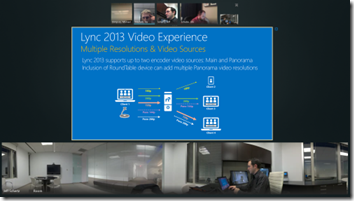

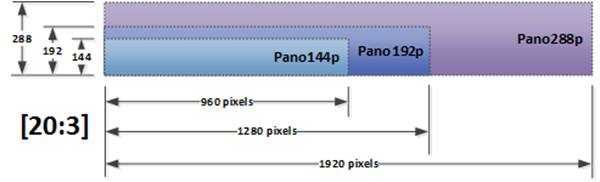





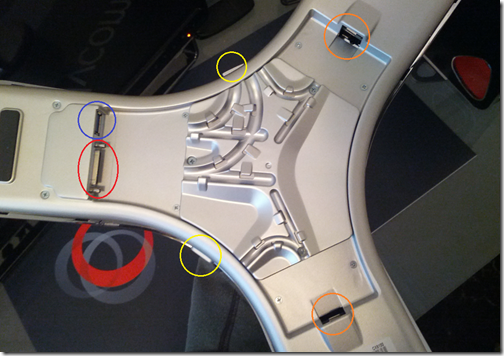

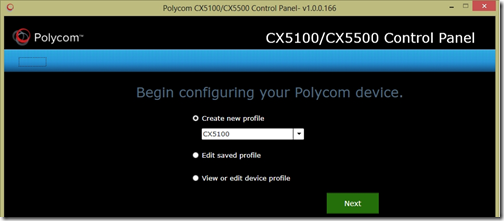
Jeff,
Looks like a big improvement. I think this will receive a lot interessent.
Brgds
Jako
Jeff,
do you still have to connect the CX5100 or 5500 to a Laptop via USB, or can this device be used as a "standalone" device? Thanks for the info
A separate workstation with Lync is still required. The CX5500 will operate as a stand-alone Enterprise Voice endpoint, but for video usage in either model a USB-tethered PC is still needed.
Still, we hear the list price of the 5100s are somewhere around $7000…OUCH!! For a Usb camera
Hello from Oslo! We have just delivered the first 5 units Polycom CX 5100 to Lync costumer. With only good to say about the former CX5000, we were surprised when costumer reported back that the devices work as one should expect using Windows 7, but goes all black/craches PC using Windows 8.1. Have you heard this feedback from other users. As far as we can see there is no new firmware expect for the released firmware (1.0). Thanks for any info that might lead to solving this. Kind Regads.
I have not experienced this myself, and most of my testing of the device used in this article was with my Surface Pro running Windows 8.1. I suggest contacting your official support channel for assistance.
Closing the loop on this for those who missed the messages on twitter back in early June. First update the CX5100 to the most recent firmware (currently 1.1.0) then apply this Windows 8.1 hotfix to any PC: connected via USB to the device: http://support.microsoft.com/kb/2963955
Careful with new units – the first time we connected ours to a PC, it went out on the web somewhere to find an update. This was smartly blocked in our corporate firewall, resulting in a permanent "starting up phase". We solved it by getting the PC on a non-firewall WiFi (phone tethering), but by no means was this clear. I just guessed it from experience.
Hello,
Any idea how Lync takes care of video calling with multiple CX5100 devices?
If you have a video call with three of these will it show multiple panoramic video's or just the one from who is talking?
Bram, only a single panorama video stream is ever shown to any one Lync client, in an active-speaker switching model. So the last room with an active speaker is what will be shown to all participants.
Jeff – thanks for the detailed write-up on the 5100; specifics have been difficult to find. I'm trying to convince my company to get a few in for testing. We're currently using the 5000, but are experiencing some intermittent voice and video broadcast issues that require a reset or power cycle to resolve. The strange think is that the video and audio are still being picked up by the device; you can see the camera view switching to the active speaker. It's just not broadcasting of the Live Meeting. The odd thing is that, when this occurs, it will not broadcast voice and video over any other app either (e.g., OCS, Lync, Movi, or Cisco Softphone). When this occurs, it will continue for all subsequent users/laptops, until the device is reset or power cycled. The release notes elude to cycling the power approximately every 30 days to address potential "enumeration" issues, but we've seen this occur even when we cycle the power nightly. At t his point we're leaning toward possibility that powered USB ports may leaving the 5000 in some strange state. In any event, have you heard of this issue with the 5000 and/or have you seen any similar issue in your 5100 testing?
The new 5×000 models are completely resigned and share almost no components so I doubt anything hardware-related in the original Microsoft design would manifest itself in the same way in the new design.
A great article and useful for me.
I'm working on a CX5100 test and seem you were using a Surface pro tablet to operate as a Lync client with CX5100 connected, am I correct? I also want to use a tablet instead of huge PC on the room table.
Appreciate if you can answer my question.
Yes, I've used a Surface Pro, among other devices. The processing power of the device and the USB bus speed will have the most impact on the video quality, in terms of maximum frame rate and resolution.
Hi Jeff, thanks for the post and all the great Lync related information over the years. We've just got an eval unit in on the CX5100 and noticed that the frame rate on the local and remote panoramic ribbon is very low (I'd guess around 10-15fps without actually recording and measuring). The active speaker window though seams to be running at a decent frame rate (30+). Do you know if this is expected behaviour?
We're using an Intel NUC D54250WYK as the workstation with Intel HD 5000 GPU, so should be best case scenario for Lync en/decoding. CPU usage never goes over 20%. Definitely running over USB 3.0 with the included cable.
I know you spoke about the resolution differences between SVC and RTV with the panoramic ribbon, so thought you might know what frame rate should be expected.
Thanks!
Microsoft has an update pending to the Lync 2013 desktop client which will alter the behavior so that lower resolutions will be selected instead of lower frame rates in the event that both Pan288 and 30fps cannot be handled simultaneously by the connected PC.
But shouldn't this particular PC be fine for Pan288 at 30fps and then some? I know it handles fullscreen 1080p at 30fps no problems.
Until the issue is fixed in the Lync client I can't say that the behavior of the stitched video is that predictable.
For the benefits of others that land here and are evaluating the CX5100 as well, it looks as though there may be an issue with the built in USB hub in the tabletop unit. The troubleshooting guide actually mentions that you can plug the control unit directly to the PC via USB 3.0 and bypass the tabletop unit entirely to rule it out, and after doing this, it looks like we're getting decent frame rates out of the panorama. Will do some more testing today and post up the results just for the benefit of everyone else, as these units are a bit too fresh, and there's a dearth of information around regarding support and configuration.
I haven't seen this myself but I've only spent a few days working with these systems on a handful of similar PCs. Thanks for sharing your own experiences here for the benefit of others.
Just thought I’d update this. Polycom got back to me with some interesting information regarding issues with the Intel USB chipset and USB 3.0 devices. As it turns out, all three of the different machines we tried the CX5100 on were using Intel USB chips.
We’ve subsequently organised a second CX5100 in order to test, and have now confirmed that the unit no longer drops out after a few minutes. There looks to have been more than a few Intel USB driver updates since we tested last year, so I’m assuming one of those has fixed this particular problem.
is there any way to zoom in near end camera of cx 5000…any comment would be highly appreciated.
No, the panoramic cameras are fixed and do not support any digital zooming.
How do I register CX5500 to Lync2013? I got the error when I tried to sign in to Lync (The line is unregistered.) Any idea?
I will be covering this in an upcoming article but the built-in UCS firmware works the same way as in the VVX phones I've covered in multiple articles. Check out the 'VVX' clould tag on the right-hand column of my site for related articles.
Do you have any idea how to plug in more extension microphone for CX5000?
The supported extension microphone kit for CX5000 and the new kits for the CX5100/5500 are the only options. You can connect either a single microphone or two at most. These mics are only used for extending the audio pickup range only (not leveraged for finding the active speaker in the panorama video).
just want to let you know that i was able to use the 15′ usb 3.0 cable
running Lync 2010.
stock usb3.0 is only 9′ long and is not going to work in my conf room.
[…] any type of room collaboration device, round or square in shape. Additionally the existing CX5100, CX5500, and CX8000 products will also fall under the same RoundTable umbrella (CX audio devices […]
Dear
I have polycom-cx5100 I need to upgrade but I don’t have password also it’s not login to device by serial no
please help me to reset my password
If you perform a factory reset that should return the until back to using the serial number as the default password when connecting with the control panel application. Make sure you use the serial number on the main Power/Data Box, not the serial number listed on the bottom of the camera base.
Jeff…a question on the Polycom CX-5500. Sometimes video will be lost during a broadcast, but audio remains. Starting to record restores the video. Stopping the recording causes the video to be lost again. I have downloaded the latest firmware to the CX-5500. Any idea as to what may be causing this and if so how to solve it? Other folks viewing have the same issue at different locations. Also this occurs with different users and PC’s making the broadcast.
Joe, please open a support ticket on this as I’ve never seen the behavior you are describing.
Hello, I have one cx5100, could you help me, the problem I have is that I can`t active panoramic view with Skype Business
Thank you in advance
Hi all,
Does any know the camera angle e.g. 60 degrees when using voice activation mode and a single camera?
mcurrin
Not sure what the angle would be but it’s not a camera ‘angle’ but instead is just a ‘slice’ taken from the assembled panorama strip in the unit. So the active speaker is rarely provided by a single physical camera as the person speaking is typically captured by two adjacent cameras and stitched together.
Where do I found that proprietary data cable port , i need cable