In a recent article discussing some of the new Lync features in Polycom UCS 5.0 software the capability of Shared Line Appearance, otherwise referred to as ‘Boss-Delegate’ or ‘Boss/Admin’ was briefly introduced. This article includes a more in-depth look at the feature and its usage.
Throughout the article two phones are used to demonstrate the various new calling features available. A VVX 600 is used to represent the Boss phone, which in the example screenshots is located on the left-hand side. On the right-hand side will be the Delegate phone which is a VVX 500.
Setup
Lync Server 2010
Microsoft added the capability for Qualified IP Phones to interface with the delegation features in Lync Server 2010 but much later in the product lifecycle. Thus the server needs to be manually configured first with a one-time change which is applied to the backend RTC database. The Delegation for IP Phones white paper includes the instructions, as do other blog articles like this one from fellow Lync MVP Adam Jacobs.
Lync Server 2013
The required SQL database element is already included in Lync Server 2013 by default, so there are no prerequisite steps .
Assign Delegates
Before any of these features are made available to the devices the desired Lync user account(s) must be configured as Delegates to another Lync account.
- Sign into a Lync Windows client on a workstation using the boss account and then browse to the Tools > Options menu.
- On the Call Forwarding tab enable the Simultaneously Ring option and then choose My Delegates from the menu.
- The Call Forwarding – Delegates window will automatically appear. Click Add to locate and select the desired Lync contact to delegates administrative duties to. Select the desired ring delay setting and click OK.
- Click OK in the remaining Lync – Options window to save the configuration.
Immediately after selecting OK in the previous window the VVX phones signed in as both the boss and the delegate will report a message to the screen indicating the assignment of delegation.
Additionally the delegate’s phone will automatically add a new tile to the home screen for the boss.
Be aware that there may be two tiles on the home screen for the same contact, which happens when the boss was already added as a favorite to the delegate user’s contact list in Lync. The VVX phone will automatically display both Lync contact in the Favorites group as well as contacts in the People I Manage Calls For group.
These two tiles have different purposes and capabilities. The Delegation contact is used to place calls on behalf of the boss and retrieve calls that the boss has placed on hold, and is always listed first. The Favorites contact works the same as any other favorites have in the past and provides one-touch calling as well as contact card details (via long-press) and is always listed after any delegation contacts.
Usage
Now that the boss and delegate users are configured for delegation in Lync then the supported features can used.
Call Status Monitoring
A basic feature of typical shared line appearance scenarios is the ability to see the in-call status of the delegate. For the most part much of this is already available in any Lync client or device by virtue of Presence. When a user is in a call any other Lync user allowed to see the presence status (e.g. not blocked) of that user will see red presence for that contact then they are in a call.
But what is not normally possible is to tell if a call is active or on hold. With the new capabilities provided here the VVX phone indicates this status by providing an additional visual cue: a thin vertical red line on the boss’s delegation contact.
In the following example the boss phone (VVX 600) is on an active call with another Lync contact (e.g. VVX 410) and the display on the delegate phone (VVX 500) indicates this with the red vertical bar.
Call Pickup
Another new feature is the ability for the delegate to directly pickup a call that the boss has placed on hold. Typically in Lync a user would need to either transfer the call or send it to the parking lot for retrieval by another user.
- The Boss phone places an active call on hold at which time the Boss contact on the Delegate phone begins to flash the red vertical bar.
- The delegate performs a long-press (press-and-hold for one second) on the flashing boss contact to access the call status screen.
- The delegate presses the Pickup button and the held call is moved to the delegate phone.
Inbound Calls
- When the boss receives an inbound call the call will also ring simultaneously on any assigned delegate’s phones. The inbound call details will scroll information on the main informational line on both phones describing the caller, if delegation is involved, and who the call is intended for.
- If the boss answers the inbound call the delegate phone will display an alert message informing the delegate that the call was answered by the boss.
- Alternatively if the delegate instead answers the inbound call then the boss phone will display a similar alert message announcing that the call was answered by the delegate.
Calling On Behalf Of
- On the delegate phone press or tap once on the line appearance with the boss delegation contact to bring up the standard dialing menu. Calls placed in this manner will be placed on behalf of the boss.
- Place an outbound call to a Lync contact or number. In the following example the extension of a third VVX phone (1236) was dialed.
- The outbound call is clearly identified on the delegate phone as placed on behalf of the selected boss user.
- When the call rings on the additional VVX phone or Lync client it will also be reported as a call placed by the delegate account on behalf of the boss.
Update
As of December 2015 Microsoft has embedded some new functionality into Skype for Business Server 2015 which has been labeled as Shared Line Appearance (SLA). These new features more closely mimic the ability to have multiple handsets registered to the same shared line as might be done in a traditional telephony platform.
It should be understood that the features covered in this article are different and have historically been referred to a Boss/Admin. Over time more functionality has come to this Boss/Admin feature set unique to the Polycom VVX handsets and now the new, and different, SLA features are also available exclusively to these VVX handsets as outlined in the 5.4.1 firmware release in this article.
The clearest way is understand this is to think of the features in this article simply Boss/Admin and the new features as Shared Line Appearances.
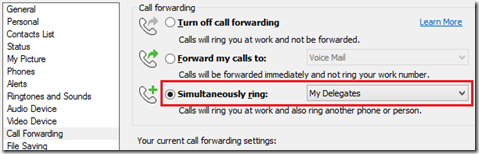
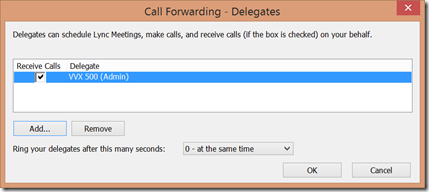
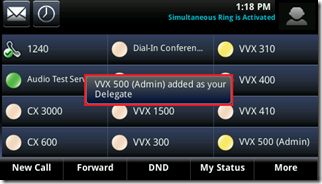
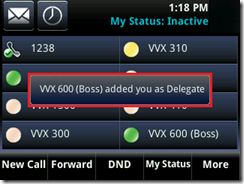
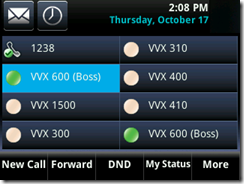
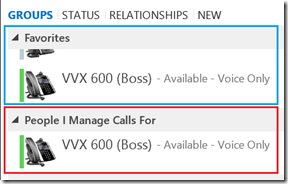
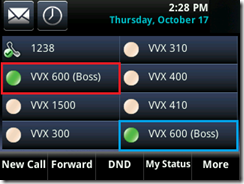
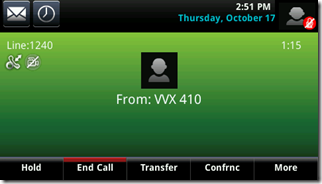
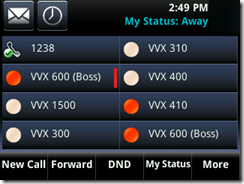
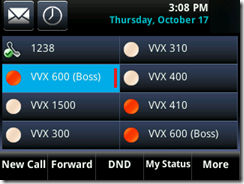
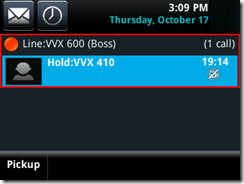
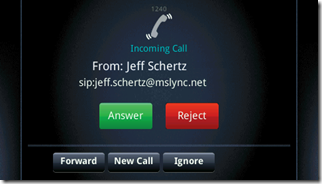
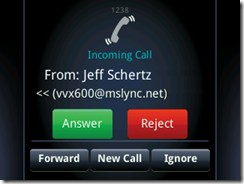
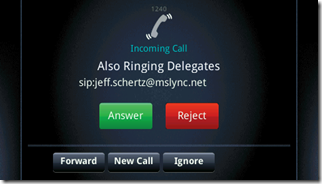
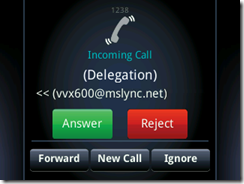

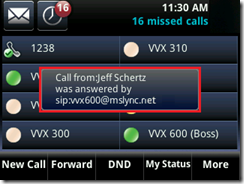
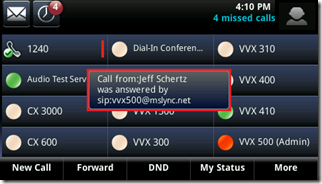
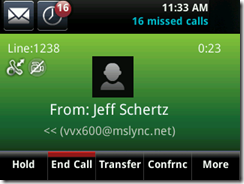
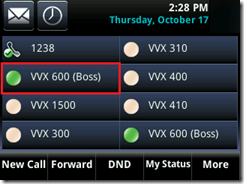
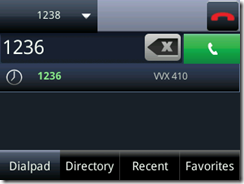
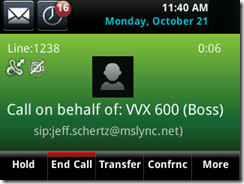
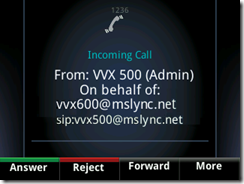
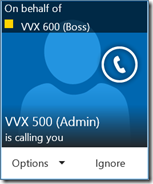
[…] Shared Line Appearances for VVX Phones : Jeff Schertz’s Blog […]
Hello,
Thanks for this article, like always, accurate and detailed articles. Keep up the good work, I am a big Fan !
I have a question regarding VVX:
Does VVX 500 phones with UCS 5.0 support call admission control with Lync server 2013?
i am observing that when we call the device, we are not respecting audio session limits and Lync server does not release the bandwidth after the call has ended (even if the allocated BW was 50% over the limit).
Thank you
CAC support is provided as it is part of the Microsoft qualification requirements, but these are obviously complicated scenarios in various environments. I suggest you contact your support channel to report this issue.
Does this scenario also work if the boss phone is a CX600 and the admin phone is a VVX model?
No, Lync Phone Edition does not include any of these Boss/Admin capabilities. Both phones must be of the VVX variant.
awesome read! thanks for sharing.
Greetings,
Great article thanks Sir.
I followed your scenario on deployment of this feature but seems the Boss line nor the group ( People I manage Call for / not appearing on the Polycom VVX500/600. Could you please advice me on that?
Lync Server 2013
Phone FW: 5.0.1
Try rebooting the phone if the contact does not appear immediately after assigning the delegation in Lync.
This happened to me too in a situation where the boss/delegate relationship was already defined in Lync (server 2010) before the VVX phone was deployed. In that case, I had to re-jigger (adding another delegate then re-adding myself) the delegate setting several times to re-trigger the notification prompt.
Before spending too much time on the VVX, confirm that the Lync client lists the correct names in the "People I Manage Calls For" group. In my experience, if the software client isn't correct then the VVX won't be either.
Jeff, is the VVX learning about this delegation via a one-time SIP message or does it discover the relationship at startup, registration, other?
I have a Polycom community thread open on the same issue.
http://community.polycom.com/t5/VoIP/Adding-a-del…
Hugh, I haven't dug into the event triggers yet, but it should typically not require reestablishing the delegation relationship in order for the phones to 'pair' to each other for Boss/Admin. You are correct in that if the delegation in Lync is not correct first then it clearly will not work on the phones.
I do not know how to change the display names of the in-office extensions on my phone. Can you show me how to change the names that are on display on the home screen that I use as extensions?
The display name format can not be altered on the phone. The current behavior with Lync interop the VVX will display its own registered line key as the defined extension (e.g. '4455' if the Tel URI in Lync is set tel:+wxxxyyyzzzz;ext=4455) or the entire Tel URI (e.g. '14085554455' if no ;ext= parameter is used on the Tel URI) or lastly the user's account name (e.g. jschertz) if there is not Tel URI defined in Lync for that user at all. This behavior may be customizble in the future, possibly using a new parameter to allow administrators to set anything as the line key name.
Hi Jeff, thank you so much this article, I've recently setup a Lync in my company (30 users). One issue I've come across is shared lines. Some of our executives have multiple phones in their offices, and I would like to join the same call from multiple phones at the same time by just pushing a button (Line1 for example) on the phone. Is there anyway to currently do that using a Lync phone?
Oleg M.
You can't join an ongoing conference call in Lync as you have to be pulled into the meeting by another.
Hi Jeff, thank you so much this article, I've recently setup a Lync in my company (30 users). One issue I've come across is shared lines. Some of our executives have multiple phones in their offices, and I would like to join the same call from multiple phones at the same time by just pushing a button (Line1 for example) on the phone. Is there anyway to currently do that using a Lync phone?
I'd have to test out some scenarios but I can't think of anything off the top of my head that would provide that.
Jeff,
I was convinced by the Polycom staff at Lync Conference to give the VVX line of phones a try.
I have a 100+ phone site in which I rolled out this line of phones.
It’s been a disaster. BTOE is buggy and doesn’t always connect. I set up the central provisioning server EXACTLY how you described in your blog. It didn’t work… the syntax was wrong. It was only until I called into support and they modified the syntax from your blog that the phone would recognize the CFG Files.
The most disappointing thing about the 300-600 models:
It is IMPOSSIBLE to transfer a call using these phones with Lync. When you press the transfer button (specifically on a 310 and 410) the Lync favorites disappear and you have no way to send the call on.
There needs to be a way to perform both a supervised and blind transfer to Lync Favorites.
THERE IS NOT!
I expected so much more from Polycom. Since I made this comment, I am guessing this post won’t make it to the blog. Sorry… but these observations are true.
On a positive note, the call quality and durability/construction of these phones is AWESOME.
It’s just the built in functionality (with Lync) that is sub par.
Mike, aside from spam or abusive replies I don't not censor posts to my articles. This site is intended as a resource is for the community so all feedback positive or negative (if constructive) is welcome. Lync functionality is consistency improved in each release in terms of feature and usability. Retro-fitting phones originally designed for non-Lync applications require a large amount of re-engineering to match the typically Lync experience so these are coming iteratively in each new update.
[…] more information on Polycom’s Boss-Admin feature refer to this blog post by a fellow Lync MVP Jeff Schertz and for Lync Resource Kit download information this can […]
One of the Delegate mentioned that when another Delegate calls her boss, it does not ring on her phone. It turns out both Delegate are setup as delegates for the boss, since one is the backup if the primary admin is not online. They would like calls from the delegate to the boss to still ring on the other delegates phones.
Can you please confirm if this is an issue or the design of Lync?
Can BOSS have two delegates?
Hi Jeff,
What the difference in features explained in this article vs. recently published one on the MS TechNet site? https://technet.microsoft.com/en-us/library/mt612810.aspx. Thanks.
These are two entirely different features. My article is about the Boss/Admin features which have been around for a couple of years now. These new, different, capabilities are using the SLA name now.
Can a common area phone be a delegate of an SLA Group ?
I do not believe so but I haven’t tested one out yet so I can’t say for sure.
Hi,
does anyone know if I can dis-allow the secondary number to call in-behalf of the primary number while still using the “Shared Line Appearance”.