A question was recently asked in the TechNet Lync Server forums which seemed unique enough to warrant a quick blog article based on the fact that it did take a few minutes to explain the response.
When using the basic Get-CsUser cmdlet in Lync Server, as with many other “Get” cmdlets, not all of the applicable parameters for the object are listed by default. As some configuration objects may include tens or even hundreds of parameters then listing all by default would be quick way to make these commands useless for day-to-day administrative tasks.
This article shows how to identify exactly which additional parameters are available for a specific cmdlet and then by querying only a few specific parameters how to verify an individual Lync user’s Telephony mode configuration based on the results.
Viewing Additional Parameters
There are two ways that this can be accomplished, either by listing all parameter values for the Lync user account (which can return a lot of unwanted information), or by identifying the specific parameters and then querying for only those.
- Using the Lync Server Management Shell enter the following cmdlet to list all of the possible parameters for the Get-CsUser cmdlet.
PS C:\> Get-CsUser Jeff | fl *
SamAccountName : jeff
UserPrincipalName : jeff@schertz.local
FirstName : Jeff
LastName : Schertz
WindowsEmailAddress : jeff@mslync.net
<snipped>
The Get-CsUser documentation only lists the common parameters but in the detailed description there is a note which explains that the general Get-Member PowerShell cmdlet can be used to list all of the possible parameters for a given cmdlet.
- Using the Lync Server Management Shell enter the following cmdlet to list all of the possible parameters for the Get-CsUser cmdlet.
PS C:\> Get-CsUser | Get-Member -MemberType Properties
TypeName: Microsoft.Rtc.Management.ADConnect.Schema.OCSADUser
Name MemberType Definition
—- ———- ———-
AcpInfo Property Microsoft.Rtc.Management.ADConn…
ArchivingPolicy Property Microsoft.Rtc.Management.ADConn…
AudioVideoDisabled Property System.Boolean AudioVideoDisabl…
ClientPolicy Property Microsoft.Rtc.Management.ADConn…
ClientVersionPolicy Property Microsoft.Rtc.Management.ADConn…
ConferencingPolicy Property Microsoft.Rtc.Management.ADConn…
DialPlan Property Microsoft.Rtc.Management.ADConn…
DisplayName Property System.String DisplayName {get;…
DistinguishedName Property System.String DistinguishedName…
Enabled Property System.Boolean Enabled {get;set;}
EnabledForFederation Property System.Boolean EnabledForFedera…
EnabledForInternetAccess Property System.Boolean EnabledForIntern…
EnabledForRichPresence Property System.Boolean EnabledForRichPr…
EnterpriseVoiceEnabled Property System.Boolean EnterpriseVoiceE…
ExternalAccessPolicy Property Microsoft.Rtc.Management.ADConn…
FirstName Property System.String FirstName {get;set;}
Guid Property System.Guid Guid {get;}
HomeServer Property Microsoft.Rtc.Management.ADConn…
HostedVoiceMail Property System.Nullable`1[[System.Boole…
HostedVoicemailPolicy Property Microsoft.Rtc.Management.ADConn…
HostingProvider Property System.String HostingProvider {…
Identity Property Microsoft.Rtc.Management.ADConn…
IPPBXSoftPhoneRoutingEnabled Property System.Boolean IPPBXSoftPhoneRo…
IsValid Property System.Boolean IsValid {get;}
LastName Property System.String LastName {get;set;}
LineServerURI Property System.String LineServerURI {ge…
LineURI Property System.String LineURI {get;set;}
LocationPolicy Property Microsoft.Rtc.Management.ADConn…
MobilityPolicy Property Microsoft.Rtc.Management.ADConn…
Name Property System.String Name {get;set;}
ObjectCategory Property Microsoft.Rtc.Management.ADConn…
ObjectClass Property Microsoft.Rtc.Management.ADConn…
ObjectState Property Microsoft.Rtc.Management.ADConn…
OriginatingServer Property System.String OriginatingServer…
OriginatorSid Property System.Security.Principal.Secur…
PinPolicy Property Microsoft.Rtc.Management.ADConn…
PresencePolicy Property Microsoft.Rtc.Management.ADConn…
PrivateLine Property System.String PrivateLine {get;…
ProxyAddresses Property Microsoft.Rtc.Management.ADConn…
PublicNetworkEnabled Property System.Boolean PublicNetworkEna…
RegistrarPool Property Microsoft.Rtc.Management.ADConn…
RemoteCallControlTelephonyEnabled Property System.Boolean RemoteCallContro…
SamAccountName Property System.String SamAccountName {g…
Sid Property System.Security.Principal.Secur…
SipAddress Property System.String SipAddress {get;s…
TargetRegistrarPool Property Microsoft.Rtc.Management.ADConn…
TargetServerIfMoving Property Microsoft.Rtc.Management.ADConn…
TenantId Property System.Guid TenantId {get;set;}
UserPrincipalName Property System.String UserPrincipalName…
VoicePolicy Property Microsoft.Rtc.Management.ADConn…
WhenChanged Property System.Nullable`1[[System.DateT…
WhenCreated Property System.Nullable`1[[System.DateT…
WindowsEmailAddress Property System.String WindowsEmailAddre…
Notice that this list is much longer than the ~20 parameters that the cmdlet returns by default.
- To query for one of the additional parameters above a Lync user issue the following example cmdlet to return the ProxyAddresses value for the Lync user ‘Jeff’. The optional ExpandProperty switch can be used in front of the desired parameter if the results are longer than what can fit on a single line in the command window.
PS C:\> Get-CsUser Jeff | Select-Object –ExpandProperty ProxyAddresses
eum:7501;phone-context=ExchangeUM.schertz.local
EUM:jeff@mslync.net;phone-context=ExchangeUM.schertz.local
sip:jeff@mslync.net
SMTP:jeff@mslync.net
Verifying Telephony Settings
The Lync user’s Telephony configuration is actually not a single parameter which would be stamped with a specific value as it appears in the Lync Server Control Panel.
The following screenshot depicts who the Telephony setting seems to look like a single setting.
But the actual configuration is stored on the user account by either enabling or disabling a number of different parameters. For the five different telephony settings there are actually up to three different user parameters which may be modified when this setting is changed in the control panel.
These parameters are highlighted in yellow in the Get-Member output shown a few steps previous
Name MemberType Definition
—- ———- ———-
AudioVideoDisabled Property System.Boolean AudioVideoDisabl…
EnterpriseVoiceEnabled Property System.Boolean EnterpriseVoiceE…
RemoteCallControlTelephonyEnabled Property System.Boolean RemoteCallContro…
Thus, to identify the configuration of a Lync user simple query all three of these values to identify their values which can be used to deduce the actual Telephony mode setting.
-
Use the following cmdlet to return only the three desired parameters, using the Format-List (‘fl’) switch to provide for easier reading of the results.
PS C:\> Get-CsUser Jeff | Select-Object EnterpriseVoiceEnabled, RemoteCallControl
TelephonyEnabled, AudioVideoDisabled | flEnterpriseVoiceEnabled : True
RemoteCallControlTelephonyEnabled : False
AudioVideoDisabled : False
The results clearly show that his account is enabled for Enterprise Voice as only one of the parameters is set to true. But other settings are not quite as easily to clarify, so the following table can be referenced to identity which Telephony mode the user is configured for based on which parameters are enabled or disabled.
| Telephony Mode | EnterpriseVoiceEnabled | RemoteCallControlTelephonyEnabled | AudioVideoDisabled |
| Audio Video Disabled | False | False | True |
| PC-to-PC Only (Default) | False | False | False |
| Enterprise Voice | True | False | False |
| Remote Call Control | False | True | False |
| Remote Call Control Only | False | True | True |
Note: Enterprise Voice and Remote Call Control modes are mutually exclusive and cannot both be enabled on the same account at the same time.
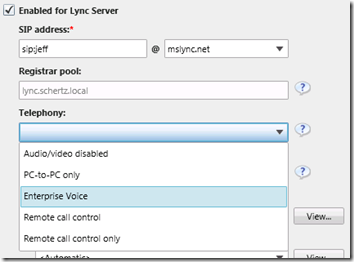
[…] Modes in PowerShell : Jeff Schertz’s Blog Posted on May 22, 2012 by johnacook http://blog.schertz.name/2012/05/viewing-lync-user-telephony-modes-in-powersh… Share this:StumbleUponDiggRedditLike this:LikeBe the first to like this […]
Is it possible to enable a Remore Call Control user using Exchange UM for voicemail to access it using the Visual Voicemail feature in the Lync client? And if yes, how?
[…] http://blog.schertz.name/2012/05/viewing-lync-user-telephony-modes-in-powershell/ […]
Hi Jeff,
Very useful information.
I currently enable new AD users via a script each night:
"get-csaduser -filter {Enabled -ne $True} -OU "OU=example,DC=example" | Enable-CsUser -RegistrarPool localfqdn -SipAddressType SamAccountName -SipDomain localdomain"
Is there a parameter for setting telephony to 'remote call control only'? Currently it defaults to 'PC-to-PC only'
We do not have Enterprise Voice deployed.
Thanks in advance.
Daniel, the Set-CsUser cmdlet can be used with the RemoteCallControlTelephonyEnabled parameter to enable that.