There are a number of articles out there already in the topic of configuring Location Information Services in Lync Server for everything from displaying location information on endpoints to deploying a full E911 solution for multiple wired and wireless endpoints.
But in order for Lync Phone Edition (LPE) clients to correctly show the location information there is an additional requirement that is not typically defined when only defining simple location details and not actually leveraging enhanced E911 services.
Configuration
In order to display this information on the Lync 2010 clients and devices at least one subnet and location must be defined and published.
- Using the Lync Server 2010 Management Shell the following cmdlet can be used to define a subnet where the Lync clients are connected.
Set-CSLisSubnet -Subnet 192.168.1.0 -Description “HomeNetwork” -Location “Home” -CompanyName “Schertz Lab” -HouseNumber “128” -StreetName “Cherry” -StreetSuffix “St.” -City “Chicago” -State “IL” -PostalCode “60606” -Country “US”
- To publish the changes to the Location Information Services database, simply use this cmdlet.
Publish-CSLisConfiguration
Lync Client
At this point the standard Windows Lync 2010 client will automatically display the correct location information based on the defined subnet of the workstation.
Lync Phone Edition Client
But one additional step is required for this information to be displayed on the devices: Enhanced Emergency Services needs to be enabled in Lync Server. A full E911 configuration is not required, only this single setting must be enabled before the location menu item will be displayed on the devices.
- Using the Lync Server 2010 Control Panel navigate to the Network Configuration section and edit either the Global Location Policy, or a desired existing Site or User policy. Check the Enable enhanced emergency services option and commit the changes.
- Alternatively the Lync Server 2010 Management Shell can also be used to perform the same step using the following cmdlet:
Set-CsLocationPolicy –Identity Global -EnhancedEmergencyServicesEnabled $true
Once the updated configuration is picked up on the device it will then include the additional menu option. To force an update simply reboot the phone and after it signs-in to the Lync Server perform the following steps to locate the address information:
Aries Devices (CX500/600/3000)
- From the Menu button select Settings.
- Then from the Setting menu select Desk Phone Location to see the associated address information shown for the device.
Tanjay Devices (CX700)
- From the Main Menu select or tap the Settings tab.
- Then from the Setting menu select Phone Location to see the associated address information shown for the device.
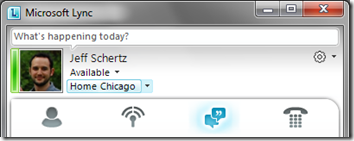
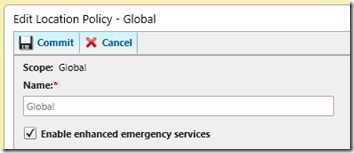
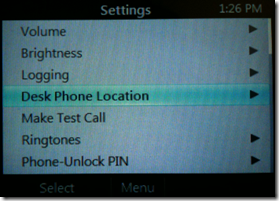
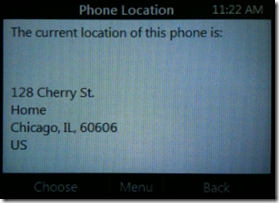
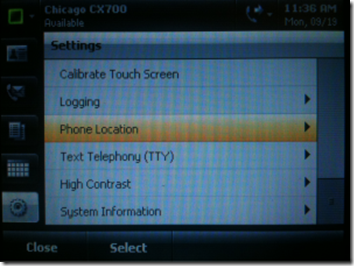
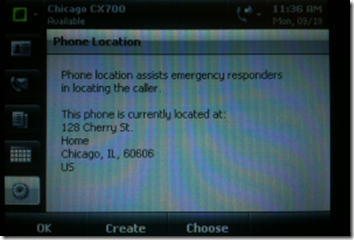
Very interesting.
Is there a way that we can send a prompt to the users, when they sign into Lync, that says not to use Lync for 911 services?
No, not that I'm aware of.
How do you implement bigger or smaller subnets, e.g. /27 or /23 Bit. I think that Set-CsLisSubnet always takes a 24 Bit-Mask.
Regards Timo
Good question, I do not see a parameter for that. I'll have to do some digging.
You have to provide a calculated subnet value in the powershell command. Being sad, you provide the subnet value as you would like, it does not have to be a /24 value. For example: 192.168.10.0 and 192.168.10.128. Your Lync client will send this CALCULATED value, bit-masking the IP address with the subnet mask value = the result is the subnet value.
Richard, thanks for following up as I had forgotten to update this comment. Yes that is correct, Lync will use the subnet information provided by the client for Location Services and Media Bypass features, but not for CAC as Lync will assume the subnet which is defined in the Lync configuration based that host's IP address.
I'm sorry, but I do not understand how to determine the subnet mask
[…] Here, a little help. Fellow Lync blogger Jeff Schertz posted LIS configuration details for Lync Phone Edition last year: Location Information on Lync Phone Edition: Jeff Schertz’s Blog […]
Jeff/Richard, please help. I'm finding it hard to get my head round this 'calculated' value. How should I be entering a /19 subnet?
Cheers…
Matt
Hi All, Thanks for a great post. Does anyone have an example configuration for a CSLisSubnet /23 network?
Jeff, is there a way to test the configuration without dialing 911? I had it working; however, it stopped sending the ELIN number and location information as part of the call to our PRI equipment Audiocodes Mediant 1000. Below is a log from the mediant showing that it was working, the application/pidf+xml no longer includes the location information while not working.
Jeff,
do you know if there is way to query Lync 2013 server and/or database to retrieve all user location once they signed in ?
Many thanks in advance. Cheers. Richard.
I’m not sure what you mean by ‘user location’