This article is intended to explain the differences in new capabilities brought to both Skype for Business Online and the latest firmware releases for Polycom UCS-based IP phones. While both Hot-desking and Common Area Phone (CAP) features were first provided in Lync Server these concepts are both handled quite differently in Office 365.
Essentially the Hot-Desking topic discussed in this article is referring to existing functionality in Lync and Skype for Business Server that VVX phones now support, while the Common Area Phone topic is brand new functionality brought only to Skype for Business Online which VVX phones can leverage immediately. These capabilities are available in the Polycom UCS family of devices starting with VVX phones in the recent 5.7.0 firmware release.
It is important to understand that these Hot-desking and Common Area Phone (CAP) concepts are complimentary capabilities which are often confused with each other or incorrectly treated as one in the same.
- Hot-desking provides a method for a ‘guest’ user to sign into a phone that is already registered with a ‘host’ user, without permanently signing out the original ‘host’ user. Without this feature to switch user accounts on a phone a new user would have to completely sign out the current user, and to return that phone to the original state someone would have to manually sign back in again with the original user’s credentials. Hot-desking allows the original credentials to stay cached in the phone to be used again to automatically re-register to Skype for Business. This capability is nothing new to Skype for Business Server as hot-desking has been around since Lync Server 2010 and was added originally for Lync Phone Edition (LPE) devices.
- Common Area Phone (CAP) support refers to a new provisioning and licensing model specific to Skype for Business Online. So this feature comes from both updates to the VVX firmware and new capabilities brought by Microsoft into Office 365. Microsoft has added a new provisioning portal to be used in conjunction with accounts which have been assigned a new Office 365 license. This new functionality is entirely different than the CAP implementation already in Lync/SfB Server platform.
These are two distinctly different feature sets which can, but are not required to, be used in conjunction. Any user account type (standard or CAP) can be used in hot-desking scenarios, although there are some limitations today based on where the accounts are homed. Some of this works only for Skype for Business Server users homed on-premises and other parts are only applicable to Skype for Business Online users. These caveats are outlined in the following sections.
Also it is still a recommended practice to disable device updates when registering phones to Skype for Business Online as Microsoft continues to publish older firmware versions. At the time of posting this article UCS 5.7.1 is the most recent version available from Polycom, yet 5.6.0 is what is still being provided via the Device Update Service in Skype for Business Online . So, after upgrading a phone to 5.7.x and configuring the features shown in this article the phone will automatically ‘update’ to the published, older version thus removing the new capabilities.
Hot-Desking Support
True hot-desking functionality has been added to the VVX platform to not just mimic what has been available in the Lync Phone Edition platform but to provide even more flexibility than what those older devices can do. This capability is enabled by default in UCS starting in the 5.7.0 release (feature.HotDesking.enabled=”1″), yet it is not usable unless hot-desking is also enabled on the Skype for Business platform that the phone is registered to.
This added functionality now allows for two different sets of credentials to be registered on the same phone, but not at the same time. A ‘host’ user account is signed in first, typically by an administrator, and then a ‘guest’ user account can be signed in later on, typically by an end-user. When the guest user is either signed out, either manually by someone or automatically due to the configured hot-desking timeout, then the host user is automatically signed back into the phone used saved credentials.
For Lync Server and Skype for Business Server deployments hot-desking behavior can be controlled as described in this older article, including enabling/disabling it at a global or custom level as well as controlling the timeout value.
However, hot-desking is not currently available for Skype for Business Online, which can be confirmed by running the following Skype for Business Online PowerShell cmdlet.
Update: It is now possible to manage custom user policies in Skype for Business Online, meaning that Hotdesking can be enabled by defining a new custom policy: https://techcommunity.microsoft.com/t5/Skype-for-Business-Blog/Custom-Policies-for-Skype-for-Business-Online/ba-p/53824
Get-CsClientPolicy | ft Identity,*hotdesk*
Notice that the EnableHotdesking parameter is not set to ‘True’ in any of the available online client policies.
In Skype for Business Hybrid environments it is possible for online users to sign in as the ‘guest’ as long as the ‘host’ account which is first registered on the phone is an on-premises user. If an online user signs in first as the ‘host’ then hot-desking is not available for that account and thus no Guest soft key will appear on the phone.
Usage
Enabling Hot-desking for Lync or Skype for Business Server deployments is unchanged and either a CAP account or a regular user account can be used.
When a Skype for Business Server-homed user account with an assigned policy that has Hot-desking enabled is registered to a phone then a Guest soft key will appear on the home screen.
Selecting the Guest bottom prompts to sign the Host user out fro the phone.
After (temporarily) signing out the host user the phone automatically returns to the Sign In window so a user can then select the available method they want to use for signing in with their own credentials. If no options are selected after about 30 seconds then the phone drops to the home screen where both the Guest and Host soft keys are displayed. If still no sign-in actions are performed and the phone is left idle for about 3 minutes then it will automatically sign the Host user back into the phone and return to the previously registered state.
But if a user signs in with a different account as a Guest then that account will stay registered on the phone until the HotdeskingTimeout value in their assigned Skype for Business client policy is reached, which is a default of 5 minutes. At that threshold of inactivity the phone will automatically sign out the Guest account and sign the Host account back in.
Common Area Phones in Skype for Business Online
A mixture of new capabilities in the VVX firmware and new functionality in the Skype for Business Online platform now provides a new way to license and register online accounts for common area use-cases.
The term Common Area Phone means two entirely different things when talking about Lync and Skype for Business Server deployments versus Skype for Business Online.
- In server-based environments a Common Area Phone (CAP) account is a special type of user account which in essence is simply an Active Directory Contact Object that is enabled in Lync/SfB Server differently than standard AD User objects. This model was first introduced in Lync Server 2010 with the advent of the Aries model family of the Lync Phone Edition platform and leverages only Certificate-based Authentication (TLS-DSK) via PIN Authentication and DHCP Options 43/120. These accounts are not Exchange mailbox-enabled and thus address a simple goal: the ability to register a phone using generic credentials, provisioned and managed by an administrator, which is intended solely to provide basic ‘dial-tone’ features to a handset or conference phone. These CAP accounts then also provide the hot-desking capability to the registered device so that a fully-featured user can temporarily sign-in with their own account.
- With Skype for Business Online though the CAP terminology is completely different as this is currently related only to licensing and device provisioning. A new, dedicated Office 365 license has been added to reduce the overall cost for common-use IP phones and a new Web Sign-in method specific to these common-area use cases as also been added. There is no special account type like with the server platform as any standard online user account can be used with the new license, meaning that Exchange calendaring is available for phones registered using a CAP-enabled account. Registering a phone to Skype for Business online is also completely different than the server-only PIN Authentication method.
Also note that one major difference between the LPE and VVX device models is that in the LPE Aries family there existed the concept of a specific Common Area Phone model. These were special models (e.g. Polycom CX500) which were designed only for use with CAP accounts (due to the lack of a USB-B port) but could still be used with any account which was enabled for PIN Authentication. These devices cannot be registered with Skype for Business Online because PIN Authentication was never provided in Office 365. (More importantly all LPE devices will cease to function with Office 365 on October 31st, 2018 when TLS 1.2 is enforced by Microsoft.)
Comparatively the VVX phones which leverage the UCS platform software do not have these limitations. Firstly, full user credentials can be entered directly into the phone or remotely without the need for USB, unlike LPE devices which can only use the standard authentication mode via USB-pairing to a PC. Secondly, all VVX devices support the new Web Sign-in method that Skype for Business Online provided as a replacement for the older server-only PIN Authentication method. Essentially any VVX phone model can ‘be’ a Common Area Phone in either server or online platforms.
Licensing
The new Common Area Phone license is simply a new subscription plan available in Office 365. It is not a Skype for Business Add-on subscription like calling plans are as it does not go with an existing subscription plan; it replaces the need for other subscription plans. As covered in this past article devices typically require the Skype for Business Online Plan 2 subscription at a minimum to perform most Skype for Business meeting-related functions. As phones typically require PBX feature and PSTN connectivity then the additional cost of potential add-in licenses like Phone System (formerly Cloud PBX) can add up. Alternatively Enterprise plans have been used in the past which include licenses for so many other unrelated Office 365 services.
Thus the creation of a dedicated license provides the needed Skype for Business core licensing, Skype for Business Online (Plan 2), as well as a Phone System license. No differently than the other Enterprise subscriptions this new license also does not include a Phone Calling plan; those must always be added at an additional cost.
As the Common Area Phone license includes a Skype for Business Online license then a separate Business or Enterprise license should not also be assigned to the same user as that would literally be a waste of money.
It is important to understand that this subscription plan is simply a license and accounts provided this license will function in Skype for Business Online no differently than an account assigned to another plan that includes Skype for Business Online Plan 2 (e.g. Enterprise E3) or if the a standalone Skype for Business Online license itself is assigned directly to the user. In essence the only difference here is the monthly cost for that user account.
Provisioning Portal
Microsoft has added a new portal to the existing Web Sign-in methodology which was added previously to address the lack of PIN Authentication support in Skype for Business Online. The new provisioning process for Common Area Phones is almost identical to the previous Web Sign-in process used for regular users, but with a few distinct differences.
- Instead of a user authenticating using their own account credentials an administrator will sign into the new provisioning site. This allows that administrator to provision any phones using only the code provided by the phone, the password of the desired account is not required. When the desired account is selected its password will automatically be reset to a unique, unknown value.
- While this process was created for Common Area ‘accounts’ it is not limited to only accounts with the Common Area Phone license. As mentioned before the new license functions no differently as the underlying Skype for Business Online Plan 2 is what drives the actual functionality. Thus any user licensed for Skype for Business, be it through a standalone license, a Business plan, or Enterprise plan, can technically be provisioned on a phone by an administrator using this new portal. Be aware that doing this on any user account will reset the password and effectively lock that user out of their own systems, thus this process should really only be used with accounts that are assigned to regular users.
Acquire Common Area Phone Subscription
The new licensing subscription can be purchased or trialed in the Office 365 Admin Center.
- Sign-in to the Office 365 portal using an administrative account for the desired tenant and then open the Admin Center.
- Browse to Billing > Subscriptions > Add Subscriptions and then expand the Other Plans section.
- Locate and select the Common Area Phone option and select either Buy Now or Start Free Trial.
- Once the new plan has been purchased or selected for a 30-day trial then navigate to Billing > Subscriptions to validate that the new plan has been added to the tenant.
The screenshot above indicates that the tenant used in this article is currently in an existing trial period which includes 25 licenses for 30 days. (One licensee has already been assigned and the trial is nearing expiration in this example tenant.)
Assign Common Area Phone License
At this point either a new account can be created for the device or an existing account can be enabled with the license. For the purposes of this article a new account will be created and enabled.
- Create a new user account (e.g. kitchen@jdskype.net) in the Office 365 Admin Center and assign a Common Area Phone license, and if applicable, a Calling Plan.
Configure Phone
In order to provision a device using the Common Area Phone model a Polycom VVX running at least 5.7.0 USC firmware is required. The following steps were performed on a VVX 601 running version 5.7.1.2205.
- Press the Home button on the phone and navigate the followings menus: Settings > Advanced > Enter Admin Password (default is ‘456’) > Administration Settings > Common Area Phone Settings.
- Set the CAP and CAP Admin Mode settings both to Enabled.
- Press the back arrow and then select Save Config.
The two settings above perform two different tasks. The CAP setting simply enables the Common Area Phone feature on the device but does not provide for a way to sign in directly on the phone. This is by design, to prevent end-users from attempting to provision a phone using their own standard accounts. Yet, to register the phone to Skype for Business directly from the handset it must also have the CAP Admin Mode enabled. Without this setting turned on then no Sign In button will appear on the phone and it can only be registered remotely or via a provisioning platform.
The CAP (but not the CAP Admin Mode) setting can also be changed remotely using the Web Configuration Utility (Settings > Skype for Business Settings > Common Area Phone Settings).
Once back at the main screen the Sign In button will appear if the CAP Admin Mode setting was enabled directly on the phone. At this point the unregistered phone will display a “CAP is enabled” message on the main screen. (If the phone was already registered to Skype for Business then it may report that device lock is disabled or alter other options previously available.)
If the phone is left alone in this mode too long then the following message will appear, indicating that it is not currently registered.
Register Phone
- To register the phone using the new process select the Sign In soft key to show the available sign-in options.
- Select the Web Sign-in (CAP) option and the resulting screen will display.
Note that while this screen looks identical to the previous Web Sign-in process the provided URL is actually different. The standard Web Sign-in process for regular users to self-provision a phone is http://aka.ms/sphone where the new admin provisioning portal is http://aka.ms/skypecap.
- Using a web browser on any Internet-connected PC or mobile device go to http://aka.ms/skypecap as instructed above to complete the provisioning process.
- Sign in using a tenant administrator account for the Office 365 tenant to access the Tenant Admin Common Area Phone Provisioning Portal. Do not sign in with the credentials of the user account which is to be assigned to the specific phone.
- Enter the partial (e.g. ‘k‘) or complete (e.g. ‘kitchen‘) account name or SIP URI (e.g. kitchen@jdskype.net) to search for the desired CAP account. The example below shows a less-specific search that returns all matches (wildcard characters are not valid).
- Deselect the Search for Common Area Phones only setting as this option is not currently functional and will return no results, regardless of the user type. (This article will be updated when the behavior of this setting is fixed.)
- Enter the alphanumeric code provided by the phone into the Pairing Code field adjacent to the desired account name and then click Provision.
At this point the phone will automatically proceed to sign-in and the provisioning is complete. As noted earlier the account’s password will have been automatically changed to a unique, unknown value during the process so to use this same account again with anything other than a Common Area Phone the password would need to be reset by an administrator.
Note that this new Common Area Phone feature set in Skype for Business Online is not yet fully featured and still has some additional capabilities not yet delivered. Given the focus on Microsoft Teams it is hard to say if and when this feature set will become complete at it is currently only applicable to Skype for Business Online.
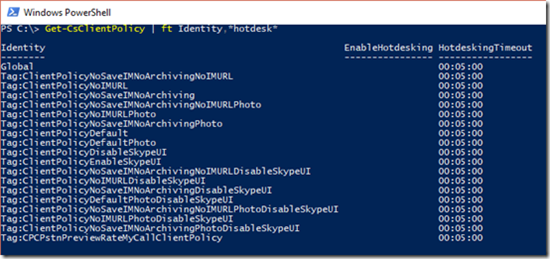
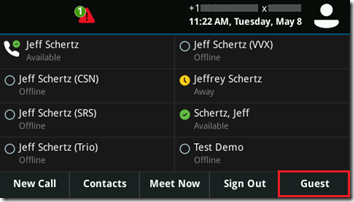
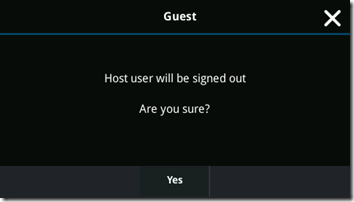
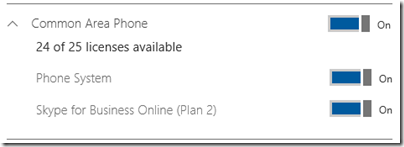
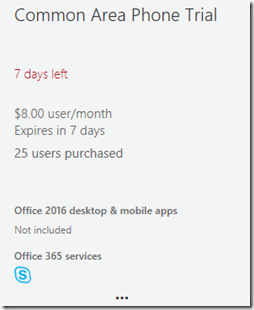
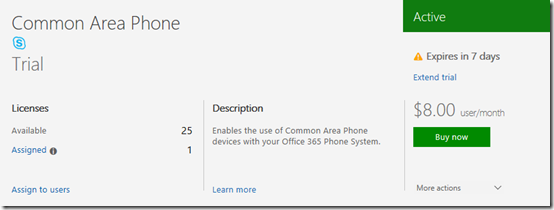
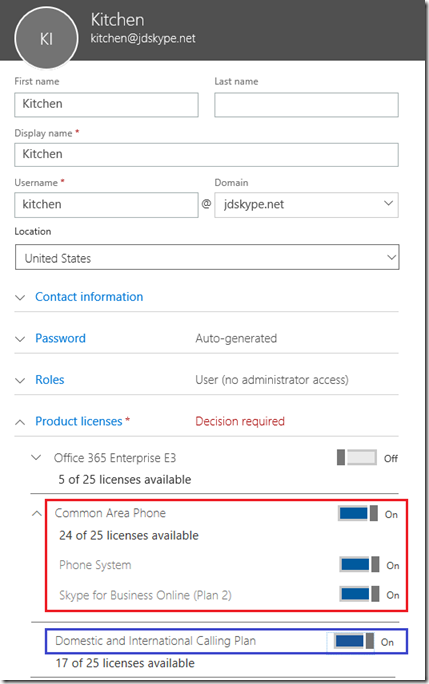
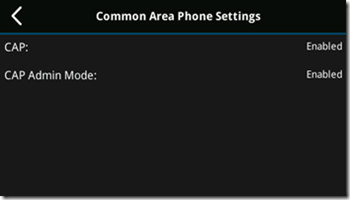
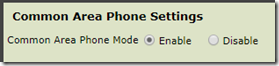
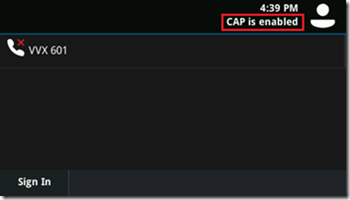
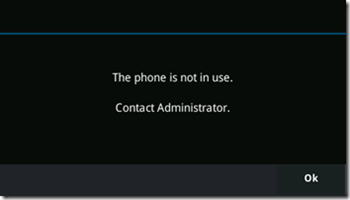
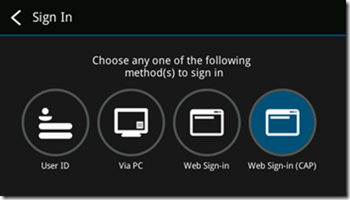
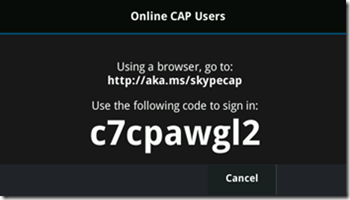
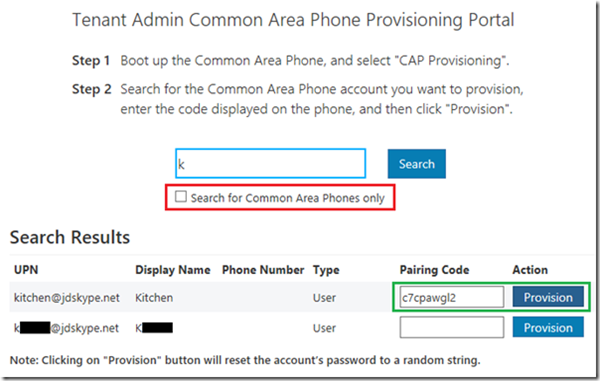
And before anyone asks, no, I do not actually have a VVX phone in my kitchen. 🙂
Why not? Greig has a Aries in his kitchen and a Trio in the lounge room..
It’s a Tanjay in the kitchen.
Greig why lol
So the cockies have somewhere to keep warm on these chilly Winter days?
https://greiginsydney.com/a-cockroach-ate-my-tanjay/
It’s actually a legacy thing. When the phone finally fills up with cocky poo and dies, I’ll see if I can find something more current to replace it.
Hi Jeff, as usual great article.
How does BToE work with this in Hotdesk or CAP ?
For Hotdesking – If the default Host account is logged in and a user plug a PC in to PC port (Auto BToE) will the phone account remain as it is (because account already logged in) or will BToE correctly trigger and log the new user in over the Host account or does user need to press Guest key first ? Previous testing the phone must be logged out before new BToE account will be logged in (on premise skype if important) ie is Guest key enough to mimic logging out for BtoE functionality ?
I have not tested this myself so I don’t know what the behavior is, but Common Area Phone configurations are not meant to be tethered to a PC so it may not even be a supported arrangement.
This is such great information! Thank you so much for taking the time to explain this better than Polycom or Microsoft ever could! With that, please be sure to update this post, and/or create another post when Hot Desking finally becomes available for Skype for Business Online!
For those of us with Polycom CX600 LPE phones with Lync 2013 on-prem system and O365 UM – will we be able to continue using the phones after the TLS 1.2 deadline Oct 31 or must we scrap the phones and purchase all new phones? I’ve read comments elsewhere we may be able to disable TLS 1.0 and 1.1 and continue using the phones. Do you have any more info or suggestions?
Gary, those phones will not work once Microsoft enforces TLS 1.2 in Office 365 and must be replaced with something like the VVX models. While you’ll be able to leave your on-premises SfB Server deployment alone to retain TLS 1.0 and 1.1, connections to Exchange Online will fail. So the phones will register to Skype but have no Exchange integration anymore.
Thanks for another great article. Very well explained but just for clarification, if we are using PSTN calling I assume we have to license both the CAP and PSTN?
Chris
Correct. The CAP license is a base license and you could then add a Phone Calling Plan to it like any other Enterprise license would require.
Great info. I’m struggling with how to remotely deploy and manage O365 licensed common area VVXs. It seems like there is no way to get the CAP account logged in without being physically in front of the phone. We have RPRM available in the environment but beyond setting feature.CAP.enabled on there isn’t anything else obvious to be done. Any suggestions?
Correct, this can only be performed directly from the phone as the one-time code used in the Web Sign-In method is only available on the device screen.
Your articles are such a great resource. I have successfully configured all my Trio’s from a previous article and now my phones for my phone booths using this. Thanks so much.
Drew
Does SfBO CAP license require calling plan or can you use on-prem PSTN in Hybrid scenario? Any word on how this feature changes in Teams?
It leverages Enterprise Voice the same as other licenses, so either a Calling Plan or Phone System + your PBX can be used. No word on if or how it will be applicable to Teams. Native Teams devices will be using a new Android-based client so my guess is that the CAP license will be applicable only to SfB Online.
Fantastic resource Jeff! We are in the process of moving several Trio phones from on-prem (EV enabled) to hybrid cloud. Would the CAP license + MS phone provide all the same capabilities including ad hoc meetings or do we need to stay with E3 for that?
The CAP account is not meant to provide any Exchange functionality, but honestly I don’t know what Microsoft is doing with that license. It seems to have been hastily rolled out with real guidance on how it should be used with devices; also hearing that it’s providing too much functionality which may be ‘corrected’ at some point. I typically stick with ‘E’ licenses to insure Exchange, SfB, Teams connectivity.
Jeff,
Great article and the most thorough and competent explination of the Common Area Phones with SFB Online that is out there.
One question, do we know how long the timeout is before a phone will be un-registered? Or better yet is this a setting we can preset in the phone its self or perhaps in the admin portal?
I know that other hosted systems such as Ring Central have this timeout for CAP are you aware if this is an option for SFB online?
Thanks for taking the time!
The hotdesking timeout value is part of the client policies which are not configurable in Skype for Business Online. You can see that it’s at the same 5 minute default for all available client polices online:
Get-CsClientPolicy | ft Identity,HotdeskingTimeout
Identity HotdeskingTimeout
——– —————–
Global 00:05:00
Tag:ClientPolicyDefault 00:05:00
Tag:ClientPolicyNoSaveIMNoArchivingNoIMURL 00:05:00
Tag:ClientPolicyNoIMURL 00:05:00
Tag:ClientPolicyNoSaveIMNoArchiving 00:05:00
Tag:ClientPolicyDefaultPhoto 00:05:00
Tag:ClientPolicyNoSaveIMNoArchivingNoIMURLPhoto 00:05:00
Tag:ClientPolicyNoIMURLPhoto 00:05:00
Tag:ClientPolicyNoSaveIMNoArchivingPhoto 00:05:00
Tag:ClientPolicyDisableSkypeUI 00:05:00
Tag:ClientPolicyEnableSkypeUI 00:05:00
Tag:ClientPolicyNoSaveIMNoArchivingNoIMURLDisableSkypeUI 00:05:00
Tag:ClientPolicyNoIMURLDisableSkypeUI 00:05:00
Tag:ClientPolicyNoSaveIMNoArchivingDisableSkypeUI 00:05:00
Tag:ClientPolicyDefaultPhotoDisableSkypeUI 00:05:00
Tag:ClientPolicyNoSaveIMNoArchivingNoIMURLPhotoDisableSkypeUI 00:05:00
Tag:ClientPolicyNoIMURLPhotoDisableSkypeUI 00:05:00
Tag:ClientPolicyNoSaveIMNoArchivingPhotoDisableSkypeUI 00:05:00
Tag:CPCPstnPreviewRateMyCallClientPolicy 00:05:00
Hello everyone,
In regards the HotDesking feature…. We have a little trouble to set-up our HotDesking feature on our VVX. We created 1 CAP account which we call “VVX Guest Mode”. The part we do not really understand is the following:
Is it possible to have one-same Skype account connected by default on all our VVX and block the fact to do calls on any number besides some like police, ambulance, and 2-3 internal service desks?
The idea is that the user must sign-in using the “guest” button in order to get his line and after many hours of inactivity, the “guest” user gets kicked-out.
Best regards,
Alain
Can the Common Area Phone plan get added to Microsoft Teams Direct Routing deployments? From what I have seen so far, this only seems to be available for Skype for Business.
As far as I’m aware this license only apples to SfB Online, but there has been little detail provided by Microsoft around this license.
I’m not sure whether this is a recent change, but the client policies are in fact configurable in Skype for Business Online. I was able to enable Hot Desking as follows:
New-CsClientPolicy -Identity HotDesking -EnableHotdesking $true -HotdeskingTimeout 08:00:00
Grant-CsClientPolicy -Identity “Test.User@my.domain” -PolicyName HotDesking
Those cmdlets were actually added a while ago and I didn’t realize that at the time I posted this article. So yes, there is additional granularity available to tweak those settings.
Hey Jeff,
Quick question regarding the Common Area Phones. We love the idea for the licensing on the common area phones and have it set up for a few “focus rooms” with the VVX polycom phones. We have 3 larger conference rooms that we would like to assign the licenses on that currently have Polycom CX3000’s, is there a way to configure those phones with CAP?
And if not are there any conference room phones on the market that support CAP? Possibly the Polycom Trio 8500? If not, what would you suggest we use for user account/licensing for those rooms.
BTW we currently have a hybrid set up and the larger conference rooms are set up on premise, but we would like to move them to online.
Thanks for any info you have for me.
-Alex
You can use the new CAP license SKU on any phone, but only the VVX supports the hot-desking behavior (Trio does not currently).
Hi, Does the Trio 8500 actually support CAP. The VVX phone has the Common Area Phone menu in the advanced settings, but the Trio does not.
Does this actually menu actually refer to enabling hot desking, which is why on the VVX?
And on the Trio 8500, you have to signon specifically with a CAP credentialed licence?
Background, setting up 2 VVX phones with CAP enabled, this went fine. Trying to setup the Trio 8500, there is no CAP menu in advanced settings….
Brad, the Trio does not currently support the Hotdesking behavior that VVX does where you can sign-in with a new user but also revert back to the original user. You can sign into the Trio with a CAP account, but it would need to be signed out in order to sign in another user.
Hi Jeff, is it possible to move existing on-premises common area phones to online or do we have to recreate them?
Thx,
Vincent
Common Area Phone (CAP) accounts are not compatible with SfB Online, so you’ll need to reconfigure those accounts as regular users and then add the newer Common Area Phone license to each.
Hi Jeff!
We run SfB Hybrid with 20 % in Skype Online and the rest in On-Prem. We have a lot of CX600 and CX3000 phones in our SfB On prem servers
We sync all the Common Area contact object to Azure, and Skype Online users can search for the Common Area object in the address book. But the presence show “unknow” and cannot make a call to that phone.
Any suggestion how to show Common Area phone with presence in Skype Online? I notice that our On Prem cs-meetingrooms show correct presence (e.g Polycom Trio 8800)
best regards Tore
Hi Jeff
Thanks for the article.
Do you know if the Trios support hotdesking now with firmware “5.8.0.15232” in an on-premise Skype for Business environment?
Many thanks.
Omair Sheikh
No, the Trio does not support the Hotdesking behavior that VVX does where you can sign-in with a new user but also revert back to the original user. You can sign into the Trio with a CAP account, but it would need to be signed out in order to sign in another user.
I have CAP and Hotdesking phones working ok for the most part. However, is there a way to make the following work? I am 100% on prem. and use VVX 601 phones.
We have “Hot Spots” where users from different offices reserve spaces in the home office to work. Much like you reserve a conference room for use. The space either has a docking station, monitors or a full system and a VVX601 set up in CAP mode. When the user logs into the computer and pairs with the phone he is not automatically logged into the phone like when he is at his desk. My question is this. Is this the normal result? Is there a way to have the phone automatically login when paired and in CAP mode and then logout when he logs out of their system. This all works great on non-cap phones.
I don’t believe there is a way to do that as the CAP account is meant to be permanently signed-in and then a user will temporarily sign-in on top of that account, which is not an automatic process.
Your blog is always the go-to resource, thanks!
Can CAP devices be configured via an ftp provisioning server?
Thanks! Any CAP-related UCS parameters can be managed via the provisioning server file, but the secondary login obviously needs to be performed directly on the phone.
Hi Jeff,
THis is a great post.
What is the license required for non-CAP phones? If a user who has a teams client and also has a phone, do we require any add-on license or is it covered under E3+ phone system or E5 license?
Thanks,
Imran
No, the user’s own license covers them signing into any type of client or device. If they are also assigned voice-related add-ons like Phone System and Phone Calling then those obviously apply to the phone when they sign in. A single user can sign into many clients and devices concurrently in Teams (and the same goes with SfB Online).
Hi Jeff
I have a question regarding 3PIP/VVX phones and Teams i cannot seem to find the answer to anywhere, that you seem the right guy to ask about.
We have a bunch of VVX401 phones setup as CAP phones in Skype for Business on-prem. We wish to upgrade to MS Teams fully with DirectRouting and completely remove any SfB server on-prem within the next month or two – before MS is ready with their SIP phone solution mid 2021.
Is there a way to still use our VVX401 phones as CAP phones in Teams?
Is it correctly understood that in addition to the new SIP phone option coming mid 2021, that VVX401 phones can still connect to Teams/SfB Online until or beyond 2023 using Microsofts gateway functionality that you described in your blog about the Trio?
I’m hoping that you can shed some light on this. It would be nice if we could still use our VVX401 CAP phones after migrating to Teams only, and then slowly replace them with CCX phone by 2023 or maybe even later, instead of having to replace all at once as they are only about a year old.
Yes, you can leverage the 3PIP audio gateway that Microsoft hosts in the cloud. The VVX will stay in Skype base profile and will register to SfB Online, using the credentials of the user with a Teams license. Microsoft plans to keep that gateway up for several years past the retirement of SfB Online. They are also planning (as you mentioned) to provide a SIP gateway directly into Teams later this year which may also end up being an option for that phone.
Jeff,
Are you aware of any specific firewall requirements for the hot desking feature to work? I have a Poly C60 running the Teams firmware. I have one at home that works without issue. But the phones in the office everything works fine with calling features… However, when I try to hot desk with the phones in the office I receive a network error.
Hotdesking in Teams is completely different than what is covered in this article with Skype for Business. That being said the Hotdesking feature should simply work once the phone has already been signed into Teams, using the same channels of communications.
I am hoping you see this and can provide some assistance. I have been through support and have a new issue with regard to Common Area Phone and Pin-Signed phones.
Skype is unable to pass calls to these devices. Its as though Skype cannot find the given endpoints. This issues is environment wide.
The SIP ladder in the SBC gets error 450 back from Skype.
Skype Shows primarily Response 450 and Diagnostic 13015
I have seen occasionally Response 450 and Diagnostic 13014 followed by 52086
This is affecting all IP phones that are logged into as a common phone or Pin Signed
Caller Experience is generally Silence and then disconnect. Sometimes it will provide ringback followed by disconnect or other times the line will not ring at all and immediate disconnect
The callee phone will ring, but after the phone is answered, there is silence followed by Disconnect.
Within the Skype for Business Server 2019 environment, I have made no changes within the last 90 days.
Note: outbound calling appears to be working.
Appreciate any comments and ideas