This article is the first in a series which will focus on each new release of the Microsoft Teams IP Phone client by highlighting any new or changed functionality in each release. Depending on the depth of a specific new feature or functionality a separate, dedicated article may be posted to cover that topic in greater detail.
Background
Currently Microsoft targets roughly quarterly updates for the array of certified Teams Phones available from multiple Microsoft partners. While each phone manufacturer manages device firmware releases on their own schedule they all still use the same Teams Android applications provided directly by Microsoft. The features covered in these articles will be applicable to all phones once each manufacturer has released updates for their devices leveraging the newest
Historically Microsoft has used simple numeric nomenclature for these updates as “Update #4”, “Update #7”, etc.
Starting with this release though Microsoft is now prepending the update names to include the release year and the numeral will be reset to 1 upon each new calendar year. So, instead of this new release being referred to simply as “Update #8” it is instead referred to as “2021 Update #1”. This terminology is not really all that important, but it is what Microsoft uses to refer to each release in their official documentation.
Considering that these individual client releases are embedded within each manufacturer’s own device firmware releases then it is less important to track the information above. The Teams client itself is not updated as an individual application so one only needs to be aware of the firmware releases provided by their phone manufacturer. Luckily Microsoft makes this easy to manage by providing those officially supported updates directly from within the Teams Admin Center (TAC). Thus, regardless of what releases and update methodologies may be available from a device’s manufacturer Microsoft will post only the correct firmware package for each device into the TAC, which should be used as the authoritative source. Understand that this does not mean that the update must only come from the TAC itself, only that if an alternative update method is used then the exact same version that is listed in the TAC is what should be installed.
As the phone manufacturers prepare their latest firmware version for release Microsoft will post an update on their What’s new in Microsoft Teams devices page. This page does not include the update version nomenclature described above and instead simply refers to the release using the date that the page entry was posted on along with the version number of the Teams Android client, listing any new features and improvements.
Note that the only portion of the Teams client version which ever changes is the last section of numbers which is comprised of the year, month, and day, then ends with an incremental daily build number (2021022403). For more details on understanding the Teams client version numbers and updating Teams phones see this previous article.
While the capabilities of this client update are the same across all device manufacturers the specific release dates of actual device firmware may slightly differ for each. The examples used throughout the remainder of this article leverage Poly phones so the specific release dates and firmware version numbers shown below will be drastically different looking than another partner’s device firmware version. The Teams client included in all currently supported Teams phones will be the same though as each manufacturer is using the same Teams software provided to them by Microsoft.
Update Details
The 2021 Update #1 release from Microsoft was officially announced on March 26th and the Poly CCX and Trio firmware packages were posted by Microsoft the Teams Admin Center on April 5th. This brief article posted in the Microsoft Tech Community outlines a few of the new features.
Among the new capabilities outlined by Microsoft the following items related to improvements and changes in the phone’s user interface are as follows:
- Improved sign in experience including a new tenant provisioning option
- Multi-cloud sign in options with authentication support for GCC High and GCC DoD clouds
- Microsoft Whiteboard support with Personal devices (UserSignIn mode)
- Meeting enhancements including reaction and improved call controls
- Meeting attendees can no longer add participants to the meeting from the phone
- Calling forwarding direct to Voicemail
- Phone numbers shown on-screen in meetings and contacts can now be tapped to place a call
- New Call Queue settings to allow users to opt out of select call queues
To begin using this release a phone can be updated using the Teams Admin Center to manually push the latest firmware version to a Poly CCX or Trio C60 phone with the version 7.0.2.1072 for CCX 400/500/600 models and 7.0.2.1071 for the Trio C60.
For example, after updating a CCX phone the Settings > About menu shows the Teams Android client version (1449/1.0.94.2021022403) and the Settings > Device Settings > About menu reports the same client version as well as additional version information including the Poly UCS firmware version (7.0.2.1072).
New Sign-In Screen
The first noticeable change on the phone is the redesigned sign-in screen which appears on a device which is not currently signed into Teams.
Previously the Teams IP phone client would default to asking a user to sign-in by entering their credentials directly on the phone but also provide a link to alternatively sign in from a different device by leveraging the microsoft.com/devicelogin web portal. In the latest Teams client Microsoft has flipped this behavior and now the phone offers the device login method by default, moving the on-phone sign in option to a link on the bottom of the screen.
Remote Sign-In
- To sign the phone in using the device login approach simply tap the Refresh Code button (if a code is not already displayed) and then from another computer or mobile device go to https://microsoft.com/devicelogin and enter the code currently displayed on the phone.
- Then enter the account credentials for the Teams user that is to be signed into the phone to complete the sign in process and close the browser window.
The phone will automatically complete the sign-in process.
Sign-in on Device
Alternatively the Teams user can sign in directly on the phone by using the following process.
- On the main sign-in screen tap the “Sign in on this device” link at the bottom of the screen and then enter the account credentials for the Teams user that is to be signed into the phone
Settings Menu
The Settings menu (the gear icon in the upper-right corner) has also been redesigned to include additional sign-in options. The individual phone settings have all been nested under the Device Settings option as two new menu items have been added at this level.
The Provision phone option which is used with the new remote phone provisioning process that Microsoft has recently added. This option is used to enter a provisioning code provided by an administrator using the Teams Admin Center to assist in remote bulk provisioning of phones. A separate article covers this new remote provisioning capability.
The Cloud menu option now allows the phone to selectively sign-in to a supported U.S. Government Community Cloud (GCC).
Microsoft Whiteboard Support
Larger format phone models with a landscape orientation display (e.g. Poly CCX 600) now support the Microsoft Whiteboard when in used in Personal Mode, meaning that the signed-in user account is configured with the default UserSignIn mode. This feature is not available for phones in Meeting or Common Area Phone modes.
The Whiteboard automatically appears on the phone when started by another participant in a meeting. A Whiteboarding session cannot be started from the phone though.
Meeting Participant Controls
When attending a Teams meeting the participant controls have been improved which includes new options to manage audio/video streams and select a reaction, including ‘raise hand’. In addition meeting attendees can no longer add a new participant to a meeting using the phone. (Only meeting participants can perform that action.)
Call Forwarding to Voice Mail
When performing a blind call transfer from a Teams phone there is now an option to send the call directly to another Teams user’s voicemail instead of ringing them on any client they may currently be signed into.
Tap to Dial Phone Numbers
When a recognizable phone number is included in a meeting invitation or on a Teams contact then that number is now an interactive link and can be tapped to place a PSTN call to it.
Contacts Removed from Common Area Phone
In the previous client release contacts were available on a phone when the signed-in user was configured to use the Common Area Phone (CAP) mode. In this new release Microsoft has apparently removed the People app when in CAP mode which no longer allows access to a contact list on the phone.
There does not seem to be any way to control this behavior though, so while some tenants may approve of this change other may not as it removes the ability to quickly call other Teams users/phone without searching. The Search option is still available in CAP mode though and can be controlled via the SearchOnCommonAreaPhoneMode parameter in the *-CsIPPhonePolicy PowerShell cmdlets. (The screenshot above does not show the search button as it was disabled for the user currently signed into the phone.)
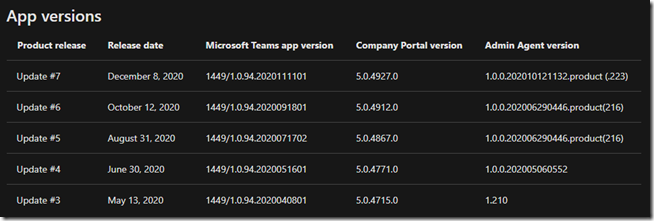
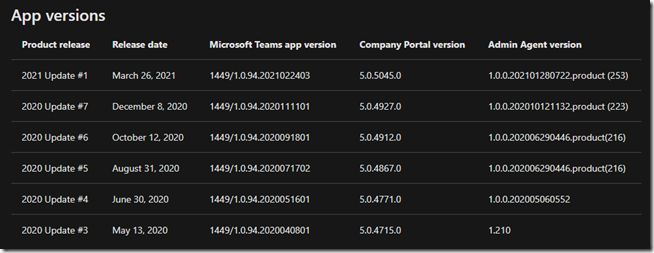
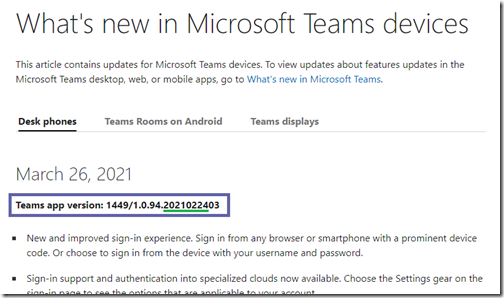
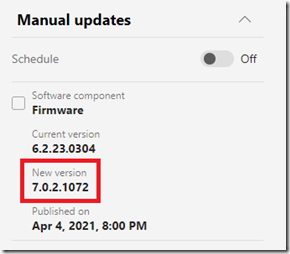
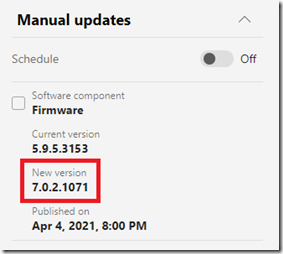
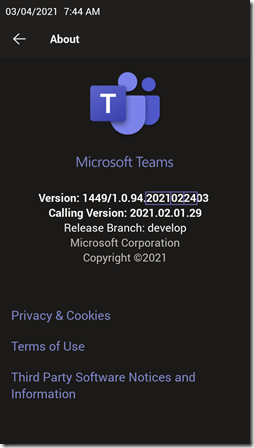
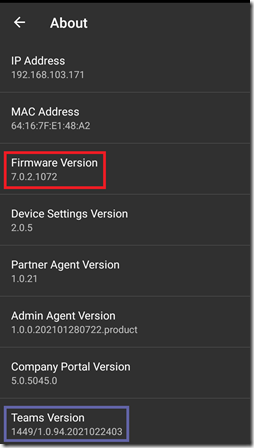
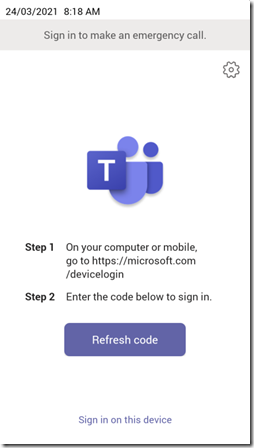
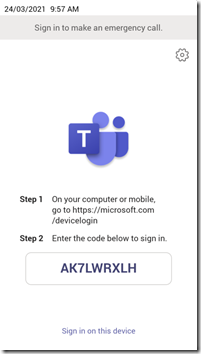
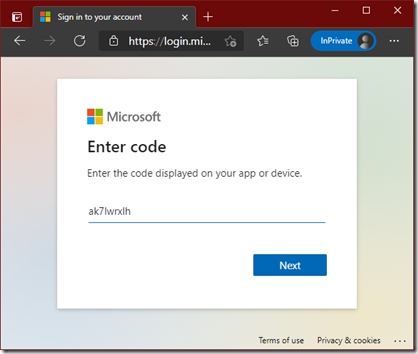
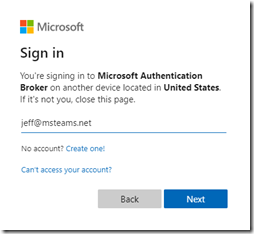
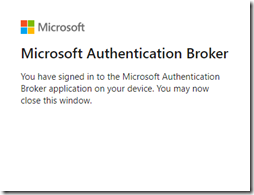
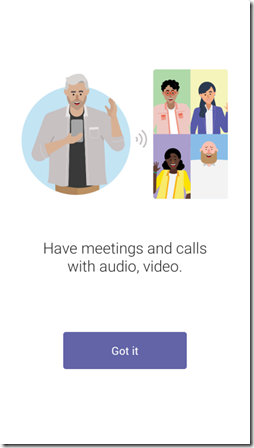
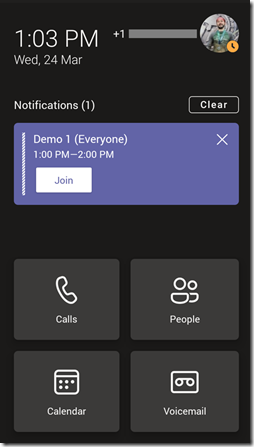
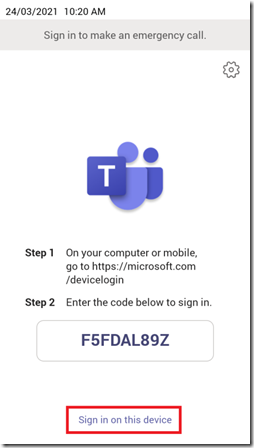
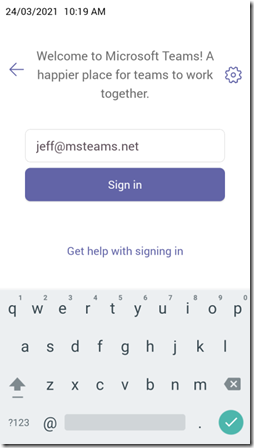
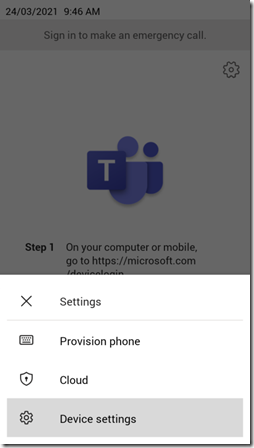
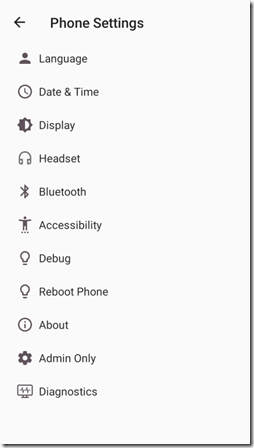
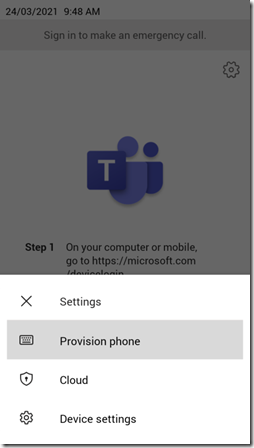
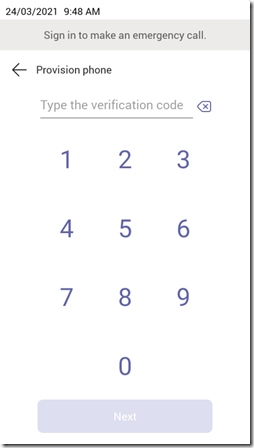
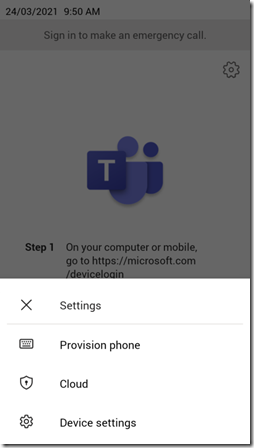
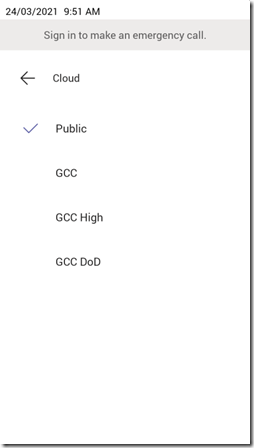
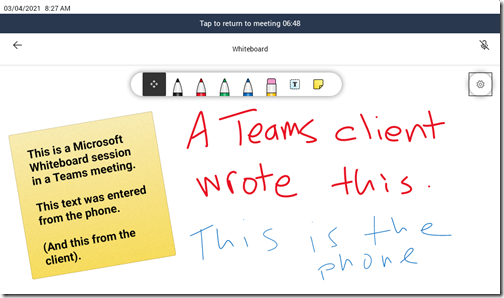
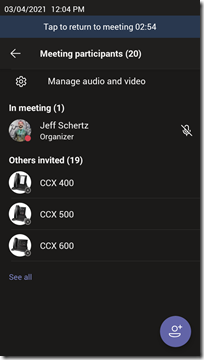
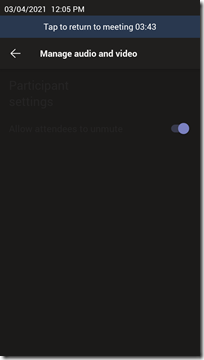
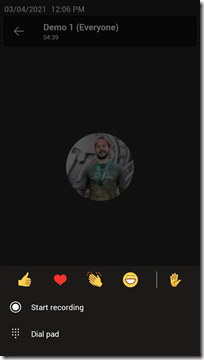
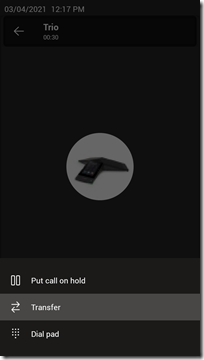
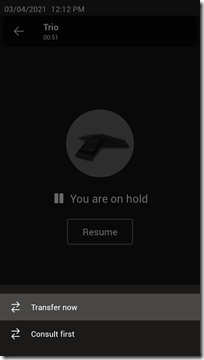
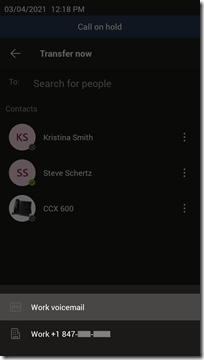
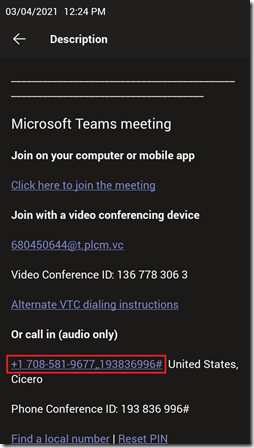
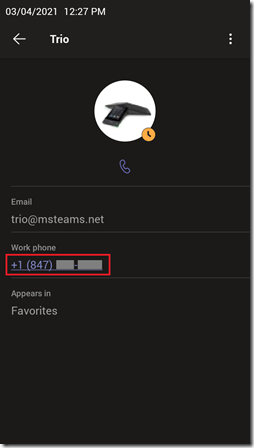
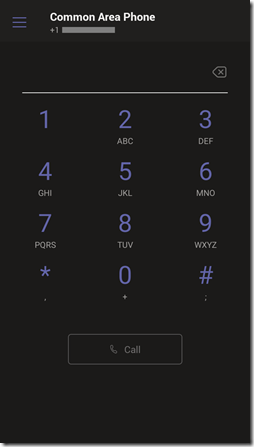
Hi Jeff,
Great article, I updated one phone and wanted to log on. I cant logon anymore via the device logon page. It seems it hangs in the company portal logon (connecting). And than after a few moments I assume it times out and I have the logon page visible again.
Any idea if there are changes in the way it registers with the company portal?
I just saw it stops after it says adding to the company portal.
There is a newer Company Portal APK included in this firmware but would have no idea what is changed. If the phone still cannot sign in after performing a factory reset then please open a support ticket on this. Microsoft does not provide a way to admins to retrieve the Company Portal logs unfortunately so it must be done by Microsoft support.
I created a ticket for MS, they are working on it.
Hello Patrick,
I’m curious if you found a resolution from Microsoft on this Company Portal issue? I have experienced this issue in the past with all our Trio 8500/8800 and X30 MTRoA devices when signing in for the first time. I’ve even left the device on overnight and it remains stuck. The workaround I found was to unplug power from the device when it gets stuck and plug back in. It then seems to get through the Company Portal registration portion. My guess is that our Intune setup for our tenant has something misconfigured for Android devices causing this issue, but I haven’t had a chance to look into it further…
We have experienced the same issue with CCX 500 handsets running firmware version 7.0.3.0228. Downgrading to 7.0.2.1072 fixes it although it seems to also depend on the Teams client version.
This issue was fixed in the Teams client Update #1A which is not currently provided in a UCS firmware release. Both 7.0.2 and 7.0.3 contain Update #1, in order to update the Teams APK to Update #1A you’ll need to push that from the TAC. I recommend upgrading the phone to 7.0.3 firmware and then applying the APK update.
Hi Jeff,
What do you mean with push from TAC? Do you mean the Teams Admin Console? I have the phone updated, all versions are up to date according Teams Admin Console.
Strange thing is the phone comes back every time to the login screen with the remote login code. But according Teams admin console the phone is online. I cant call the phone, it does not ring, so the login screen is overruling the Teams client.
Teams Admin Agent 1.0.0.202101280722.product
Firmware 7.0.3.0228
Company Portal App 5.0.5045.0
OEM Agent App 1.0.21
Teams App 1449/1.0.94.2021033002
Yes, TAC=Teams Admin Center. You have the latest firmware (7.0.3) and the latest Teams app (20210330) so I would suggest performing a factory reset (which will not downgrade the firmware or apps) and attempt to sign back into the phone.
Unfortenately still the same behavior. I am in contact with MS support, they say it is a known issue.
For now the only way to use the phone again is to
1. Download a CCX400 update package from the Poly website (version 6.2.23.0304),
2. Extract it to an USB Stick,
3. Put the phone in Skype mode (instead of teams).
4. insert the USB
5. Downgrade the phone.
If i would via TAC update the phone again, i cannot logon to the phone as soon as the user who is logged on, logs out.
Hi Jeff, thanks for the helpful info.
However, you are incorrect when you state that “The Teams client itself is not updated as an individual application”. If a CCX 500 is running firmware version 6.2.23.0304, the TAC offers an update of just the Teams App from version 1449/1.0.94.2020111101 to version 1449/1.0.94.2020121001. (This is in addition to the firmware update that was just published, and it is the first time I have seen an update for the client offered in this way.)
Ryan, what you are seeing in your Teams Admin Center (TAC) is only visible to tenants enrolled in the TAP program. Also that client update should not be installed on any Poly phones as it’s a Teams client version from Jan which was never tested and I honestly don’t know why Microsoft posted that. The supported methodology is that Microsoft tests and supports a specific, complete, firmware version provided by the phone vendors. Although the TAC does show a mechanism for updating the individual Android Packages (APK) that is not something which is currently supported, and possibly may never be. I’m going to request Microsoft to remove that errant APK to avoid this type of confusion.
I can confirm that we are not enrolled in the TAP program. At any rate, thanks for letting me know that this update mechanism is not supported on the Poly phones.
I’m quite surprised to hear that it may never be supported, though. Microsoft’s stated purpose for moving to the Android model was to allow them to release updates to the client on their own schedule without being beholden to the device manufacturers. I guess that didn’t work out as expected.
I’m not saying it won’t happen, just offering my personal opinion that it may not. The issue lies within the inherent complexities of testing and supporting a single known arrangement of firmware and applications versus having to repeat that process multiple times for newer APKs. Microsoft has targeted roughly quarterly updates for the phones and the manufacturers typically have firmware releases more often than that, so that would not be holding anything up either. There is also the case that certain new features and functionality in the Teams client may also require updates to the device firmware.
I had to set the yealink T55 to fabric settings. After that it worked again.
But i can not set Phone in Hybrid mode anymore because you can not login anymore in the phone System with the ip adres.
Is there an other way to do this?
I made quite the mistake with the most recent Teams update. I updated a number of Polycom CCX500 phones from Current version 1449/1.0.94.2021022403 to New version 1449/1.0.94.2021033002, through the Microsoft Teams admin center.
The most common issues we are facing are:
– No dial tone, but the phone will let you dial out; or
– Dial tone that doesn’t go away once the call starts;
– If an employee is on a call and receives another call, the call goes to speakerphone;
– Incoming calls will delete parked calls.
Being new to the process, is my best course of action to: wait for a fixed update (how quickly do these issues get remediated?) or manually roll back the update from each phone individually?
Any updates (either firmware or individual apps) provided in the Teams Admin Center (TAC) are tested and supported and thus should not create problems like that. If you are enrolled in the Microsoft Technology Adoption Program then you may see pre-release updates in the TAC which you might not want to upgrade to yet, depending on the situation.
Hey Jeff,
Just found your site – I love how thorough you are with the update review and breakdown. Truly appreciate the efforts you go thru to lay everything out. As an institution who is half way thru their Microsoft Teams for Voice rollout I suspect we will find your resources invaluable.
That said, do you by any chance know if there is a way to roll back the software version on the VOIP devices? Specifically, Poly CCX500’s? I am aware we can rollback firmware from the Web Interface on each device individually. However, I am uncertain whether rolling back the actual Teams Client version is possible.
We’re struggling with the recent patch and firmware 7.0.2.1072. I believe at this point in time it is the actual firmware version causing our issues, however it would be nice to know if Teams Client Version rollback is possible.
Thank you!
There is no built-in rollback mechanism on the Poly CCX/Trio phones, you simply ‘upgrade’ the device to any other version you want, be it newer or older. Performing a factory reset on the phone will simply reset the device configuration but will not change the installed firmware. It will revert any Android apps which were upgraded back to the versions which are included in the currently installed firmware though.
Thanks for the updates Jeff. Is there a good place to provide Microsoft or Poly feedback on updates? Or really anything Teams IP phone related? There are several things I have run into when upgrading to this latest release and I’m not sure where to go with my feedback. These are what I have observed on a CCX 400 using a Common Area Phone account:
– Post upgrade, the speakerphone mic now produces a lot of static the callee hears; the handset sounds clear. If I manually downgrade the firmware, the static is gone.
– The upgrade seems to set the device admin password to something unknown. (it’s not the password I set, nor the default password) I have to do a factory reset to set the password again.
– The ringer volume is set to zero so I have to go to each phone and adjust it.
– Why did they remove the screensaver option from a CAP? Now after a timeout it looks like a dead phone with black screen.
– The devices feel less responsive after the upgrade.
Thanks
Some of those issues have been resolved in recent updates while others I have either not heard of before or are questions specifically for Microsoft (in terms of why some client behavior was changed).
I’m having similar issues
I’m on the latest firmware/Teams app update for desk phones (CCX500) and C60, and they’re not basically unusable.
– Gets stuck in a login loop
– Doesn’t seem to properly register in Teams portal
– Admin password has changed, like you I can’t get in unless I factory reset
Yes, Microsoft has recently changed Intune enrollment behavior in the Teams Android clients and I’m still trying to get to the bottom of this. What you are experiencing is happening for a lot of tenants right now.
Hi Jeff,
I updated a Trio 8800 using S4B from 5.9.4 to 7.0.2 and while trying to sign in it hangs on “fetching user certificate”. Any suggestion?
Thanks!
Cheers
Luuk
I’m having a lot of trouble updating Poly CX400/500’s to firmware version 7.0.2.1072.
Currently running firmware 6.2.23.0332. Every attempt at upgrading via the Teams admin console results in a message of ‘Timed Out’ when looking at the device history.
I was able to upgrade the Teams app to the latest version without issue though, 1449/1.0.94.2020121001.
Anyone else running into problems upgrading the firmware? Currently sending the device logs to MS for review.
Looking at the logs I can see:
0421172919|cfg |*|00|Prov|Starting to update
0421172920|copy |*|00|Server ‘teams-devicemgmt-global.azureedge.net’ said ‘software-packages/phone/android/polycom/7.0.2.1072/3111-49710-001.3111-49710-001.sip.ld’ is not present
0421172920|cfg |*|00|Prov|Starting to update
0421172920|cfg |5|00|Error: file does not contain a compatible image
0421172920|cfg |5|00| Compatibility for image 0 is 0x00001000 0x00000000
0421172920|cfg |4|00|Prov|File https://:@teams-devicemgmt-global.azureedge.net/software-packages/phone/android/polycom/7.0.2.1072/3111-49710-001.sip.ld was not compatible with the phone
Oddly enough one device updated this morning. CCX500 that is the same as another 10 or so that failed, all running the same firmware prior to this.
Will see what MS have to say.
I’d perform a factory reset on the phone. If that doesn’t resolve the issue you can update the firmware directly from Poly using the phone’s web management UI, then perform the Teams App upgrade (which is a newer version that what is included in 7.0.2). That Teams app is not tested/supported on the older 6.2 release so you need to get to 7.0.2 first.
After a factory reset and consultation with Poly support, they have advised the issue is known and impacts the CCX400 and 500:
This issue is known and will be addressed in the 7.0.3 software release which should be released this week. The 7.0.3 version is also expected to be available on the Microsoft Teams Admin Centre.
Appreciate all the information you provide Jeff – extremely helpful!
I have a new firmware update available for my devices that I have not seen any information about yet.
Do you have some insight into:
Teams Firmware Update
New version
7.0.3.0228
Published on
Apr 29, 2021, 7:00 PM
Thanks!
The release notes for UCS 7.0.3 are available on support.poly.com. This release contains the same Update #1 Teams client as UCS 7.0.2 and only include fixes in the UCS firmware itself.
[…] Microsoft Teams Phones – 2021 Update 1 : Jeff Schertz’s Blog […]
Jeff,
Thanks for this, super helpful as always!
Do you have recommendations for reporting bugs with new firmware/ui releases? Opening a ticket with premier support has not been very successful for us, and we would like to be sure issues we find with updates get reported in a timely manner.
Microsoft’s recommendation is to use the Settings > Report an issue option from the phone’s menu which will automatically provided some log information to them.
Jeff,
We have a few yealinks MP56 signed in with CAP users. We are having the 90 day logout issues that I thought were fixed almost 6 months ago in the latest teams app. I contacted Yealink and they said this is Microsoft’s designed behavior. These phones are heavily used so its not an inactivity issue. Do you have any insights?
Microsoft resolved that over a year ago and from what I can tell from the MP56 Release Notes Yealink is using current Teams apps in their firmware, so that issue is no longer applicable unless you still have very old firmware on your device. There is likely some other issue causing this behavior.
Might be slightly off topic but does any know if I can take an open sip ccx and make it work with Teams and still have 100% support from Poly and MS?
Yes, the CCX phones are supported in Skype base profile with Skype for Business Online, thus they can leverage the 3PIP gateway like VVXs and Trios.
Hi Jeff,
Once in “Teams Rooms” provider mode, I can successfully login to a Teams Room account and make/receive Teams calls with no issues at all.
However, I have found out that with latest Poly firmware version 3.5.0 you can no longer sign out of the Teams Room account via USB Mouse/Keyboard.
Actually there’s no option to sign out anywhere.
How is that done?
Poly X30
Software Version: 3.5.0-344025
Microsoft Teams
Current Version: 1449/1.0.96.2021051904
If you are logged in with a user assigned the Teams Room Standard license then the sign-out option will appears behind the password-protected Admin Only menu area. This approach prevents just anyone with physical access to the system from signing it out of Teams as only administrators who who know the local device password can access that menu.
Wish their was some guidance on Intune since these are Android devices. If Intune is in the mix with conditional access policies, you run into a nightmare of trying to get any of these devices registered especially if your organization blocks Android registration. Intune uses an IMEI as an identifier, that doesnt work too well with these devices since they arnt cell phones and the Serial# identifier is hit or miss.
MS really should work better with its partners to produce clear instructions and recommendations especially since plugging these things in at home is not the same as in an enterprise which has Proxy servers, Intune, Conditional Access Policies and the like.
Microsoft is still working on official documentation to address the various possibilities in Intune but you can find a walkthrough using the proper guidance in this video: https://www.youtube.com/watch?v=vbtZN0YfNok
I am new to the Teams phone world. I have a Poly CCX 400 that can not obtain an IP address via DHCP, when statically assigned the phone functions. However, I can not figure out the upgrade process at all. USB doesn’t work, update attempts from TAC fail. My guess is that the jump from 1.0.1.0054 to 7.0.3.0515 is to big. I’ve read I need to step to 6.2.22.0185 but can not figure out how to get it on the phone???????
Current CCX 400
Version = 1449/1.0.94.2020040801
Firmware = 1.0.1.0054
You need to use the CCX400 USB Updater tool first get from 1.0.x to 6.2.22.0185 and once that is complete then you can upgrade to the latest release using any of the available methods.
https://support.polycom.com/content/support/north-america/usa/en/support/voice/ccx-phones/ccx400.html
Hey Jeff – what’s MS’s logic on only making the 2nd most recent phone firmware release available?
Is someone testing the most recent? Why can’t we test it ourselves? I think it’s interesting that they blog about new features in Teams Phone, and then many people apply the most recent update (which is actually then one back) and don’t see the features.
They blog about the new release once completed and released to their device partners. But there may be delays in the major releases which the device manufacturers need to integrate and test, then provide to Microsoft for testing before it’s generally available. Historically the major releases (e.g. Update #2) follow this path and include most new functionality. The minor releases (e.g. Update #2A) are primarily hotfix-related and are available directly via the TAC as soon as Microsoft releases/publishes them.
Thanks for the reply. Makes sense, but it makes the roadmap out of wack. For example, I have users pointing out that Teams Phone should be able to join an existing 1:1 call happening on another device. This was advertised on Teams Blog in June.
However, since a new firnmwrae hasnt been released, it is still unavailable for all customers. The net effect is advertised features are +3 months delayed on the roadmap from the time they are “released”.
Hi Jeff,
Common Area Phone, Microsoft latest Teams didn’t provide call history and save contact feature?
Thank You
Lim
That is correct; user accounts with a CAP license have the CAP UI enforced on the phone regardless of IPPhonePolicy settings, which means you only get the dial pad. Microsoft started enforcing that behavior in a recent update.
The new Firmware 91.15.0.77 release on 11-3-21 has caused us to do a lot of FACTORY resets on Yealink VP59 “Flagship” models. This has not affected the Yealink mp54, just the flagship. After the firmware update the phone can no longer make or receive a call. The factory reset was the only way to fix. It only seemed to affect phones I had setup for call queues. I could not make them work after reboots AND after log off and back on. Factory reset was only fix.
Just an FYI to watch out for the 11-3-21 firmware!
So, the latest Teams firmware update has put all of my Teams desk phones into an ‘Offline’ state within the Teams admin portal, despite them being ‘Online’ and working.
Anyone else have this? Poly seem to think it’s a Microsoft issue.