Most of the instruction in this article has already been included in various past articles but as some additional methods for Lync registration have been introduced it seems logical to revisit each of the options in a single referenceable article. The options covered below are available on any VVX phone running at least UCS 5.2 firmware or newer.
When in doubt the phone can be reset to factory defaults as described in this previous article to start from a clean slate and then registered using any of the following procedures.
Enable Lync Base Profile
The first step for any Lync registration process is always to enable Lync Base Profile if it is not already. Some devices will come preconfigured with Lync Base Profile directly from the factory and this may not be necessary depending on the current state of the phone.
Previous articles have covered various ways to set this but the easiest is to use the Multi Key Combo (MKC) of 1,4,9 to jump right to the Base Profile menu.
- Press and hold the 1, 4, and 9 keys together for at least 3 seconds, then enter the administrator password when prompted (the default password is ‘456’).
- At the Base Profile menu Select Lync and confirm the choice to immediately reboot the phone and apply the changes.
Once the reboot process has completed then any of the following registration methods can be used.
Register From the Handset
A standalone phone can be registered to Lync by simply entering the Active Directory credentials or the phone number/extension and PIN of the desired user directly into the handset.
- After Lync Profile is enabled the PIN Authentication window will appear by default. If this is the preferred method simply enter the desired user’s phone number or extension and PIN and then select Sign In.
Understand that using PIN Authentication will not provide access to any Exchange server features like the Calendar, personal Contacts, Voice Mail, etc.
- To utilize user credentials which will provide Exchange connectivity simply navigate back to the home screen instead.
- From the home screen select the More soft key and then choose Sign In.
- Select the User Credentials option and then populate the required fields. (The on-screen keyboard available on the VVX 500 and 600 models can expedite the character entry over using the number pad.)
- Select Sign In to start the registration process with the Lync Server.
Register from a Paired Workstation
The Better Together over Ethernet (BToE) method can be used to provision Lync user credentials to a VVX handset from a paired workstation, identical to how a Lync Phone Edition devices can be provisioned using USB tethering.
- Download the appropriate BToE client software and install it on a Windows workstation which is connected to the network via the Ethernet uplink port on the VVX phone.
- After the software has been installed the phone should automatically be located via the Ethernet uplink and reported as Paired by the workstation
- Sign into the Lync client on the workstation (if not already) and the following window should automatically appear, prompting for the Lync user’s credentials to send to the phone. Enter the appropriate Sign-in address (SIP URI), Active Directory domain and user names, and the password. Either the DOMAIN\username NetBIOS format or the username@domain.com User Principal Name format can be used.
The phone’s display will then indicate the attempt to sign in to Lync and should complete in a few seconds.
A successful registration will show the Lync user’s name and status, along with a message that the BToE pairing was activated.
Register from the Web Management UI
As defined by the Microsoft 3PIP qualification the phone’s web management user interface is now disabled by default whenever Lync Base Profile is enabled. In order to access the web interface’s Lync SignIn section then it must first be re-enabled from the phone (or remotely via a provisioning server configuration file is desired).
Enable Web UI
Re-enable the Web management user interface in order to use if for user authentication.
- Press the Home key on the phone and then navigate to the following menu: Settings > Advanced menu and when prompted to enter a password on the Advanced menu enter the administrator password configured on the phone (the default value is ‘456’).
- Continue on to the Administration Settings > Web Server Configuration. (The Web Server Configuration item is located at the bottom of the Administration Settings menu.)
Note that the phone’s embedded Web Server is disabled because Lync Base Profile was activated.
- Change the Web Server parameter to Enabled and the Web Config Mode parameter to whichever combination of HTTP and HTTPS is desired (e.g. HTTP/HTTPS).
- Back out and select Save Config which should trigger a reboot of the phone to apply the change.
Register to Lync
Connect to the phone’s web management user interface to register it to Lync.
- Press the Home key on the phone and then navigate to the following menu: Settings > Status > Network > TCP/IP Parameters
- Note the IP address and then connect to that address in a web browser.
- Leave the Login As value at the default setting of Admin and then enter the default administrator password of ‘456’. (If Internet Explorer 11 is used then it may be required to add the IP address to the Compatibility View list if getting stuck at this menu.)
- Browse to the Settings > Lync SignIn menu.
- Select an Authentication Type of either Login Credentials or PIN Authentication and then fill out the appropriate fields as shown in the examples below.
- A successful registration will be reported by the following window appearing in the browser. Checking the status on the phone itself should also confirm this.
A successful registration will show the user’s presence status, any pinned Lync favorites on the home screen, and report the synchronization status of various features.
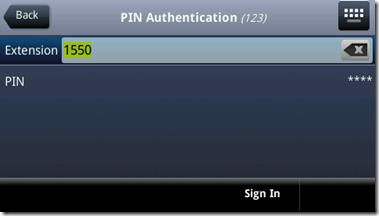
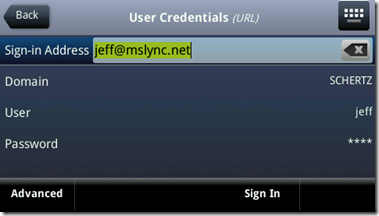
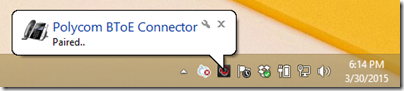
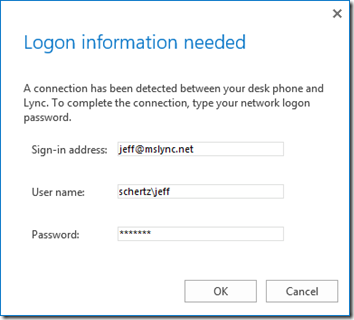
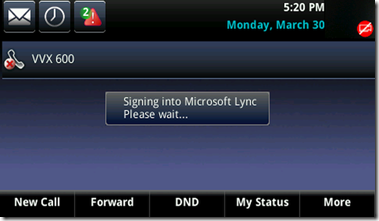
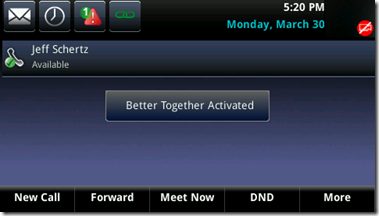
![image_thumb[12] image_thumb[12]](http://blog.schertz.name/wp-content/uploads/2015/03/image_thumb12_thumb.png)
![image_thumb[11] image_thumb[11]](http://blog.schertz.name/wp-content/uploads/2015/03/image_thumb11_thumb.png)
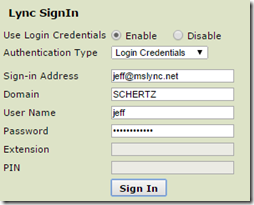
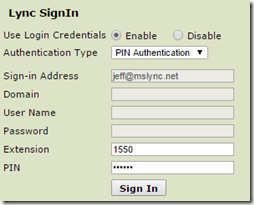
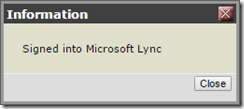
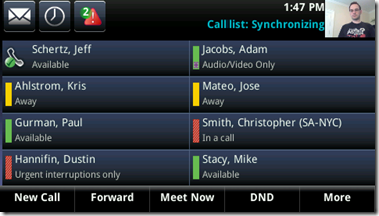
Hi,
the newest BToE tool 3.0.0 have at our system the problem, that the EWS sync not work and we have no acces to the Exchange server features.
BToE 2.3.0 work fine.
regards,
Oliver
Please open a support ticket on this through official channels.
Jeff does this process apply for connecting the handset via the edge ? I’m thinking in terms of home workers.
Yes, except for PIN Authentication which is not supported by a Lync Edge server.
Hi Jeff, what about via a reverse proxy? can you think of any way of getting a phone to sign in with PIN from outside the network?
PIN Authentication is only available internally, it’s not supported for clients or devices via a proxy or Edge.
Jeff has there been any changes to this limitation since 2015 when this was posted?
Yes, SfB Server and Online are both supported now.
Jeff,
On the 5.3 firmware when enabling the Lync profile the default login presentation is Extension / PIN – any idea how to get it to present the Username / Password login (so the users can access the calendars)?
I tried reg.1.auth.loginCredentialType=”usernameAndPassword” but I guess that is just used populating the rest of the reg.1. fields.
Thanks,
Robin.
Hi,
on the VVX500 Phones the Date and BToE Logo flashes alternately. Any idea how i can change the config to fix the date and that the BToE don’t comes up?
thanks,
Oliver
Hi,,On the VVX410 set up with Skype for Business we are unable to dial voicemail from the phone, only from SKB. It tries to dial and then just an engaged tone. We are on 5.2.0.8330 and are unable to update to any of the newer software. Any ideas?
You should be running on 5.3.1 at this point for the best Lync experience. Support for SfB is coming in the next release as well.
Hi Jeff, we are not seeing any Media Quality Details for the VVX in the Media Quality Reports. Any idea how to get this working?
UCS does not yet support Media Quality Reports, that will be provided in a future release.
Hi Jeff,
I got a Spectralink 8441 Device, which should be Lync compatible. The device runs with softwareversion 4.4.0.0010 and should be connected to the Lync-FE. I get a message on the phone that the lync account can’t registered on the lync FE. The error looks like the following:
Registration failed User: john.wayne, Error Code:480 Temporarily not available
I got the .cfg file from your blog with all the requiered fields. We use an RootCA/intermediate root CA Infrastructure. Both certificates are “imported” with the help of your blogpost.
Do I miss something or do I missconfigure the device?
Any advice would be helpfull.
I have not looked at the SpectraLink firmware in a few years so I’m not aware of what has changed in their recent firmware releases. The older configuration files may not be applicable at this point.
We have a customer who recently purchased a large number of VVX phones and is also in the process of migrating to VDI. Was hoping to learn if Polycom has any plans to support BToE in VDI environments where the PC does not have a direct connection to the phone.
Jason, please contact your Polycom or partner sales rep for details on upcoming capabilities as I cannot comment on product development here.
Hi Jeff,
I have followed all the above steps and still find that I am unable to register a new handset to our Skype for Business (on premise servers), I keep getting an error of Line: Unregistered.
Seems as though with our config I need to register the phone manually someway on the SFB Server, is this possible with a powershell command?
Thanks in advance for your suggestions.
The processes covered here should work as described, there is no additional server-side configuration required. Any regular Lync or SfB user can sign into the phone as long as your environment is properly configured to support the legacy autodiscover clients (SRV/A record lockups).
Hi Jeff,
i have many vvx 500 phones with uc 5.4.2 and they lost the User Logon every night. The Users logon over BToE.
We are searching at the moment the problem but we have no idea, what the issue is. Have you any idea?
Kind Regards,
Oliver
Hello Jeff,
Are there any changes needed on the network?
non of my polycom phones are able to connect to Lync (S4B). they keep logging on.. even with wrong credentials I don’t get an error message about wrong password…. any suggestions?
Hello Jeff,
Looking for detailed instructions for phone VVX-411, how to “re-configure” Time Zone + Date and Time options.
The only way we were able to re-configure it by resetting to factory default settings.
This is useful when, we accidently skipped the custom settings, during first time setting up the phone or if there is any specific need where in user need the different time zone and time to be set on the phone.
Regards
Ravi
Hello Jeff,
I have two SFB 2019 Standard edition servers. These will be configured in a Pool Pair. How can I configure the DHCP and other network infrastructure for Polycom VVX phones in this scenario?
Your support is greatly appreciated.
The phones support lyncdiscover so there’s nothing additional you need to configure to support signing in with user credentials. If you want to enable PIN Authentication then they use the same setup as Lync Phone Edition devices: http://blog.schertz.name/2010/12/configuring-lync-server-for-phone-edition-devices/