Although there are already a few existing articles which cover the firmware update process for the Microsoft Roundtable or Polycom CX5000 Unified Conference Stations most do not clearly explain the differences in the products or the update processes. Additionally with the recent announcement of the new Polycom CX5000 HD model it seems fitting to revisit this topic with a brief history and an explanation of exactly what this device is and its intended use cases.
History
The Microsoft RoundTable Wikipedia page has some notes and links to initial product reviews if one is feeling nostalgic. Basically this system was design in-house by Microsoft and then in April 2009 Polycom officially purchased the rights to the device and has been manufacturing the same unit rebranded as the CX5000 since then.
Other than various minor hotfix updates the systems have been basically unchanged since the initial hardware release. But in January 2012 Polycom will begin to discontinue sales of the standard CX5000 unit and replace it with a new HD-capable device called the CX5000 HD. The sole change to the device is that the original cameras have been replaced with newer hardware capable of recording high-definition video in 720p resolution at up to 15 frames per second.
User Experience
The operation and features of the various models are basically all the same, each device can be used with either the Live Meeting application or a Lync 2010 client for embedded panoramic video, while the active-speaker video window can be used with some unsupported applications as it can operate as a single camera USB device.
The screenshot below shows that regardless of which version is used when the participant is attending a Lync Web Conference where the Lync AVMCU is handling the video then the shared video is still limited to VGA as Lync Server 2010 does not support 720p HD video in multi-party conferences.
Only in peer-to-peer Lync calls in which the CX5000 or RoundTable is connected to a Quad-Core PC would HD720p video be sent to the other party from a CX5000 HD unit. (For more details see this recent blog article to fully understand how HD video is supported and available in Lync Server 2010.)
The panoramic video ribbon is part of the Real-Time Video (RTV) codec and is defined by a resolution of 1056×144 at 15 fps which can consume between 50-350Kbps of bandwidth. Even at the high-end of 350Kbps the panoramic video is not capable of displaying resolutions above even what VGA (640×480) can provide, which by comparison scales up to 600Kbps. So while VGA is comprised of 307,200 pixels the panoramic video only has 152,064 pixels, thus clearly even the standard RoundTable or CX5000 cameras at VGA are capable of capturing sharper video then the panoramic resolution can even transmit today. This is why introduction of HD cameras has no impact on the 360-degree video ribbon quality.
Office 365 Ready
As of the writing of this article Microsoft’s Office 365 cloud service offering does not support any stand-alone third-party video conferencing solutions primary due to the difference in authentication protocols used between on-premises deployments of Lync (NTLM/Kerberos/TLS-DSK) and O365 (ADFS). Because the CX5000 require use of a Windows Lync client then it can be used by normal O365 accounts.
Firmware Versions
The following tables detail all of the known firmware versions for all three device models. Some versions were only released to manufacturing (RTM), meaning that the specific version was only ever available as a pre-installed version out-of-the-box, where other versions were released to web (RTW) and were at one point publically available for download so administrators or end-users could manually update them.
Microsoft Roundtable
There is little known information on some of the earlier RTM updates and Microsoft also started using two different version numbers in later updates which can be confusing. For example the Microsoft Download page might display “6362.207” as the package version, but once installed the firmware version is reported by the device itself as “1.5.4105.0”.
| Version | Date | Release | Details | Article |
| 1.0.3508.0 | June 2007 | RTM | Initial product release for the RoundTable | |
| 1.0.3620.0 | RTM | Minor version update | ||
| 1.0.3760.0 | RTM | Minor version update | ||
| 1.0.3764.0 | 9/14/2007 | RTW | The first publically available update which was released to address microphone amplification issues | KB942334 |
| 1.0.4006.0 (3.0.6362.33) |
12/31/2007 | RTW | A larger update with various hotfixes | KB945549 |
| 1.5.4105.0 (3.0.6362.207) |
6/15/2011 | RTW | The most current release which added near-wideband digital audio processing improvements | KB2559123 |
Polycom CX5000
| Version | Date | Release | Details | Article |
| 1.0.4030.0 | March 2009 | RTM | Initial product release for the CX5000 | |
| 1.0.4041.0 | May 2009 | RTM | Minor version update | |
| 1.5.5026.0 | August 2011 | RTW | No functional changes, but support was added for a hardware change that addressed a part availability issue | |
| 1.5.5029.0 | October 2011 | RTW | Update incorporating the same near-wideband digital audio processing improvements from the RoundTable release | Release Notes Firmware |
| 1.6.5000.0 | January 2012 | RTM | Initial product release for the CX5000 HD* | Release Notes |
* Although this RTM-only 1.6.5000.0 version technically can be installed on either CX5000 model (SD or HD) it is only intended for use on the new HD model and will only be available as a pre-installed version on all newly manufactured HD models. As this firmware package will not be released to the general public then it will not be installed on older CX5000 models.
Firmware Update
There are two different supported methods to providing updates to the devices: a manual one-off process and a more centralized distribution method. There is very little documentation out there regarding the centralized method as it was only available for the RoundTable back in the OCS 2007 release which leveraged the complicated Windows Software Updates Services approach. This solution was not carried over into OCS R2 (nor Lync) with the integrated Device Update Services as that is why there are no ‘UCupdate’ packages for the RoundTable or CX5000 like there are for the phones. So currently the only realistic way to update the firmware for either RoundTable or CX5000 devices is the following manual approach.
The most important concept to understand in terms up updating the firmware is that both the RoundTable and CX5000 have their own software update tool and firmware releases which are not compatible with the other units. So the RoundTable firmware package downloaded directly from Microsoft Downloads cannot be installed on a Polycom-branded CX5000, and vice-versa. Both the CX5000 and CX5000 HD will use the same management tool and firmware packages as provided by Polycom.
Preparation
Before the firmware can be copied to the device the management tool designed for the specific device must first be installed on a Windows workstation.
- Download either the Microsoft RoundTable Management Tool or the Polycom CX5000 Management Tool.
- Extract and run either the CX5000.msi or RoundTable.msi package to install the correct management tool on the local Windows computer. Complete the installation wizard selecting the default destination folder (e.g. C:\Program Files(x86)\Polycom CX5000).
- Download the latest CX5000 or RoundTable firmware package from the table above and run the installation wizard to extract the firmware files to a temporary directory anywhere on the computer (e.g. C:\Temp\CX5000).
The firmware package will extract 4 separate files into the destination directory where the CPUEBOOT files contains the boot loader data for the new update and the NK files contain the operating system data.
C:\Temp\cx5000>dir
Directory of C:\Temp\cx5000
10/27/2011 01:11 PM <DIR> .
10/27/2011 01:11 PM <DIR> ..
05/27/2011 03:28 PM 226,893 CPUEBOOT.BIN
05/27/2011 03:28 PM 6,524 CPUEBOOT.CAT
05/27/2011 03:28 PM 33,428,367 NK.bin
05/27/2011 03:28 PM 6,512 NK.CAT
Update Device
Now that the software is installed on the workstation the next step is to connect the device and copy over the data via the USB connection. (The Ethernet connection on the external power box is not utilized and is not active.)
- Exit Lync, Office Communicator, or Live Meeting (or any other application on the local workstation) which may attempt to use the device as that may prevent the firmware from updating correctly.
- Connect the CX5000 or RoundTable to the Windows PC using the built-in USB cable.
Avoid the use of USB 3.0 ports if at all possible as some devices have been known to experience update issues over USB 3.0 in certain computers.
Also be aware that Lync Qualified USB devices are never supported through USB hubs or switches and must be connected directly to the inboard USB ports on a PC. So if the package upload times-out or fails before completing make sure that the device is connected to a USB 2.0 or earlier port directly on the PC during the upgrade process.
- Verify the currently installed firmware by pressing the “i” button on the device to display menu and then tap the “i” tile on the screen. The Info menu will show the device serial number followed by the firmware and software revisions.
- On the connected Windows PC launch the Windows Command Prompt and navigate to the management tools installation directory.
cd “Program Files (x86)\Polycom CX5000\Device Management”
- Enter the following command to copy the boot loader package to the CX5000. The process should only take a few seconds as the package is only about 250Kb in size.
CX5000Manage.exe -m:img –i:EBOOT -f:”c:\temp\cx5000\CPUEBOOT.bin” -s:”c:\temp\cx5000\CPUEBOOT.cat”
- When prompted enter the passcode currently defined on the device. Most commonly the factory default passcode of 78491 will still be set as it is rarely ever changed by anyone.
- Then enter a similar command changing the mode switch to indicate that the operating system files are to be uploaded next. Enter the same passcode as before when prompted.
CX5000Manage.exe -m:img -i:nk -f:”c:\temp\cx5000\nk.bin” -s:”c:\temp\cx5000\nk.cat
This second process will generally take about ten minutes depending on the speed of the USB bus used as the bulk of the firmware data is in this 32Mb package.
After completion of the second upload the Info menu should reflect the latest firmware package (e.g. 1.5.5029.0) in the highlighted portion of the Hardware Revision shown below indicating that the newer package has been uploaded and stored in the device’s memory. Note that the Software Revision is still reported as the previous version.
The device will then need to be rebooted to complete the process and install the new software.
- To complete the upgrade a reboot can be issued remotely using the following management command and the same passcode as earlier when prompted.
CX5000Manage.exe -m:cfg -r
Upon rebooting the device will start to install the new firmware automatically. Let this process complete with touching the device.
- After the process completes and the main menu appears on the device return to the Info menu to verify that the Software Revision now correctly reflects the installed package.
Troubleshooting
Based on various comments posted to this article it seems like the command line utility is very finicky and does not appear to behave consistently. While some comments mention that case sensitivity seems to make a difference in their results replicating those reports has not been possible; a working command continues to function the same regardless of the case used in switch names (e.g. EBOOT versus eboot) or file/path names. But the command sometimes simply not work as expected when using the exact procedure documented and previously used in this article; for example sometimes the EBOOT command will not except the exact same file path format which does work correctly for the NK command.
In these cases what helps is to remove the need to provide a full file path by simply copying the source files into the same directory as the management tool.
Also be aware that Lync Qualified USB devices are never supported through USB hubs or switches and must be connected directly to the inboard USB ports on a PC. So if the package upload times-out or fails before completing make sure that the device is connected directly to the PC during the upgrade process.
- Locate the firmware files in the default installation directory (C:\CX5000Firmware) or a custom defined directory (e.g. c:\temp\cx5000) and copy all 4 files into the working directory of the management application (e.g. c:\Program Files (x86)\Polycom CX5000\Device Management).
- Then from the command prompt switch to the management application’s working directory and use the following simplified commands to upload the EBOOT and NK files separately.
cd “c:\Program Files (x86)\Polycom CX5000\Device Management”
- Now use the following simplified commands to upload the EBOOT and NK files located in the local directory.
CX5000Manage.exe -m:img -i:eboot -f:cpueboot.bin -s:cpueboot.cat
CX5000Manage.exe -m:img -i:nk -f:nk.bin -s:nk.cat
The entire command process of a successful update is shown below for reference. This process was executed on a Windows 8 PC with a CX5000 running version 1.0.4030.0 connected directly to the computer’s onboard USB port and was updated to version 1.5.5029.0.
C:\Users\Jeff>cd “c:\Program Files (x86)\Polycom CX5000\Device Management”
C:\Program Files (x86)\Polycom CX5000\Device Management>CX5000Manage.exe -m:img
-i:eboot -f:cpueboot.bin -s:cpueboot.catEnter passcode:
Uploading signature file….
Starting Image Update process…
Block 0002/0002 sent…
Flushing file, do NOT power down the device!
Image Update completed.
Starting Image Update process…
Block 0056/0056 sent…
Flushing file, do NOT power down the device!
Image Update completed.C:\Program Files (x86)\Polycom CX5000\Device Management>CX5000Manage.exe -m:img
-i:nk -f:nk.bin -s:nk.catEnter passcode:
Uploading signature file….
Starting Image Update process…
Block 0002/0002 sent…
Flushing file, do NOT power down the device!
Image Update completed.
Starting Image Update process…
Block 8194/8194 sent…
Flushing file, do NOT power down the device!
Image Update completed.c:\Program Files (x86)\Polycom CX5000\Device Management>CX5000Manage.exe -m:cfg
-rEnter passcode:
Attempting to reboot the CX5000 device….
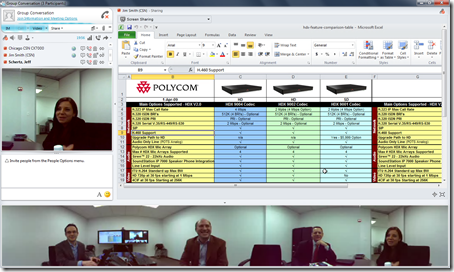
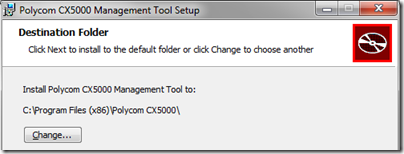
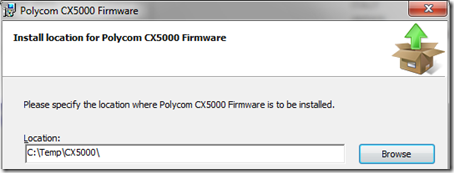
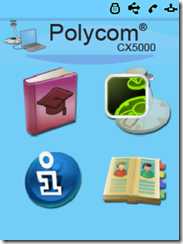
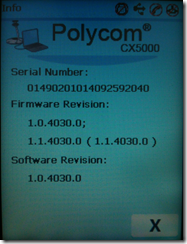
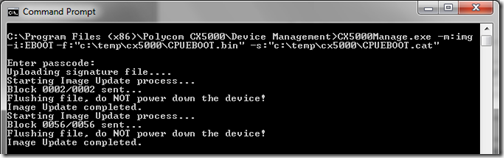
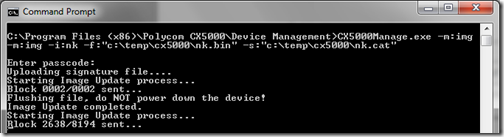
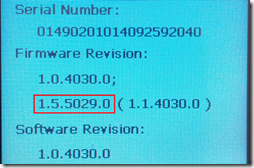
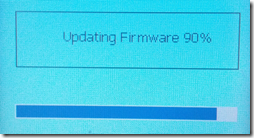
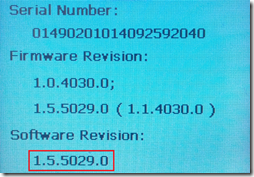
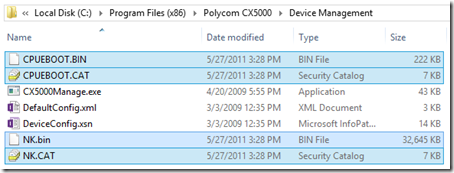
Thanks Jeff, it was about time somebody wrote an article about this abandoned (it feels to me) device. Nearly discussed all topics I was interested in. Nearly 🙂
1) I am quite disappointed, that even in this high price-range the CX5000 HD cannot do proper 720p @ 30 FPS.
We all know the codec in Lync is capable of delivering 720p@30 FPS. Consumer-grade webcams are all limited to 720p@15 FPS due to the bandwidth constrains of the USB2 bus. However, such a high-end "webcam" like the renewed CX5000 HD should have come out from the factory with adequate onboard DSP resources to compress the RAW stream in realtime in order to bypass the USB2 480 Mbit limitation, and send 30 already compressed frames per second to the host machine.
As you already pointed out, the panorama experience remained unchanged, so whats the point?
A MS lifecam cinema webcam (MSRP 80$) can provide the same 720p@ 15 FPS. Dont get me wrong, I am pointing at Polycom, not you 🙂
2) This "wideband-ish like" audio experience is the result of some internal algorithm/DSP processing improvement? As the Polycom guide clearly says:
no codec/bandwidth parameters were updated to achieve this improvement. Obviously the piece of HW must have remained unchanged during the SW-only upgrade 🙂
3) On the LCD screen I see multiple version numbers. I know that the device stores a write-protected rollback firmware in case the update procedure goes wrong and to avoid bricking the device. But I dont see how these different numbers correlate to the 2 instance of package residing on the device at the same time (1x read-only factory and 1x updateable)
4) Do you know if MS or Polycom managed to fix the "phantom-ringing" issue caused by the connected analog line?
Richard, the device capabilities are still the same as Microsoft originally designed back in 2007, we've looked at the possibilities of enhancing the platform in the past but always end up at the same conclusion that it will be best to improve the design in a newer version. The primary reason that HD was added to the current model design was more of necessity than anything else; basically the company that made the original cameras stopped making them. So we were forced to source a new part and it was safer and more cost effective to deploy 720p-capable units then risk selecting another VGA-only unit that might also disappear in the near future. So with the new units coming out being equipped with HD cameras it was a relatively simple process to update firmware to support 720p video on these new models. As far as the wide-band audio improvement I do not know what the actual changes are as we simply included the changes that Microsoft introduced in their RoundTable firmware update last summer; I'd have to talk to a product engineer to find out the code specifics, but it only impacts the analog audio used by the RJ-9 connection, not RTA during Lync calls. Regarding the multiple version numbers I believe the additional numbers in parenthesis indicate the boot ROM code version in addition to the device software versions (similar to the 1.23 version number that the Tanjay phones would display). And finally I'm not aware of the phantom-ringing issue so it is possible that it is been resolved since I've been using these devices, but also possible that I've just not seen it as I rarely have them connected to an analog line.
Thanks Jeff for the backstage info.
In my case the phantom ringing was caused by line testing on the PBX, I turned it off for the Roundtable station and that resolved it for me (Avaya PBX).
Yes, it was an Avaya PBX in my case. So it seems some built-in diagnostic feature of the Avaya PX.
Richard, just added a couple of cx500's (avaya pbx) and am having the phantom ringing issue….what did you do to resolve it?
Hi Jeff,
great article! Wondering if you have any ideas. We have a Polycom branded CX5000 which reboots every 45 secs. So we cannot upgrade the second firmware file as the reboot happens before then. Any ideas?
We also cannot find older versions of the firmware – so completely stuck.
Thanks in advance for any hints you may have. We are out of warranty – unfortunately.
Regards
Marc
This sounds like a hardware failure unfortunately as I have never seen this behavior. Have you tried using the device on other computers (avoid using USB 3.0 ports) or does it reboot even when not connected to anything?
I had the same issue with 45 sec reboots. I had to follow the Troubleshooting options on updating firmware.
That alone did not fix the reboot issue. I had to first factory reset with call pickupreset buttons then hold down the flash button for at least 6 sec. Then after removing some Styrofoam stuck in the USB ports and bottom and removing the power cord for 1 min, then pushing the updated firmware 2-3 times with the Polycom and power box upside down… the onscreen display rebooted and showed updating 0-100% and made the completed sound. Now working as needed. Was a lot of repeat work, but worth it in the end!! Thank you all.
Hi Jeff, Thanks for the useful post. I have inherited the support of a Microsoft branded Roundtable and was curious if you had seen this issue…The device continues to work correctly save for the fact you cannot hear audio from the device (i.e. starting an analog call works and the receiver can hear me but I cannot hear them). Attempting to adjust the volume on the unit results in the Speaker icon on the top of the display appearing with the international for No over top. When I first had this issue I updated to the most recent firmware from June 2011 and the issue was resolved (the release notes indicated that their were some updates to address audio issues). After a few months the problem returned and I cannot resolve it. Have you seen this before?
Robert, I have not seen that issue before but have not worked with a lot of the original Roundtable devices. It seem seem as though it is malfunctioning if even the new firmware has not resolved the issue. I assume you have tried it on various other workstations to rule out the host as the cause.
Set up and successfully have a new CX5000 HD working but the image locks up after 2-5 minutes when running VC. We did not have this issue when testing a MS Roundtable device, so as far as I can tell the only difference is the HD. Are you aware of any firmware upgrade or driver issue with the new HD units?
I have set the quality setting down to the lowest option, with the same results. Other cameras continue to operate in the same session when ours locks up.
I have not seen this issue so I suggest contacting support to see if it is a hardware malfunction of some sort.
Hi,
Unfortunately I have the same auto-reboot problem as Marc with CX5000 after every 45 seconds. After factory restore it's still rebooting. I don't have any other firmware to try except the one available on PLCM support site. I tried upgrade with different computers Win XP and Win 7. Without PC connection it's still rebooting.
BTW
Is it possible to join continuous presence video conference on RMX with CX5000? If yes which video layout is sent to RMX?
Regards
I am hoping this article is still active. My issue is that the end user has quality issues with the full screen video. It jitters quite badly. The Panoramic video is near perfect. Lync logs in the monitoring server shows between 10% and 40% frame loss. We have done wireshark traces at both ends, CX5000 to CX5000 at different sites over an MPLS network and there is no packet loss. There is, however a difference in the amount of data received than is transmitted. This difference is always less the frame loss percentage. Because the frames seem to be disappearing it causes the video to look jittery. But only, as I said, on the full screen. And this only appears through Lync. Skype is apparently OK. If anyone has any ideas I would welcome your feedback.
I have a Polycomm cx5000 and I am trying to upgrade the firmware. After I try to copy nk files in the polycom it says that here is not enough space in the disk. Can someone please inform me how ti wipe data in polcyom.
That sounds like you might have the wrong software package type as there should be enough space on the device. What is the manufacture date on the device?
Hi Jeff, I have the same error. MFR date is 2011-04-11.
Maybe somebody can help me. I am trying to update a Polycom CX5000 to the latest firm ware. I have run the above comand but all I get is the following;
Polycom CX5000 Management Utility [Version 1.0]
Usage: cx5000manage.exe -m:<mode> -help
Modes:
img -image update mode.
diag -Diagnostics mode.
dfg -Configuration mode.
daa -Get current DAA settings.
It never runs the update, I have checked the syntax a couple of dozen times and still get the same response. Any Ideas?
I suggest everybody to rename the 4 files in lowercase.
In my cse it’s solve the pb..
Hope it’s help !
I am hoping somebody can help. I have had no luck updating the firmware. When I try I get the following:
C:Polycom CX5000DeviceManagement>cx5000manage.exe -m:img -i:EBooT -f:"ccx5000
CPUEBOOT.bin -s:"c:cx5000CPUEBOOT.cat”
Polycom CX5000 Management Utility [Version 1.0]
Usage: cx5000manage.exe -m:<mode> -help
Modes:
img – Image update mode.
diag – Diagnostics mode.
cfg – Configuration mode.
daa – Get current DAA settings.
I have checked the syntax so many times my eyes are bleeding. Does anybody know the solution to this? It will not get past the error on -m:<mode>.
Tim, what version of firmware is currently on the device? And make sure you don't have a 'RoundTable' branded device if you are using the CX5000 tools and firmware package.
No it is the Polycom version and the current firmware is 1.0.4041.0.
I've had the same problem. Please note that when i started the upgrade with case sensitive letters, it worked like a charm. in my case;
CX5000Manage.exe -m:img -i:NK -f:|C:CX5000FirmwareNK.BIN -s:C:CX5000FirmwareNK.CAT
CX5000Manage.exe -m:img -i:EBOOT -f:|C:CX5000FirmwareCPUEBOOT.BIN -s:C:CX5000FirmwareCPUEBOOT.CAT
In other cases i also experienced the "Usage: cx5000manage.exe -m:<mode> -help" problem.
I hope that i've helped you with it 🙂
Thanks Nigel, I was unaware that the command may be case-sensitive. I'll test this out when I get a chance and update the article if I can reproduce it.
I just tried to update our CX5000 to the latest version. We're now seeing this: http://imgur.com/lix9Ops (device has been rebooted)
Not really clear which firmware is active at the moment 🙂
The Software Revision field is what you want to look at, so you are on the latest version.
We couldn't get the CX5000Manage.exe command to work either, just as described by Tim. Tried everything, uppercase, lowercase, paths and blah blah.
Turns out CX5000Manage.exe is one picky little program, even when we placed the firmware-files in the same directory as the application it still required a pathname.
What worked for us was to add a . to the path to indicate that "THIS IS THE DIRECTORY YOU'RE LOOKING FOR, SILLY!"
CX5000Manage.exe -m:img -i:EBOOT -f:.CX5000FirmwareCPUEBOOT.BIN -s:.CX5000FirmwareCPUEBOOT.CAT
CX5000Manage.exe -m:img -i:NK -f:.CX5000FirmwareNK.BIN -s:.CX5000FirmwareNK.CAT
Hey Jeff, so far the polycom cx5000 HD does not appear to be certified as a lync 2013 device. It is listed as lync 2010 and lync online compatible however. Do you have any insight into whether we can a) expect it to be compatible 100% (just waiting testing??) or b) have you used it with full effect with 2013 without issue? Thanks in advance
It should work the same as it's just being tethered to a Lync 2013 client, except that the panoramic video will now be a higher resolution by leveraging H.264UC. I can't say if/when it may appear on the Lync 2013 OIP as a 2013-Qualified device as Microsoft controls that page.
Added a troubleshooting section as well as more post-upload firmware updating screenshots from the device itself.
I just tried the update procedures outlined in this post and the command simply would not work. Once I completed the workaround highlighted in the Troubleshooting section the update completed without incident. Just follow the steps in the Troubleshooting section as a workaround to save yourself some time.
Hi Jeff,
Can we purchase and use Polycom cx5000 with Micrsoft Lync Server 2013 fresh deployment, it is now also mentioned as compatible with Lync 2013 , on Polycom CX5000 Data Sheet Doc.
Kindly share If there exist any problem with Lync 2013 deployments.
Thank You!
Yes the CX5000 works with Lync 2013 but be aware that the panoramic video is limited to the single 960×144 resolution (in either RTV or H.264 SVC) even with the newer CX5000HD unit. The active speaker video can be up to 720p with the Lync 2013 client but only the upcoming CX5100/5500 models will support the higher definition panoramic resolutions provided in Lync 2013 via the H.264 SVC codec.
Jeff,
When using a Lync 2010 client with the CX5000, we can see a panaramoic self view, however with Lync 2013 we do not see the panoramic self-view at all.. however the panoramic view does get 'sent' the the remote paticipant. Is this normal behavior? We just upgraded to the latest firmware, and the result is the same. Curious as to the purpose of seeing the panoramic 'self view' as takes up screen respace, and am wondering if this was changed by design?
Thanks
This is expected, but not necessarily 'as-designed' behavior. There has not yet been a firmware update for the CX5000 specific to the Lync 2013 client to address any slight differences in behavior.
[…] any major changes. But back in January 2012 a slightly refreshed model was released as the CX5000HD with one simple change to the unit: the inclusion of higher resolution cameras. While the […]
Does anyone have any clue about this issue. When I execute the first command I am hetting expected result.
However, on the second command I am getting this:
Enter passcode:
(0x80070056) : The specified network password is not correct.
C:Program FilesPolycom CX5000Device Management>
C:Program FilesPolycom CX5000Device Management>CX5000Manage.exe -m:img -i:ebo
ot -f:cpueboot.bin -s:cpueboot.cat
Enter passcode:
Uploading signature file….
Starting Image Update process…
Block 0002/0002 sent…
Flushing file, do NOT power down the device!
Image Update completed.
Starting Image Update process…
Block 0056/0056 sent…
Flushing file, do NOT power down the device!
Image Update completed.
C:Program FilesPolycom CX5000Device Management>CX5000Manage.exe -m:img -i:nk
-f:nk.bin -s:nk.cat
Enter passcode:
(0x80070056) : The specified network password is not correct.
I've not seen this issue before, is it possible that someone has previously changed the device password on that device?
Hi, has anyone ever seen this issue before?
I have one older cx5000 . I followed the directions and upgrade the firmware. During the upgrade it prompt me for the passcode which was the factory default passcode.
However, when I execute the command “CX5000Manage.exe -m:img -i:nk -f:nk.bin -s:nk.cat” , the output are 2 lines
Enter passcode:
(0x80070056) : The specified network password is not correct.
I do not have a chance to enter the passcode.
At this moment on cx 5000 firmware revision is 1.5.5029.0 (1.1.4041.0)
And software revision is 1.0.4041.0
My only guess is that the initial command is somehow feeding additional buffered characters into the passcode prompt. I've not seen this before myself.
Hi, we have about 200 MSRoundtable CX5000 devices with different Firmware versions within our business. The last few months we notice that there are devices where the sound so not work anymore when user connects his laptop to the device. This happens randomly on CX5000's, the solution: Disconnect the power of the CX5000, connected it again and it works. There are devices where as this needs to be done at least once a week. We investigated if this could be some kind of issue with a certain Firmware version but we are not able to find any relation to a firmware version. Devices with the older version as also with the latest version 1.5.5029.0
show this issue. Has anyone any idea what could be causing this.
Did you ever find an answer to this? I have a similar problem. I'm using the roundtable version and I cannot get the audio out of the "audio health – Fail" state.
Hi, our device RTB001 was working very good on the past 4.5 years, but the last 6 month was very oft presenting reboots, audio and video problems. I oppened the Power Data Box and changed all 7 condensators inside the power data box, 4 of them had fully leaked electolytic and were not doing their Job anymore. Everything working fine in the past 2 weeks. Regards.
Advice: This is not a solution and I dont take any responsibility for your actions. Please send the unit for repair to a specialized Service Center.
On the second step received the following results:
c:Program Files (x86)Polycom CX5000Device Management>CX5000Manage.exe -m:img -i:nk -f:"c:CX5000Firmwarenk.bin" -s:"c:CX5000Firmwarenk.cat"
Enter passcode:
Uploading signature file….
Starting Image Update process…
Block 0002/0002 sent…
Flushing file, do NOT power down the device!
Image Update completed.
Starting Image Update process…
Block 8194/8194 sent…
Flushing file, do NOT power down the device!
(0x80070002) : The system cannot find the file specified.
Any suggestions?
Try playing with the case in the second filename path in different formats as it appears the command does not like the referece to 'nk.cat'. Also try using a different directory.
Hi Matt,
I have the same issuse that you. Can you resolve this problem?
Thnks
HI Jeff, We have a Polycom CX500 ” our office and being in the helpdesk we are not able to make share the video.__I am able to see the person on the other end, but when i share or start my video the preview area on the screen looks greyed out. Happened for the fact that the same issue appeared on the spare device as well.__But i am able to see myself on the lync video settings tab.__Hope you could better help me with this. :)___Thanks,_Sunil
Make sure you have the latest Lync 2013 desktop client installed. Otherwise I suggest contacting Polycom support.
Microsoft has released a hotfix to resolve a potential issue with the panorama video display when a CX5000 is used on a Windows 8.1 computer: http://support.microsoft.com/kb/2963955
Jeff, have you seen issues with the Polycom CX5000 HD in a Lync 2013 AVMCU hosted meeting crashing the Maverick Lync plug-in. I am seeing this as well as when an HDX 8000 is joined to the meeting with the RTV license. We can duplicate this on a regular basis ans was wondering it there is a issue with the Lync 2013 plug-in on the MAC side of things. this happens across multiple browser versions and seems to be limited to MacUsers on Maverick
I'm not familiar with the Maverick plugin, but no CX USB devices (aside from the CX300 phone) are supported on the Mac client in Lync.
Hi, does anyone knows where to get 1.0.4006.0 Firmware for the Roundtable ? After an upgrade to version 1.5.4105.0 it`s not possible to make an outgoing call. I get the dialtone from PSTN but no DTMF is sends out. Now i would like to go back to 1.0.4006 , but every link is directed to Microsoft downloadsite version 1.5. !
Thanks , Kai
Hi together,
I got an Microsoft RT, build Dec,2007…..
two times repaired the Powersuply…now it is active cooled – no problems !!
So…I’ve seen that there is a new firmware with many improvements…so i said, lets update the device !
The Update process was gone without any problems and all looks good.
But by testing the telephone…no outgoing call is possible.
I checked the line with a special tester an de result was, that the line is OK but when I try to call an type in the numbers on the RT ther is no impulse/tone outgoing from thedevice.
I’ve searched many hours in the internet it seems like there is no one who got made an rollback or download the 1.0.4006 Firmware.
It is possible to download the firmware from the device (I got another one with thoe old firmware) ?
greets from Germany
I’m not aware of any place to download older versions of the firmware as Microsoft always replaces old versions with the latest on their download site.
Hi Jeff,
Can you confirm that there SD slotcard exist on motherboard (as for most CE devices)? Also is there any other firmware than 1.5.0.29?
I have the same problem with constantly rebooting as described in comments, but can't reach device 'cos remote location.
Thank you in advance!
That is the most up-to-date software for the non-HD CX5000 models. There are no card slots.
There are no card slots, and that is the last version available.
[…] Answer: No, but fortunately, fellow Lync MVP Jeff Schertz has an excellent article on how to upgrade those devices at http://blog.schertz.name/2012/02/update-cx5000-rt-firmware/. […]
Hey Jeff, great article, use it all the time to update CX5000 units. Quick question: do you know if CX5000 HD unit should work with Power Data Box from non-HD unit? In other words, is there any difference between HD and non-HD version of Power Data Box? Thanks!
That is a good question, I do not know if there are any changes in that component to support the newer CX5000HD devices. My gut feeling would be that it’ll probably work fine but would not be a supported configuration.
[…] for Live Meeting. When Polycom purchased the rights to the device it was renamed to the CX5000 fit in with the existing ‘CX’ nomenclature for all Lync-specific devices like the popular CX600 […]
In a POLYCOM VC5000 I had an error writing the code to update the boot.
CX5000Manage.exe -m: img -i: NK -f “c: \ temp \ CX5000 \ CPUEBOOT.bin” -s “c: \ temp \ CX5000 \ CPUEBOOT.cat”
The error was in -i: NK wrote instead of EBOOT, this run and now will not start the camera.
Someone knows how to repair the boot again?
Typically a write error should just fail and leave the device at its current version. I don’t know if there is a way to repair from the point you are at.
Hi guys,
is there any solution for not uploading the firmware of the Polycom CX5000 ?
I try everything but every time i have the same error :
Enter passcode:
Uploading signature file….
Starting Image Update process…
Block 0002/0002 sent…
Flushing file, do NOT power down the device!
Image Update completed.
Starting Image Update process…
Block 8194/8194 sent…
Flushing file, do NOT power down the device!
(0x80070002) : The system cannot find the file specified.
I forgot to say that i already have the latest firmware but in the self test i can see that the Cam has an error ….
Hi Jeff,
I was have one interesting problem one CX5000 device.
When I was make the call via analog line, the unit no dialing.
The data box not doesn’t normally hung on the line.
The unit was working fine with another data box.
I was send the data box one repairing company.
When the box arrived back I was try see what parts replacing.
But I did not see anything.
I know the data box also has its own firmware.
Possible upgrading that firmware?
And the firmware upgrade solved the line management problem?
Thank you
Antal
Sorry, I can’t even guess as to what was done with the unit.
Hi, I know this thread is really old, but can’t find anything even close to the issue we are having. We have an older CX5000 that had been working fine. Power was cut to the room for some work next door, and when it came back up, the hang up button is solid orange, the microphone lights are green and the display is blank. I tried doing a factory reset, and while holding reset, the mic lights flash red, but nothing else happens. Any thoughts? Thanks in advance.
Unfortunately it sounds like the device was damaged during the power interruption.