A past article covered several facets of registering and using a Polycom RealPresence Group Series video conferencing system with Skype for Business 2015 Server deployments. In that article it was mentioned that support for Skype for Business Online was imminent.
That support arrived this past summer in the form of official Microsoft qualification of the Group Series platform for Skype for Business Online, as reflected on the Skype for Business Solutions Catalog.
The guidance in the previous on-premises-focused article is basically no different whether the Group Series is registering to Skype for Business Server or Online. Updating the firmware, enabling the required Options Key, most of the configuration, and validating the overall experience are the same. That article should continue to be used to gain an in-depth understanding of the scenarios, where this shorter article will focus on the minor differences when registering a Group Series endpoint directly to Skype for Business Online. It is recommended to read through the previous article first to gain the foundational understanding of using a Group Series with Skype for Business.
Requirements
The prerequisite listed in this section only apply to registration with Skype for Business Online. Some details are the same when using the Group series with an on-premises Skype for Business 2015 Server deployment while others are different or unique to Office 365 registration (e.g. Microsoft licensing).
Software
When official qualification and support was attained back in June the minimum required firmware version for support was release 6.1.1. As of the posting of this article the latest Group Series software release is currently up to 6.1.4, although the more recent releases have not gone through the same qualification program. This does not indicate that the newer releases are not supported, only that not every minor release needs to be requalified. Requalification will happen with future major updates; for example when 6.2 is eventually released that version will go through the Microsoft qualification process. The most impactful result of becoming an officially qualified release is that Microsoft will then post that specific version in the Skype for Business Online Device Update service, allowing any registered devices to automatically receive and apply the new firmware directly, just as qualified IP phones have supported for some time. Other manual or programmatic update processes can still be used to apply the desired version of firmware even if that is not what the device update currently has published.
The newer minor releases are typically recommended though as they include additional hotfixes as well as one important change which is explained in the previous article and in the official Polycom Release Notes for the 6.1.2 release. With the original 6.1.1 release in order to successfully register the Group Series to a Skype for Business Online account there must be a paired RealPresence Touch Panel which is configured with the Skype UI enabled. The Additional Settings section of the previous article covers this configuration.
But with 6.1.2 and later releases this is no longer a prerequisite as support was added for using the supplied remote control or when controlling the Group Series through third-party customized devices like Creston or AMX room control panels. The preferred in-room experience which most closely matches the rest of the Skype for Business meeting room devices out there today though is still provided by using the RealPresence Touch Panel with the Skype UI enabled, so it is still recommended to go this route when possible.
Licensing
As with any device that is registering to Skype for Business Online, be it a phone or video system, a licensed Office 365 account is required. This can be a standard Skype for Business user or a special Meeting Room account. Generally it is best practice to use the latter which affords the registered device some unique capabilities and behaviors, but it is not a requirement. This previous article focusing on Online Meeting Room Accounts covers in detail the different configuration options and guidance around each.
On the Polycom side the only license that is required is the aforementioned Skype for Business Interoperability License Options Key which is covered in the previous Group Series article linked at the beginning of this page. As explained in that article the license is not required to successfully register to Skype for Business, but without it no other protocol or codec support is enabled, thus there would be no ability for the Group Series to handle video calls, meetings, content sharing, etc. This is critical information when troubleshooting call failures on a registered system.
On the Microsoft side see this companion article which attempts to explain the nuances of the Office 365 licensing options and which would be ideal or at least sufficient for various use-cases.
This example account has been assigned an Office 365 Enterprise E3 license.
Expanding that E3 license shows all of the Office 365 services provided within it, including the critical Skype for Business Online plan.
At this point the desired account is sufficient to attempt registering the Group Series to Office 365.
SIP Registration
The detailed registration configuration steps outlined in the previous article are all applicable here. The same general concepts are unchanged including best practices on username formats and guidance on using automatic configurations.
The main difference is how to manually configure the target registration servers. With on-premises deployments these are server names which would need to be known to an administrator or manually discovered. But with the single world-wide Office 365 offering of Skype for Business Online there is a defined hostnames for the different services which can always be used in the event that autodiscovery is not working for some reason.
Automatic Discovery
The preferred method of SIP registration is to simply leverage autodiscovery as outlined in the previous article. In most cases this will be sufficient to successfully locate and register to the online services, following the same guidance as provided for use with Skype for Business Server.
Manual Configuration
In the event that the automatic process does not result in a successful registration than the first step is to take the automatic discovery process out of the equation. This can easily be done by hardcoding the target server in the configuration. But what is this target’s name?
This Microsoft support article details the various DNS records published for Skype for Business Online which provide registration, federation, and discovery services. The DNS record information shown in the following table was taken from that article.
| Type | Service | Protocol | Host Name | Destination |
| SRV | _sip | _tls | <DomainName> | sipdir.online.lync.com |
| SRV | _sipfederationtls | _tcp | <DomainName> | sipfed.online.lync.com |
| CNAME | sip.<DomainName> | sipdir.online.lync.com | ||
| CNAME | lyncdiscover.<DomainName> | webdir.online.lync.com |
It is also very easy to query for these defined destination hostnames for Skype for Business Online tenants.
- Using Windows PowerShell or a Command Prompt issue the following nslookup command with the desired domain name of the Office 365 tenant (e.g. jdskype.net) to resolve the published Service Locater (SRV) record.
nslookup -q=srv _sip._tls.jdskype.net
- Also issue this nslookup command with the desired domain name of the Office 365 tenant (e.g. jdskype.net) to resolve the published Alias (CNAME) record.
nslookup sip.jdskype.net
In both instances the same Fully Qualified Domain Name (FQDN) of sipdir.online.lync.com was returned. It would be a good idea to simply just commit this FQDN to memory at this point as this single hostname can be used to register any SIP client or device directly to Skype for Business Online from anywhere in the world.
Understand that this process should result in the above names for pure online-only tenants, while any hybrid deployments of Skype for Business should have been configured by their administrators to properly point to the on-premises service (e.g. Edge and Reverse Proxy). In hybrid deployments these on-premises servers will then redirect any client registration attempts for accounts which are actually homed online. For this reason it becomes important to understand how to manually, and forcefully, point a device directly to Skype for Business Online using the above hardcoded hostnames. Otherwise when troubleshooting a registration failure it may not be possible to resolve the issue if the device is unable to negotiate the discovery process and/or redirection correctly. Pointing the device directly to the cloud registration servers, even in a Hybrid deployment, will often result in a successful registration by bypassing any on-premises components. Obviously this requires that the SfB account that the device is registering as is hosted online, which is the entire point of this article.
Armed with this newly discovered information it is now time to enter the manual configuration and attempt registration.
- Using the Group Series web management interface navigate to the Admin Settings > Network > IP Network menu, or simply search for “sip” and then select the SIP result.
- Expand the SIP section click Enable SIP if it is not already enabled.
- Change the SIP Server Configuration to Specify.
- Set the Transport Protocol to TLS.
- In the Sign-In Address field enter the SIP URI of the desired Lync or Skype for Business user account (e.g. gs500@jdskype.net).
- In the User Name field enter the User Principal Name (UPN) of the same account (e.g. gs500@jdskype.net). In online-only tenants the user account’s SIP URI and UPN should be the same, but that may not be the case if the AD accounts where originally migrated . (The legacy NetBIOS format of “DOMAIN\username” cannot be used with Office 365 accounts.)
- Click the Password box to expand the Enter Password and Confirm Password fields. Enter the user account’s password in each field.
- In the Registrar Server field enter the string “sipdir.online.lync.com:443“. It is important to include the :443 suffix after the hostname as the Group Series will attempt TLS registration by default to port 5061 which would not be correct. The Skype for Business Online server will only accept registration attempts destined for port 443.
- The Proxy Server field should be left blank. Registration can still work if the exact same value as the Registrar Server field is entered but this is redundant and normally should not be populated. Unlike some standard SIP platforms the Microsoft SIP platform contains the proxy and registrar services in the same server roles. (This field is not used for pointing to an outbound web proxy server, that is configured in a different section.)
- Set the Registrar Server Type to Microsoft.
- Finally click Save to attempt to sign in.
Address Book Registration
Nothing here is any different than when dealing with Skype for Business Server, so the directions in the previous article are applicable here as well.
- Set the Server Type to Microsoft.
- In the Domain Name field enter the SIP domain for the the currently registered user’s environment (e.g. jdskype.net).
The Registration Status will initially continue to be displayed as “Registration Failed” but within 30 seconds or less the status should update to Registered.
Calendar Registration
In the other article it was stated that the Group Series has supported Exchange Online mailboxes for some time now, so again nothing new to see here. Same guidance and instructions as was previously covered; default to using the auto discovery process first and if that fails then the following configuration example outlines the manual settings.
This Microsoft support article outlines the various FQDNs for Exchange Online services, with the important hostname being outlook.office365.com which is used to access Exchange Web Services online by the Group Series.
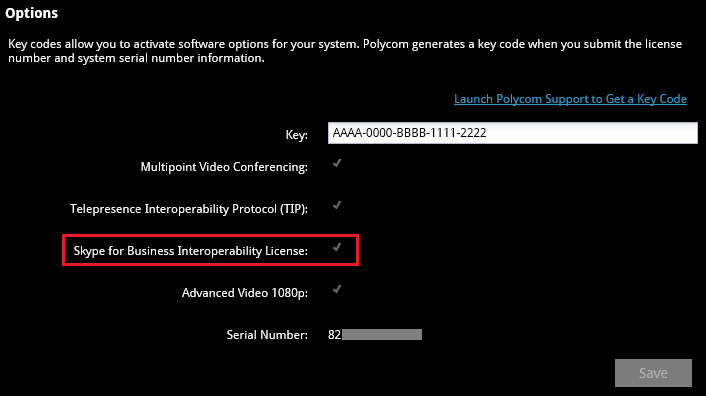
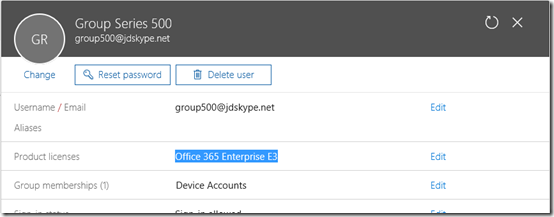
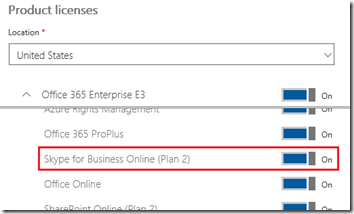
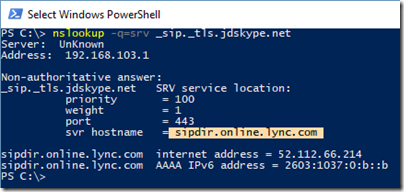
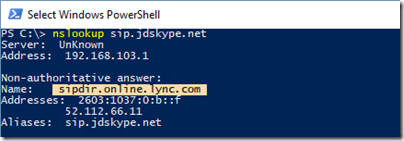
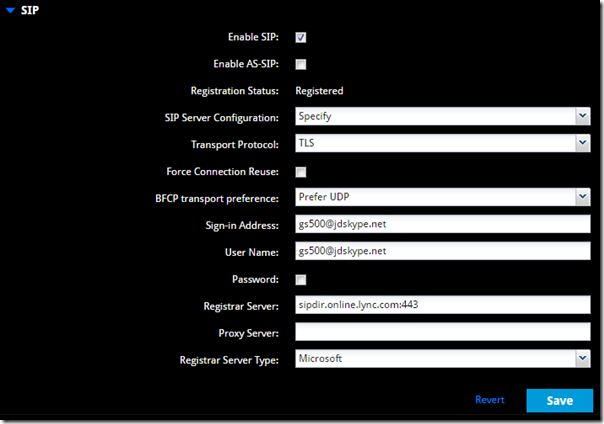

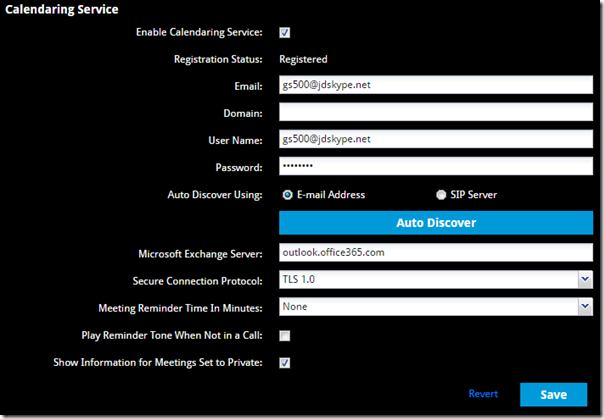
Some great info here, I could have made good use of it when we were setting up our Group Series last year. 🙂
Do you know the best way to handle Skype meeting requests from outside organisations? We’ve tried forwarding them to the room O365 account but if this works it often does not take the Skype meeting with it.
I’m guessing it’s something to do with rights and federation but we are still a bit wet behind the ears with this.
This is hit and miss as the formatting of the meeting invitation can be modified depending on how to was sent or forwarded to the Group Series mailbox. Once thing you can look at is disabling TNEF filtering (by domain, if desired) on your Exchange Server for inbound messages. The Group will look at both the body of the message and headers, which are often stripped out via SMTP delivery.
Hi Jeff,
Thanks for your helpful articles. We have a group 500 registered with Skype Online as you describe. This works well and video calls to / from Skype users are successful.
However, we’re not able to make / receive successful calls with non-Skype sets e.g. our Lifesize sets on Lifesize Cloud, even though the Lifesize sets themselves can successfully call Skype users via Lifesize Cloud.
If we call out to Lifesize from the group 500, the call doesn’t connect and we get “The network or remote equipment cannot provide the requested service option. Contact your network administrator for assistance.”
If we do the reverse and call the group 500’s SIP address registered with Skype Online, the call connects but we get no video.
In your other article re: Skype for Business server you mentioned “it would not be successful to attempt calling another standards-based system by sending a SIP dial string to a Lync or Skype for Business registrar”.
Does that mean a group 500 can have calls with Skype users, or with standards-based sets, but you have to change the config from one to the other and so you can’t support both at the same time?
Hi Jeff
We have a G310 that is registered under SIP to a Broadsoft PBX so that we can make and receive telephone calls.
However, we are receiving invites to join Skype for Business meetings, and would like to do so from the Group Series. Is there any way to join these meetings, without changing the SIP details of the unit? We don’t have Enterprise Voice, so leaving it registered to to SfB online means we can’t make normal phone calls…
Thanks for the great blog
Graeme
No, the Group Series does not support multiple SIP registration, only a single SIP and single H.323 registration at the same time.
I have Exchange Hybrid setup so we use AAD Sync. We are looking to use Polycom RealPresence Group Series 700 with Skype Online in O365 but we don’t have a PBX.
Should we create a mailbox (which includes ad account) on-prem for it, and then sync/migrate it to Exchange Online. Then from there, assign the skype license and configure/convert?
You can create the account online and then move it but it’s easier to just create it online from the start: http://blog.schertz.name/2017/01/skype-for-business-online-meeting-room-accounts/
Hello there,
A Polycom Group 500 registered to Skype4B online can call to an external service with the S4B account?
Example: call to bluejeans cloud service from a Polycom Group series registered to S4B
Yes, the Group Series can still leverage H.323 calling for these types of services when it’s already SIP-registered to Skype for Business.
Good day.
Could please help me. I have Polycom RealTimePresence Group 700, this device shown is registered with sip, i can see online presence status in SfB client on PC. But when i try to call to and from Polycom – always unsuccesful.
When i call from Polycom to PC i get error – Your call could not be completed because of security or permission issues.
I spend 🙂 on this problemm one week….
can you advise some thing about it.
thank in advance.
Most likely you don’t have AES Encryption enabled on the Group Series and you’re hitting a media encryption mismatch (Skype requires SRTP by default).
We have recently merged with another company who is also 0365 federated. If they send us a S4B meeting invite via email we can connect fine from our laptops. If we take that invite and forward it to one of our Skype enabled rooms (Trio or GS) the unit gets an error trying to join the meeting.
I think even trying to add the room from within the meeting is failing.
Chris, make sure that you have the latest firmware for both the Trio and GS installed. The GS ‘may’ have an issue with that invite depending on how it’s formatted and forwarded, but the Trio should be reading it correctly regardless.
Hi Jeff,
since a couple of week we have big problems between Sfb online (O365) and Polycom GS (we have 310,500 and 700). At the moment no any endpoint register anymore on Sip: I am thinking that last Polycom firmware update (31 october 2018) caused some difficulties on Tenant side or that MS did some changes that causes problems (in the last times we had call drop and now this issues never had before). We setted up firewall to o any\any and resetted skype room account password without solving and moreover i can log on my laptop with the same skype account of the meeting room. Any idea?
There was a brief issue on the SfB Online side which was blocking Group Series registration which I ‘m assuming is what you were reporting. It was resolved back at that time.
Hey, I have a few questions on polycom for skype for business. I don’t know if someone could help
o What protocol does the Polycom use to register to the cloud (i.e. is it https? Sip? H323?)
o How does call setup happen from the source (are there new TCP/UDP streams opened (i.e. a new connection is started)?
o How does a call look to the destination polycom (any new sessions created)?
o When video is utilized what protocol is this (does it keep the HTTPS session or create a new RTP session? What is the packet rate for video?)?
o From the WS network are the packets from the Polycom tagged with the appropriate DSCP value and kept end to end (will need a packet capture)?
o If an on-net Polycom calls another on-net PolyCom (like CHO calls DCTC) does the traffic go off-net or directly from one device to the other utilizing internal networking?
Salman, the Group Series uses the same ports and protocols as a native Skype for Business client. So registration is TLS 5061 internally or 443 externally, and the same ICE stack behavior applies in terms of picking local IPs over reflexive IPs, over relay IPs. Both RTP and SRTP is supported alike. For more details see this article: http://blog.schertz.name/2017/11/media-port-range-behavior-on-polycom-devices/
How can we tell what the officially qualified firmware is? We want to use Skype for Business to do the firmware updated of our group series 500, but are nervous because it doesn’t seem to be published anywhere. We have had some problems with certain firmware updated and would hate to have a mass downgrade or upgrade to the firmware we want to avoid. Is it possible to view the currently qualified release?
Steve, the 6.1.x release was officially qualified by Microsoft, but that program has ended so no additional Group Series releases will be qualified. That being said, Polycom will continue to test and support 6.2 and future releases with Skype for Business. Microsoft no longer performs qualification on third-party video systems as the Microsoft Teams Rooms platform is the only qualified video system for Skype and Teams going forward.
hello Jeff. We use the GS310 and have problems with SFB calls. When we call a contact from the SFB, there are no problems. When we try to call a Skype contact, the call is initiated, but does the contact display it as missed? What could be the problem?
Thanks for the answer!
Video calling between the Group Series and a Skype consumer client is not supported.
Hi Jeff,
I have Trio and Group Series devices, when I share content (Skype to Skype) from my machine to the Trio, I have a good performance, no delay related with frames … but if I share from my machine to the Group Series there is a high delay related with the frames. Do you can help with some idea?
Thanks,
Renan
That is expected. The Group Series only supports VBSS content sharing in a Skype meeting, not in a peer call. So while Skype-to-Skype calls can leverage VBSS for some sharing scenarios which supports up to 15fps, the Skype-to-GS call is limited to using RDP which is not intended for motion. Try sharing your ‘windows’ versus ‘desktop’ from a Skype client to another Skype client to see what RDP sharing looks like natively. More details in this article if interested: http://blog.schertz.name/2015/10/video-based-screen-sharing-in-skype-for-business/
Hi Jeff
Do we have the ability to sign into the GS500 coupled with a RealPresence Touch with a Sfb Online account and not be forced into Skype Mode ?
Yes, Skype mode is not required, you can simply disable that option for the RP Touch panel and still successfully register to SfB.
Hi Jeff
I have the following setup at the moment
Sfb Online Account
GroupSeries 500
RealPresence Touch
I’m finding that when I connect to a Sfb meeting the Group Series seems to dial out rather than ‘join’ the meeting
On screen it dials the toll/dial in number
Then after 30 – 40 seconds the SIP address of the meeting organiser appears and then the GS500 joins
Are there any settings where I can manipulate the dialing order and the Group Series can dial the SIP address ?
Thank you
Join the Skype meeting essentially is a dial out process, but it should not take 30-40 seconds. The preferred dialing order does not apply when a native Skype meeting is identified by the Group Series as it should connect directly using the Skype Conference URI. I suggest contacting your Poly support channel to dig into this a bit more.
Hello Jeff,
we run GS700 and followed your advice, but we still have “Registration Failed” status. We are in O365, room is Skype enabled (we are able to login to SfB with its account) and has SfB Plan 2 license. We tried everything, still no success. Can you please help us with this? Thanks!
If you’ve recently upgraded to the latest 6.2.1.1 release by chance then you’ll need to approve the new 3rd party enterprise application before the GS can successfully register: http://imaucblog.com/archive/2019/04/26/microsoft-online-device-registration-with-oauth-2-0-via-3rd-party-azure-application-id/
Good day,
I have some trouble in our Polycom real presence 500 when registering to SIP server it says “Registration Failed
The system was unable to sign in to Skype for Business Server. Please verify your logon credentials and try again.”.
Anyone can help me with this as before it was working fine then suddenly had a problem “SIP registrar server are down”. Calendar services are working fine with the same email address.
If you’ve upgraded the Group Series software recently to 6.2.1.1 or newer then you’ll need to grant admin consent in your tenant to the new OAuth 2.0 app: https://support.polycom.com/content/dam/polycom-support/products/voice/polycom-uc/other-documents/en/2019/microsoft-online-registration-azure-application-id.pdf
Hello Jeff,
Is there any possibility to configure Office 365 with the group 500 and also a SIP registration connected to our local SIP PBX?
Thanks,
MA
No, only a single SIP registration is possible.
Do you need version 6.2 to leverage one touch join? currently on 6.17 and join now does not work but my other codecs at 6.2 work thanks !!
Any version should work with the OTD service, but if you are referring to ‘one touch join’ as behavior that the GS contains in its own code, then the behavior has changed over past versions. The last firmware is always recommended when using the GS with SfB natively.
How would the configuration change with MS Teams? Or is it the same process?
There is no configuration available on the Group Series to natively connect to Teams. An interop solution like RealConnect is required. See this newer article: http://blog.schertz.name/2019/10/poly-group-series-with-microsoft-teams/
Hey Jeff,
We’ve got a Group Series 700 Release – 6.2.2.1-600016, and the option for VisualBoard is enabled which appears to default to Microsoft Content Sharing to “Prefer VbSS”.
Wiresharking the traffic via port mirroring while content sharing is occurring looks to be using RDP mode, as we’re seeing UDP packets transmitted for this session.
We’re troubleshooting this unit as it has video and screen sharing performance issues when there are 80+ meeting attendees during SfB Online Meetings. The unit is on a dedicated VLAN and interface which is on a layer 3 switch which uplinks to our firewall at the location. All of the CQB information for the sessions always show that the performance of the network is within expected tolerances >1% packet loss, and round trip times less than 150ms (ours our about 80ms).
Any tips or suggestions?
Our AV integrator is at a loss and keeps saying “it’s the network”.
Thanks,
NM
RDP is TCP only, so if you are seeing UDP traffic that’s not part of the audio or video stream then that would be VBSS. Is the content sharing coming from the Group Series (and if so, is it using the HDMI cable or Poly app) or from another meeting participant?
Hi Jeff,
Thank you for all the information you have put out here. Its been a great help over the years. I have an issue that I was wondering if you have run into or have any suggestions. We are moving our sfb infra to SFBO and everything works except for our 3 GS 700 devices. They are able to register with calendaring, directory, and the SIP service. I can make normal phone calls as well with them but they are unable to join Conferences with the room. The connection times out. I have been working with Polycom and they the only info we have found is the below error. They think it might be a config issue but I can’t find anything. Just wanted to see if you might have a thought on what the problem could be. We have already confirmed the AES settings as well as the sip/h.323 priority order.
messages.0 4028 0 2020-03-12 14:52:49.211 DEBUG CEng hd[0] MCU[0] Address : sip:xxxxxx@xxxxxxxx.com;gruu;opaque=app:conf:focus:id:87CLKWCG
messages.0 4073 0 2020-03-12 14:53:17.722 INFO CEng hd[0] ICE ICE SessionCallback IceCheckFailed
messages.0 4074 0 2020-03-12 14:53:17.722 INFO CEng hd[0] ICE ICE Event Callback – Unhandled event 404 chan 9
messages.0 4075 0 2020-03-12 14:53:17.722 INFO CEng hd[0] ICE ICE Session Callback – EafEventCallCompletionStatusAvailable
messages.0 4076 0 2020-03-12 14:53:17.722 INFO CEng hd[0] ICE ICE Event Callback – Unhandled event 171 chan 9
I don’t see how it would be a configuration issue but if it’s not working then continue to work with support to identify a root cause.
can we enable MFA for calendar account or Skype account on GS500
No, the Group Series does not currently support Modern Authentication with Exchange Online which is required to leverage Multi-Factor Auth options.
Hello,
I am trying to switch provisoning services on Poly GS 500s and GS 700s. Most work without a hitch. However, some fail. The difference I can see is that under SIP settings, the “SIP Service Configuration” field is grayed out and can’t be changed from the setting Auto to Specify.
I have unprovisioned, rebooted, reprovisioned in many different ways, rebooted, disabled SIP, rebooted, and many other steps but the “SIP Server Configuration” field remains grayed out and unchangeable. All devices where it is not grayed out have been fine. All devices where it has been grayed out have failed. I have even used SSH commands into the endpoint to change other SIP settings but there does not appear to be an SSH command to change this particular SIP setting.
Any ideas how I can get that field to ungray or change from Auto to Specify?
For reference the SSH command to return the value of this field appears to be “-> systemsetting get sipconfigtype”. I can change other SIP fields like “systemsetting siptransportprotocol TLS” but not this sipconfigtype field.
Thank you for your time.
I’d suggest a factory reset as that configuration parameter may have been corrupted.